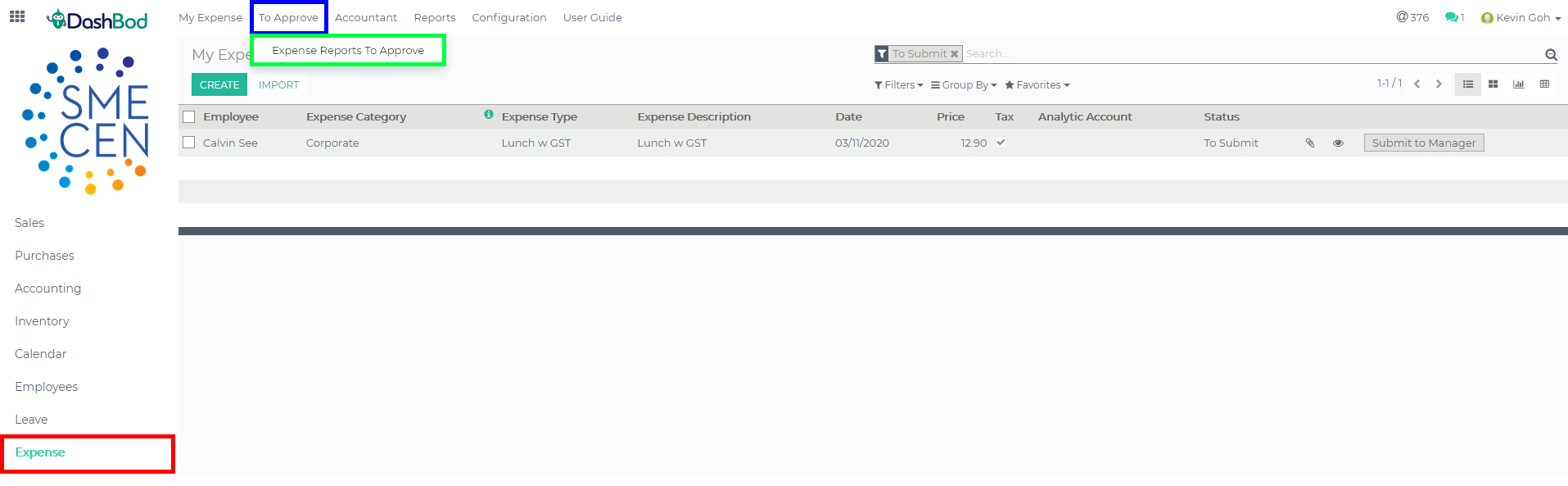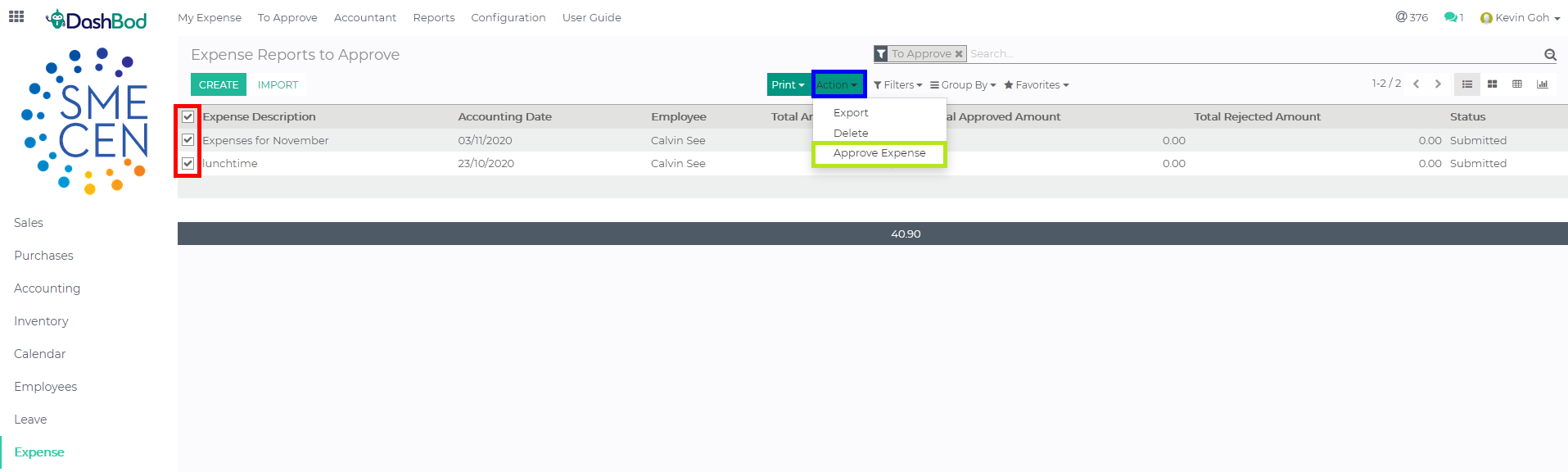Introduction
For HR or directors of companies, approving expense claims is a monthly affair.
DashBod helps to streamline the claims process by going paperless.
All soft copies of the supporting documents will be stored in DashBod.
Before you begin
DashBod can configure system’s claims settings to allow either individual department’s line manager or HR team to approve your claims accordingly. Hence, the approving matrix for claims made by each employee should have been decided before this step. You may configure the claims approval setting in your department setup.
Navigating to Expense to Approve page
1. Click on Expense at the left panel (Red Box)
2. Click on To Approve at the top bar (Blue Box)
3. Click on Expense Reports to Approve (Green Box)
Approving a single expense
4. Select an employee expense claim (Red Box)
5. Check the Boxes to submit the claims (Red Box)
6. Click Edit if you need to change the claim details (Blue Box) (Optional)
7. Enter the Date Submitted to the month of payslip (Green Box) (Optional)
8. Click on ![]() icon if you need to change or review the receipt (Pink Box)
icon if you need to change or review the receipt (Pink Box)
9. Click Approve once you have verify everything needed (Black Box)
Note: Date Submitted is to date which month’s payroll will the claim appear
Approving multiple claims
- Check the boxes of the claims you want to submit together (Red Box)
- Click on Action (Blue Box)
- Click Approve Expense (Green Box)
What’s Next
Now that expenses are approved, you can process the monthly payroll, add other commissions or bonuses into the payroll or post the expense claims to journal entry.