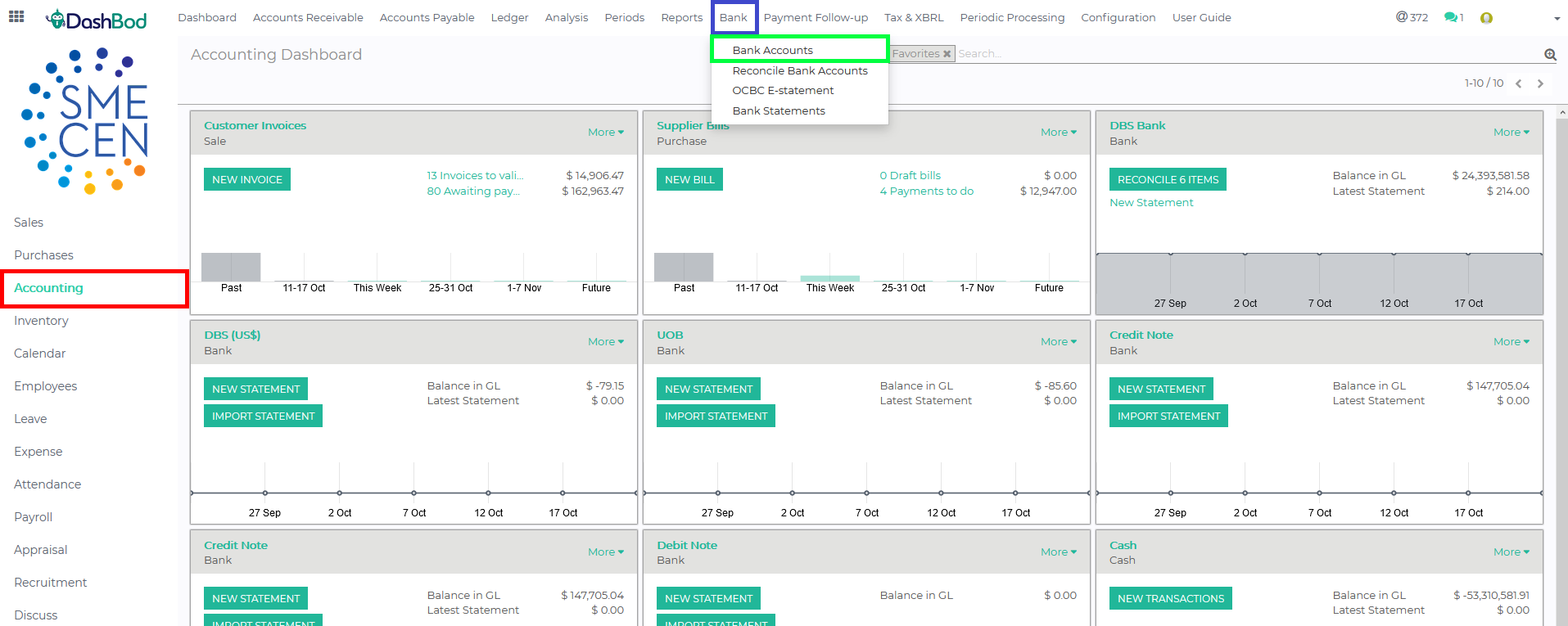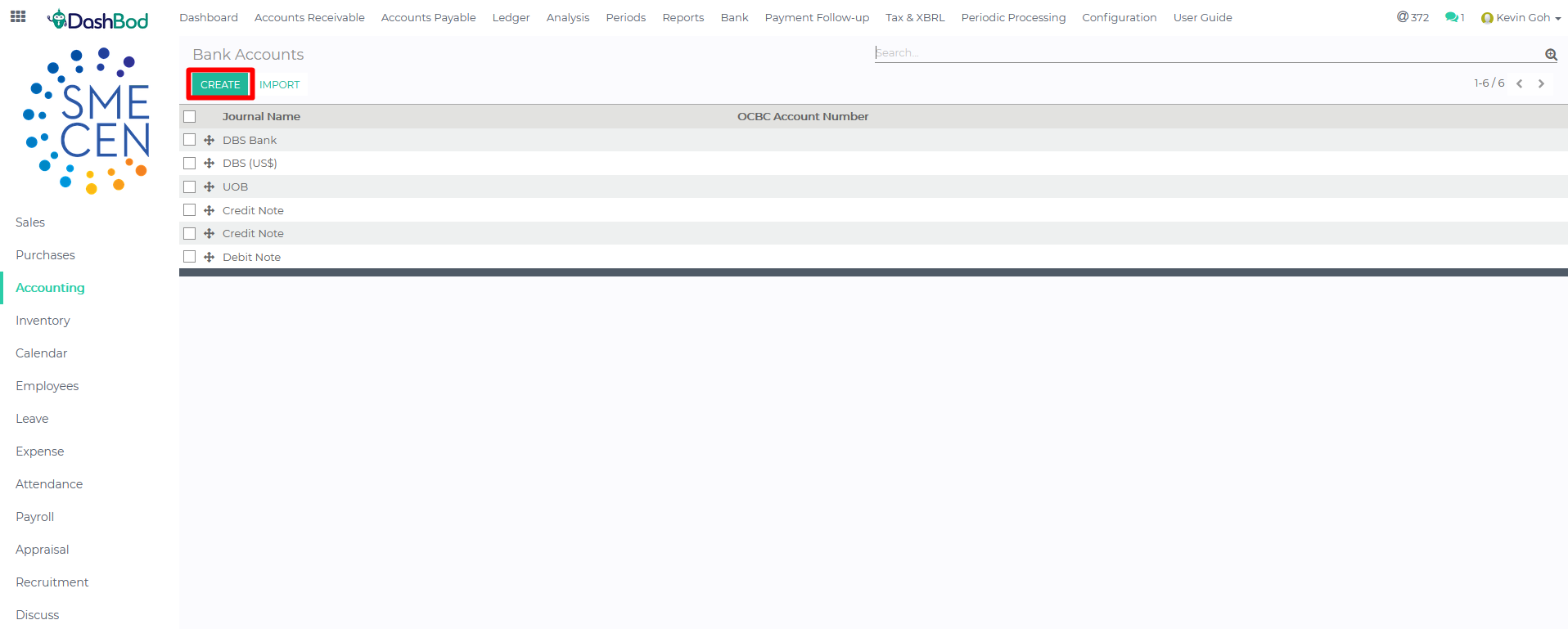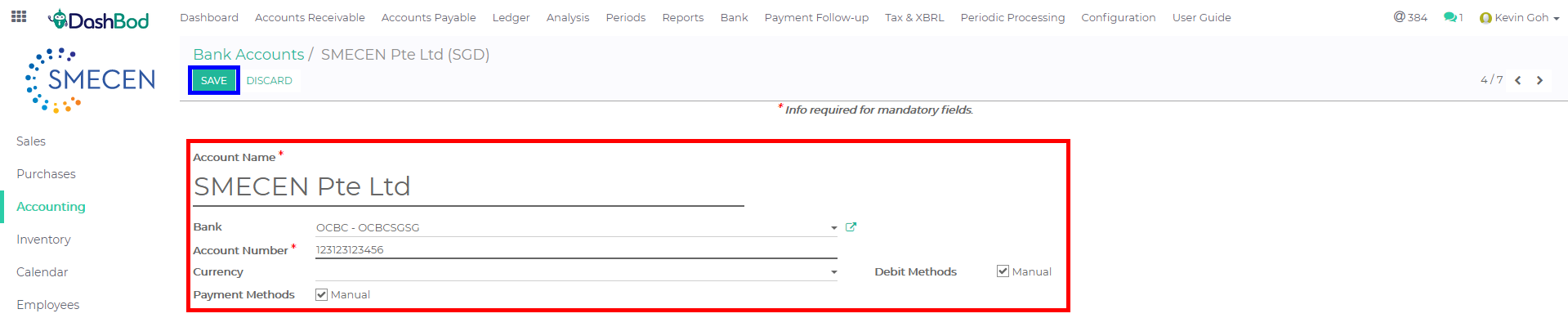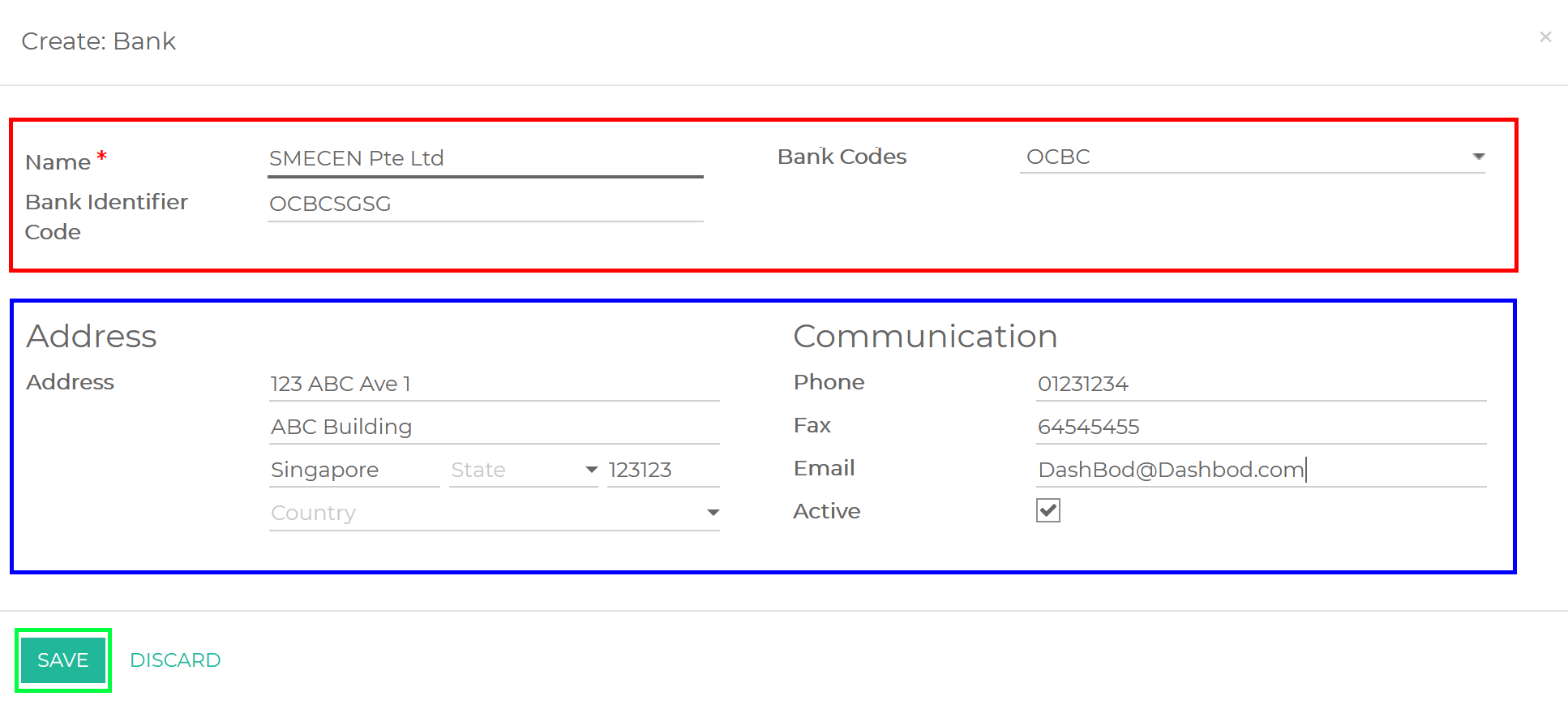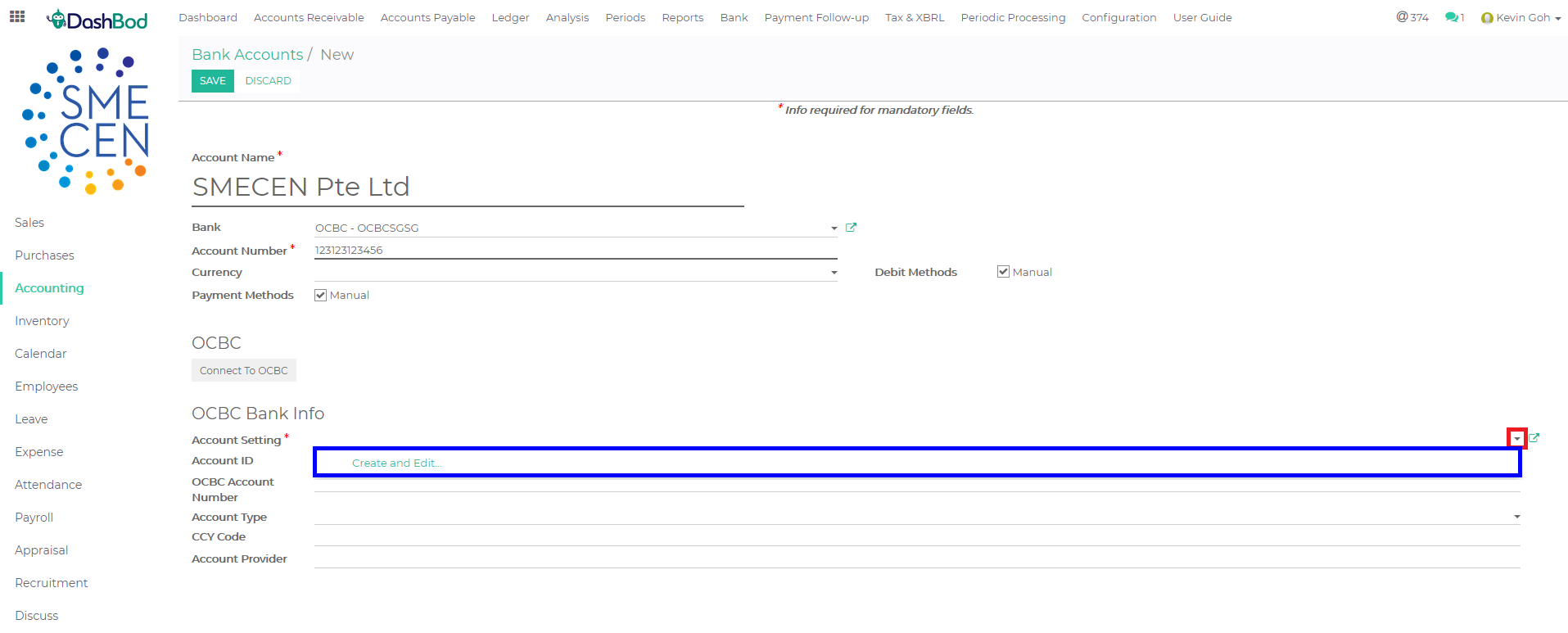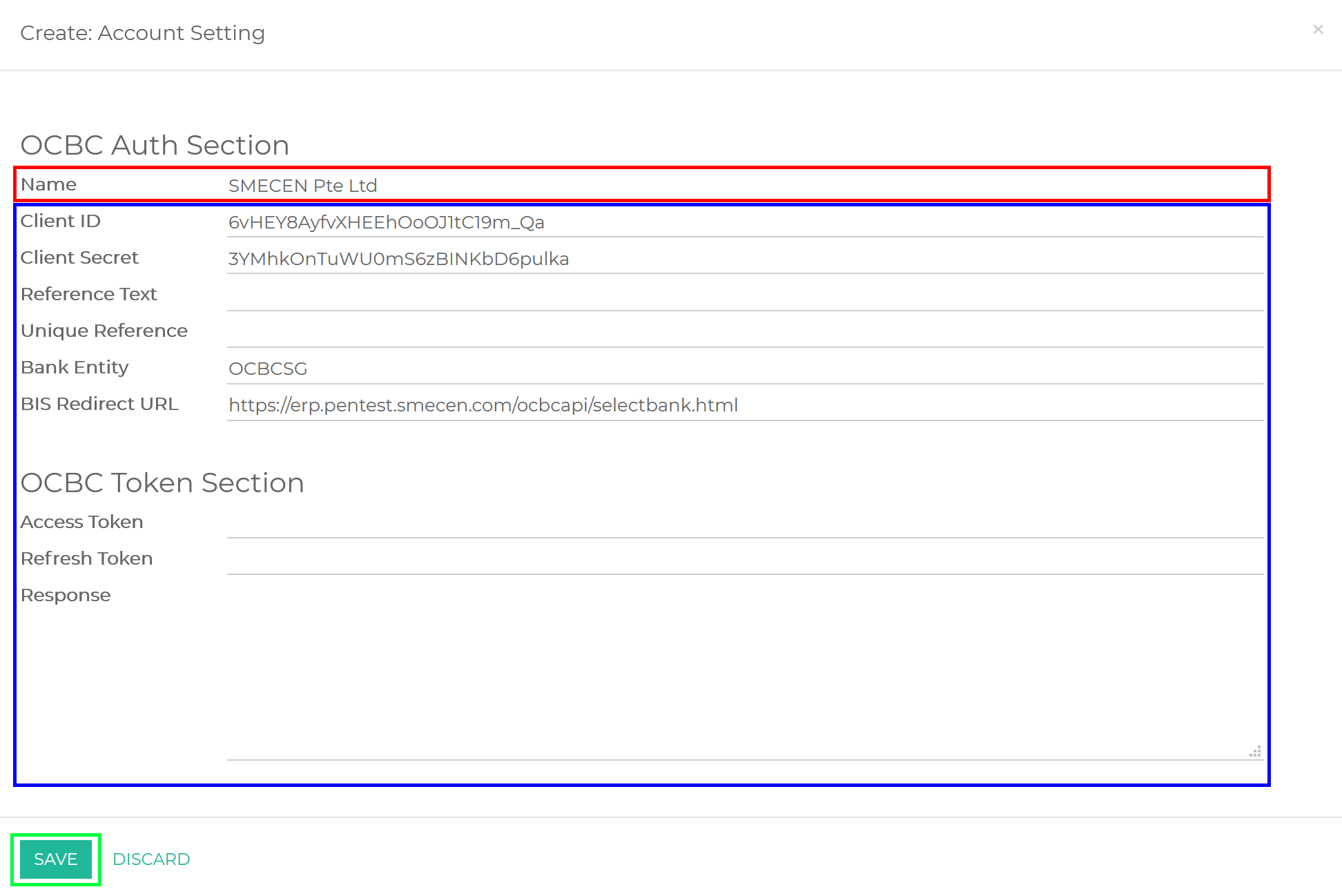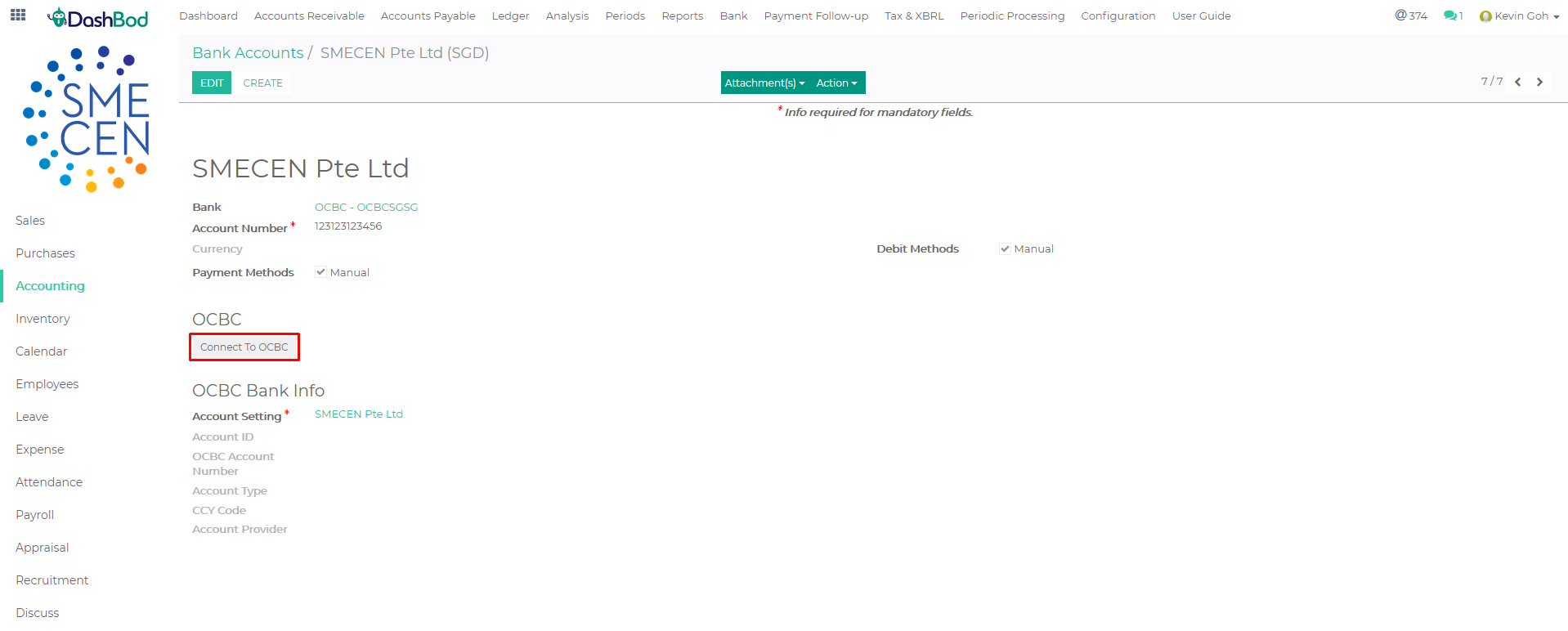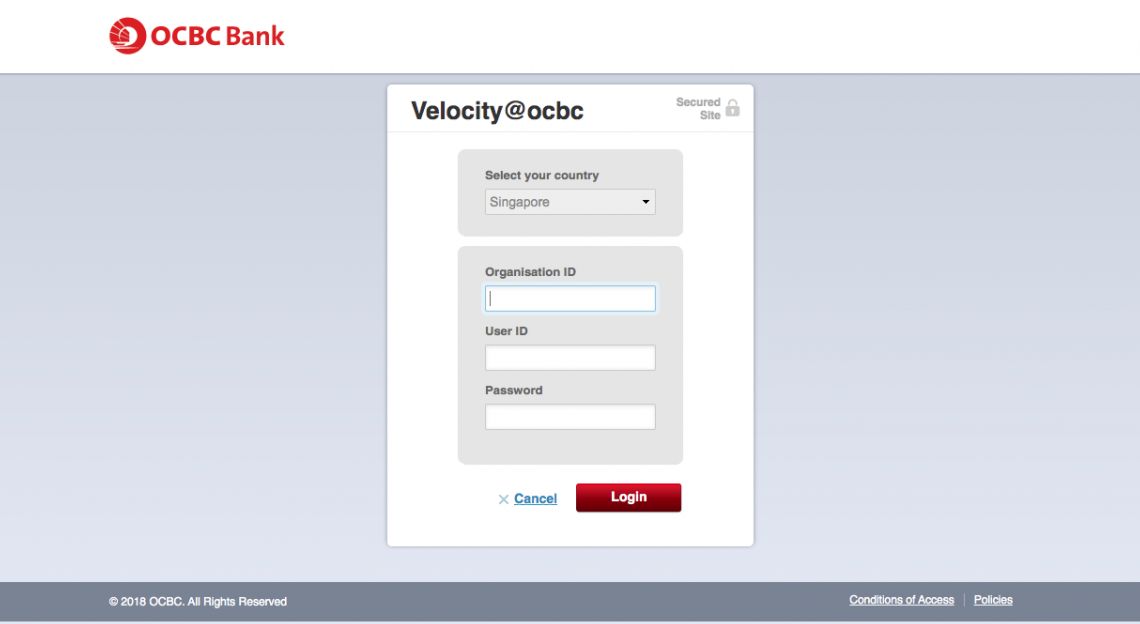Introduction
A collaboration with OCBC has enabled OCBC Business Banking customers to utilise the OCBC Bank Feed integration in DashBod to view your bank transactions without having to log into your business banking platform.
After the OCBC Business Banking Account is successfully linked to Dashbod, DashBod will automatically pull transaction data from OCBC daily and this eliminates the need for customers to download and upload bank statements manually into the system. Thereafter, customers can apply DashBod Auto Bank Reconciliation feature to further reduce manual work.
If you are not an OCBC Business Banking customer, learn how to import your bank statements here.
Before you begin
You will need your OCBC Business Banking login, token and/or OTP device to complete the integration.
No technical advice will be provided to link your DashBod account to your OCBC Business Banking Account. DashBod will not be able to transact on your behalf in any circumstances.
Navigating to bank setup page
- Click on Accounting at the left panel (Red Box)
- Click on Bank at the top bar (Blue Box)
- Click on Bank Accounts (Green Box)
- Click Create (Red Box)
Input Bank Details
- Fill in the appropriate details in the relevant fields (Red Box)
-
- Account Name
- Bank Codes (Please refer to the next screenshot for this
- Account Number – Enter bank account number
- Currency (If it is in SGD, please leave it blank)
- Click Save (Blue Box)
Bank Codes setup
- Bank Code
- Mandatory Fields (Red Box)
- Name
- Bank Identifier Code
- Bank Codes
- Non-Mandatory Fields (Blue Box)
- Address
- Communication
- Mandatory Fields (Red Box)
- Click Save once done (Green Box)
Syncing with Velocity Page
Please note that Step 7 to 12 is for OCBC Business Banking users only.
After clicking Save in the above screenshot, the setup page for OCBC Bank Info will be seen in the screenshot below for OCBC Business Banking users.
- Click on the drop-down arrow (Red Box)
- Click on Create and Edit (Blue Box)
- Input only your company’s bank account name (Red Box) and leave other fields (Blue Box) empty.
- Click Save (Green Box)
- Click Connect To OCBC (Red Box)
- Login to your Velocity page and allow SMECEN to have access to your OCBC Bank Feed.
What’s next
Now that you have linked your OCBC Bank Feed to DashBod, learn how to reduce the manual accounting work by reconciling suggested transactions using DashBod Auto Bank Reconciliation feature here.
If you are not an OCBC Business Banking customer, learn how to import your bank statements here.