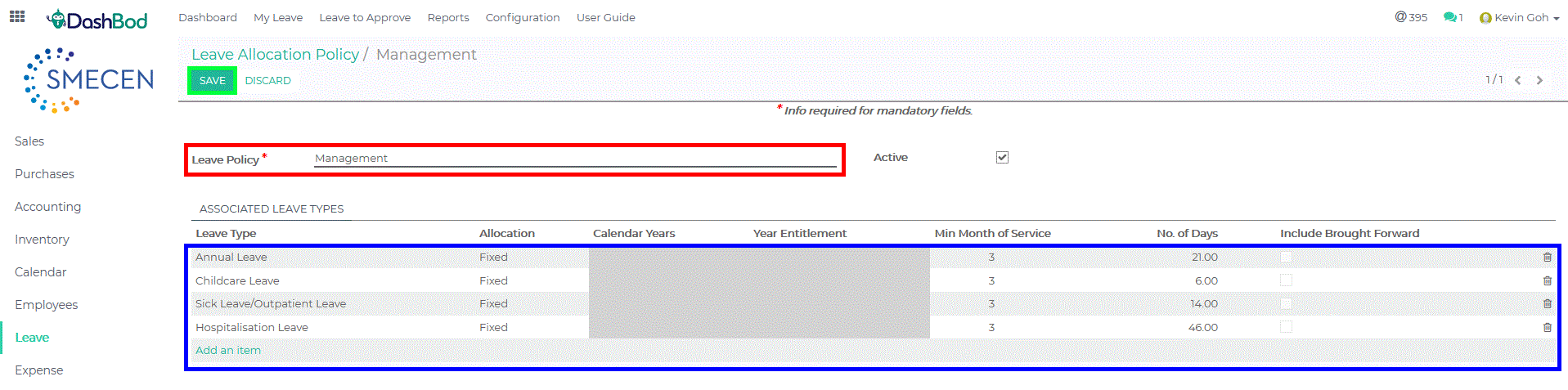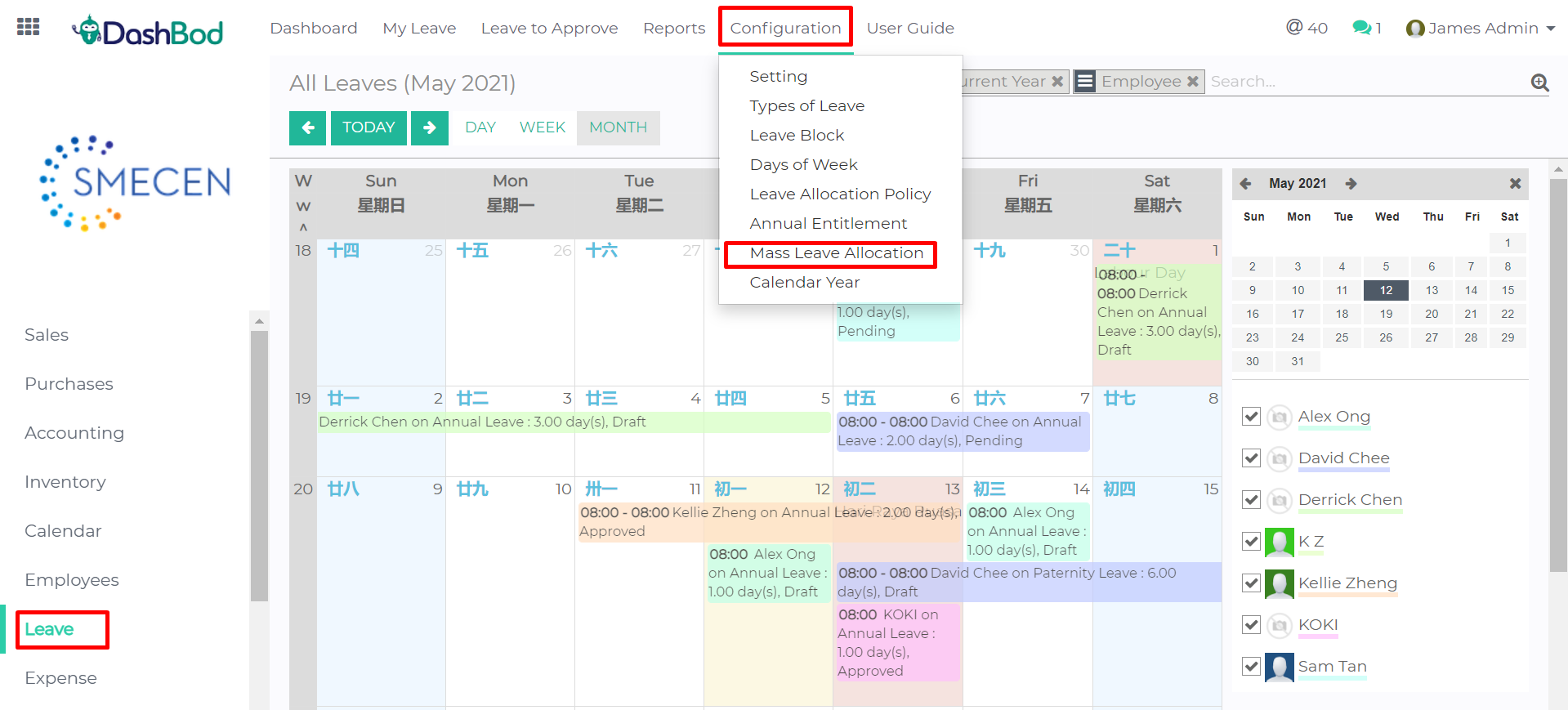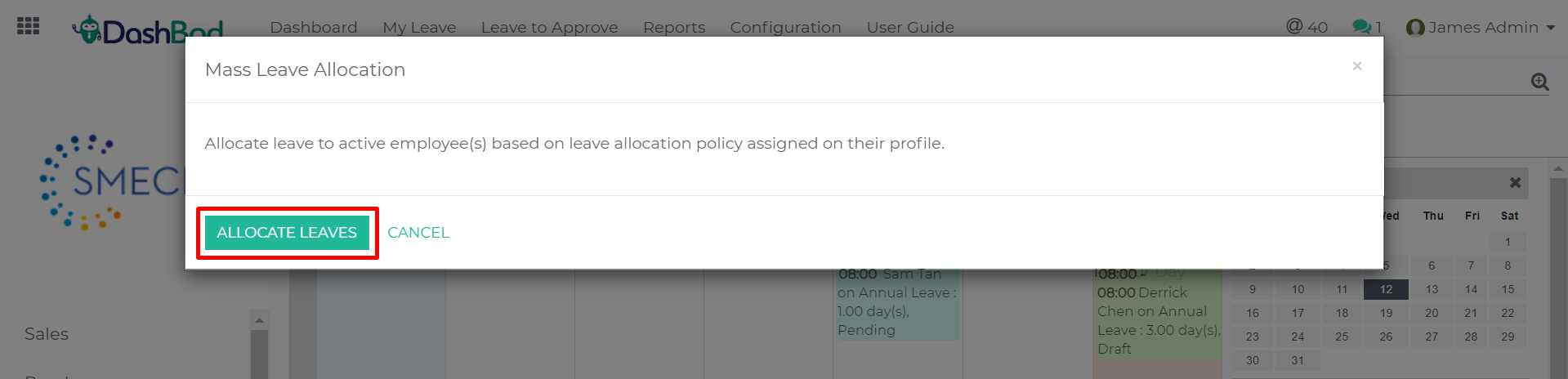Introduction
Different groups of employees in the company have different annual leave entitlements.
In this feature, you can set the tiers, i.e. your Leave Policy structure and indicate which employee has this tier in Employee Profile.
Before you begin
You need to refer to your company’s employee handbook and key in all the Leave Tiers that your company has for executives, managers, management.
Navigating to your leave policy page
1. Click on Leave at the left panel (Red Box)
2. Click on Configuration at the top bar (Blue Box)
3. Click on Leave Allocation Policy (Green Box)
Creating a leave policy
5. Click Create
6. Enter your Leave Policy name (Red Box)
7. Click Add an item (Blue Box)
8. Fill in the following fields (Blue Box)
-
- Leave Type
- Allocation
- Calendar
- Year Entitlement
- Min. Month of Service
- No. of days
- Include brought forward
9. Click Save (Green Box)
Applying the Leave Policy
10. Next, Navigate to Leave, Configuration and click on Mass Leave Allocation.
11. Select Allocate Leaves to apply the leave policy to all your employees.
What’s Next
You can allocate the leave policy to an employee in the employee profile or get your employee to start putting in their leave.
You can also set up your leave types, for example, unique leaves your company has such as birthday leaves, annual anniversary leave.