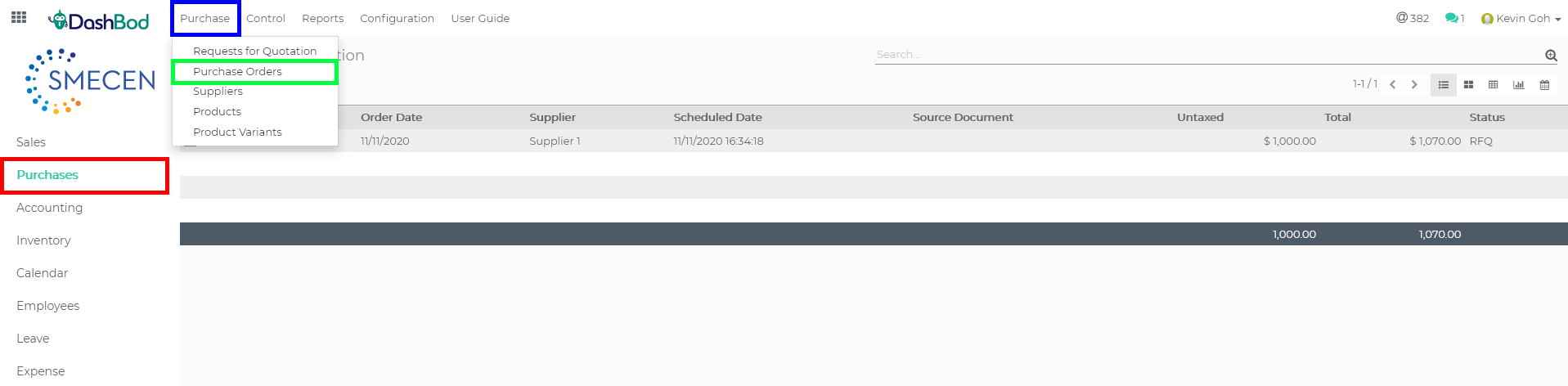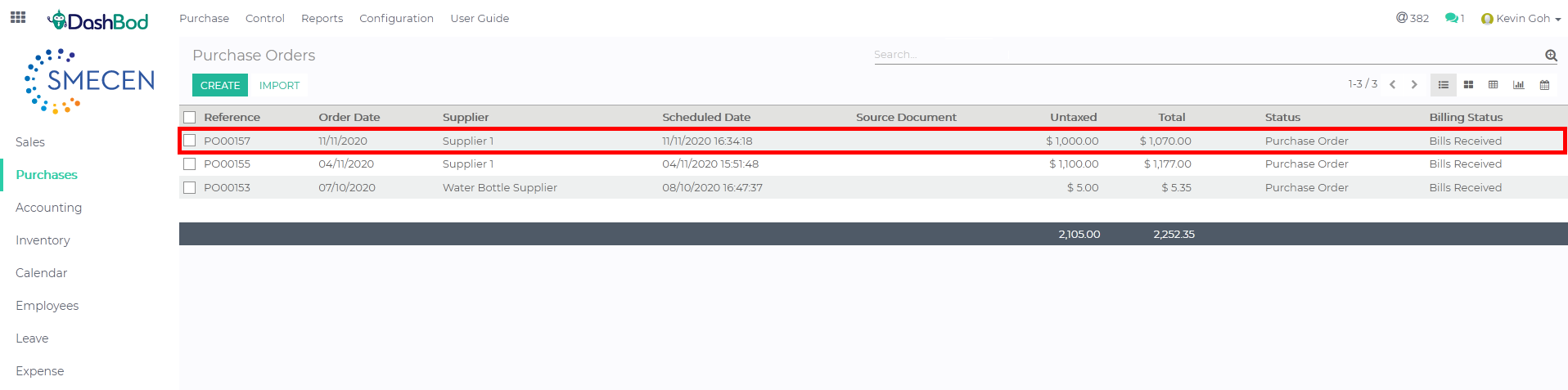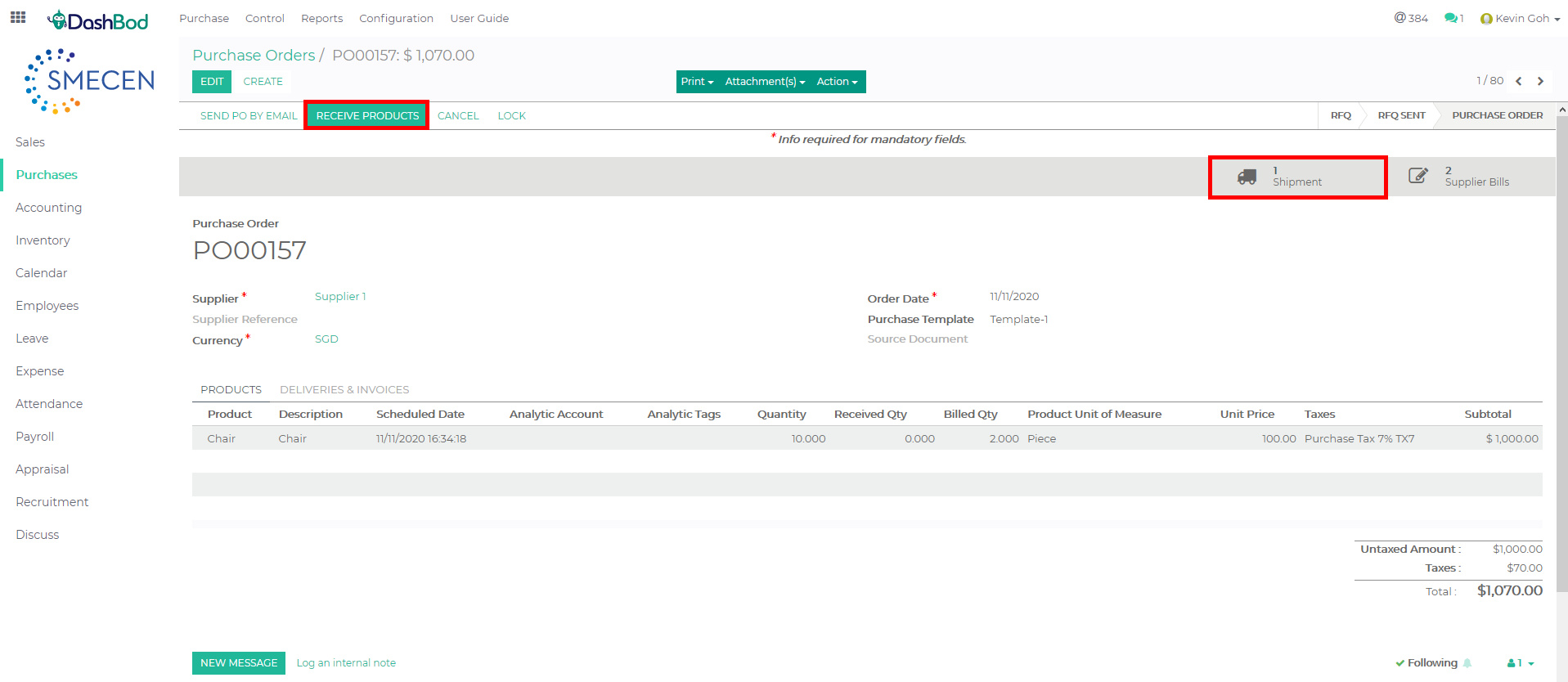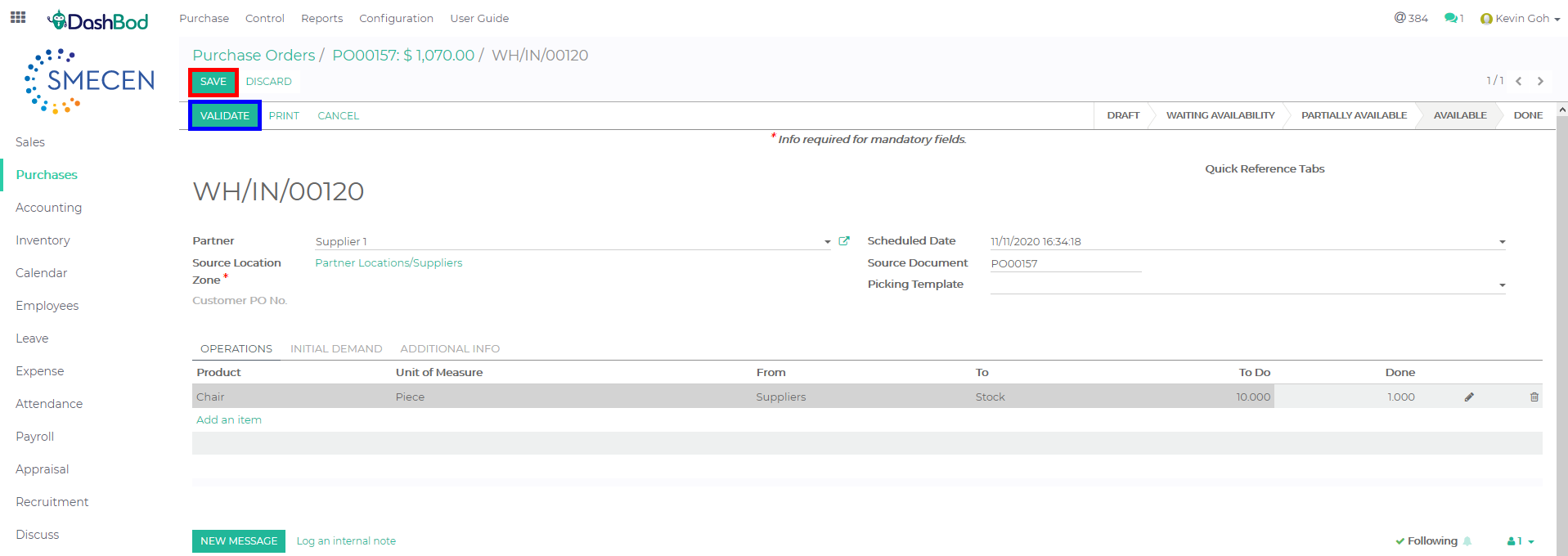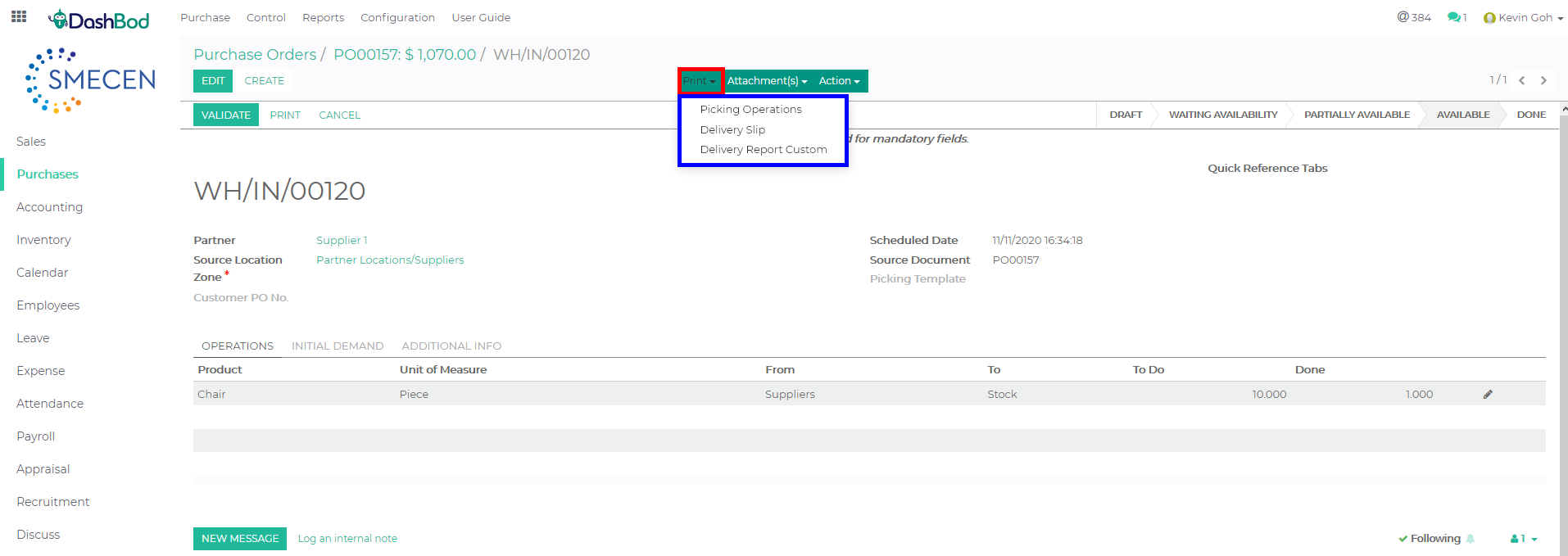Introduction
After you have received your goods from a purchase order, use this function to account for those goods you received.
This function also allows you to do a partial receiving of the goods you have received.
Before you begin
Ensure that you have already created the Purchase Order for your goods.
It is important that you accurately enter the amount of goods received, especially if you are doing a partial receiving of the goods.
Navigating to your Purchase Order page
1. Click on Purchases at the left panel (Red Box)
2. Click on Purchase at the top bar (Blue Box)
3. Click on Purchases Orders (Green Box)
4. Select on the Purchase Order (Red Box)
5. Click on the shipping icon ![]() or Click Receive Goods (Red Box)
or Click Receive Goods (Red Box)
Receiving your items
6. Click Edit (Red Box)
7. Under the Done column, enter the number of item(s) received (Blue Box)
-
- Product
- Unit of Measure
- From (Your Supplier’s name)
- To
- To Do (Promised quantity)
- Done (Receiving quantity)
8. Click Save (Red Box)
9. Click Validate once done (Blue Box)
Printing Delivery related documents
1. Click Print (Red Box)
2. Click on any of the documents needed (Blue Box)
What’s Next
Once done, you can proceed to Register Payment for the Supplier Bill.