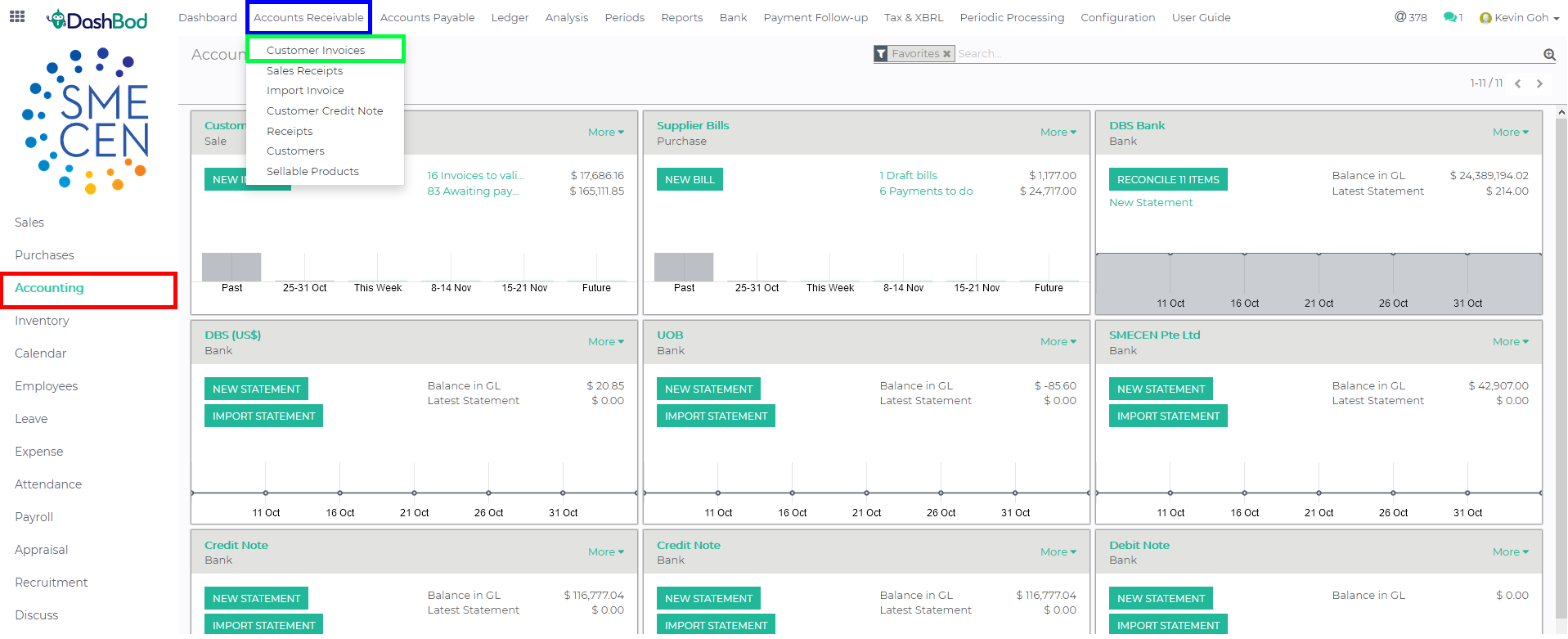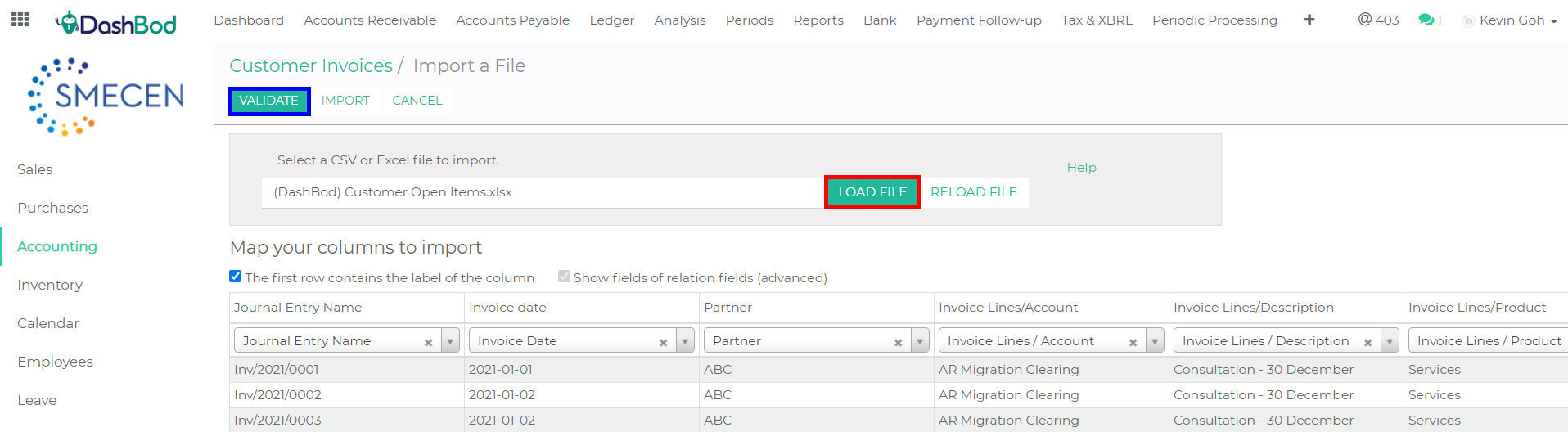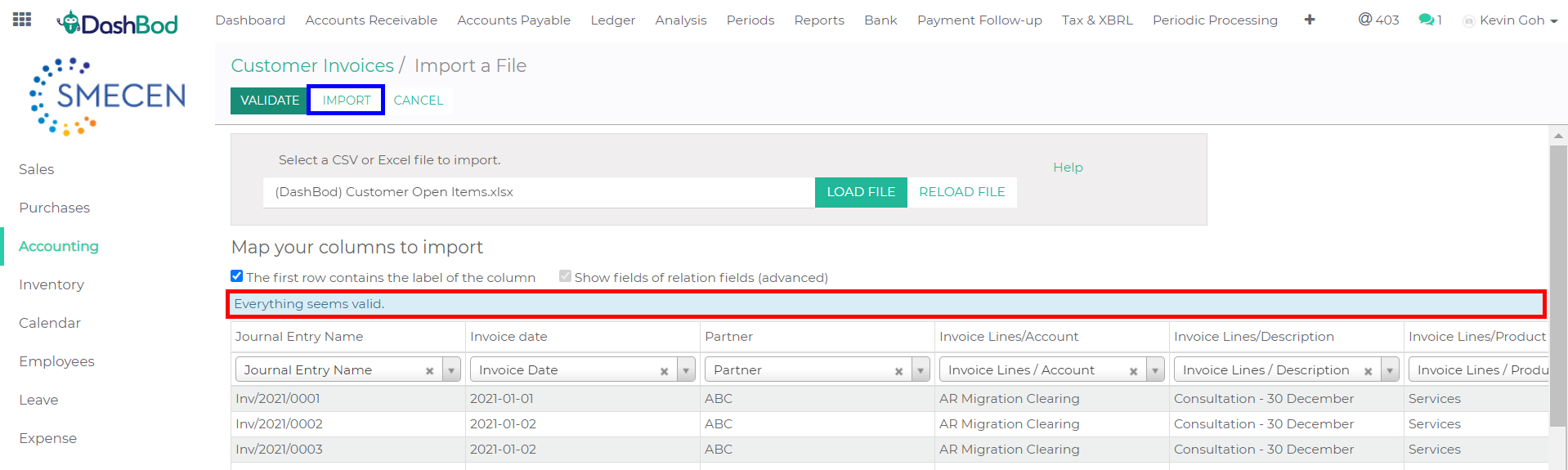Introduction
An open customer item refers to an invoice from a customer for which payment has not yet been made by them.
This means that the amount to be paid remains ‘open’ and will be paid for at a later date.
Simply put, this guide will show you how to import any outstanding payments that your customers have yet to pay you.
Before you begin
Ensure that you download and fill up the template before proceeding.
Navigating to customer invoice page
1. Click on Accounting at the left panel (Red Box)
2. Click on Accounts Receivable at the top bar (Blue Box)
3. Click on Customer Invoices (Green Box)
Importing and validating your customer open items file
4. Click Load File (Red Box)
5. Select your customer open item template file (The file must be in .xls or .csv)
6. Click on Validate (Blue Box)
Note: Scroll to the left to check all headers are accepted by the system.
7. As seen in the Red Box, after validating, a system prompt will appear to indicate whether there is a data mismatch or the imports have been successfully validated. (Red Box)
8. Click Import (Blue Box)
What’s Next
Now that you are done, finish your Fixed Assets Configuration to continue setting up DashBod Accounting.