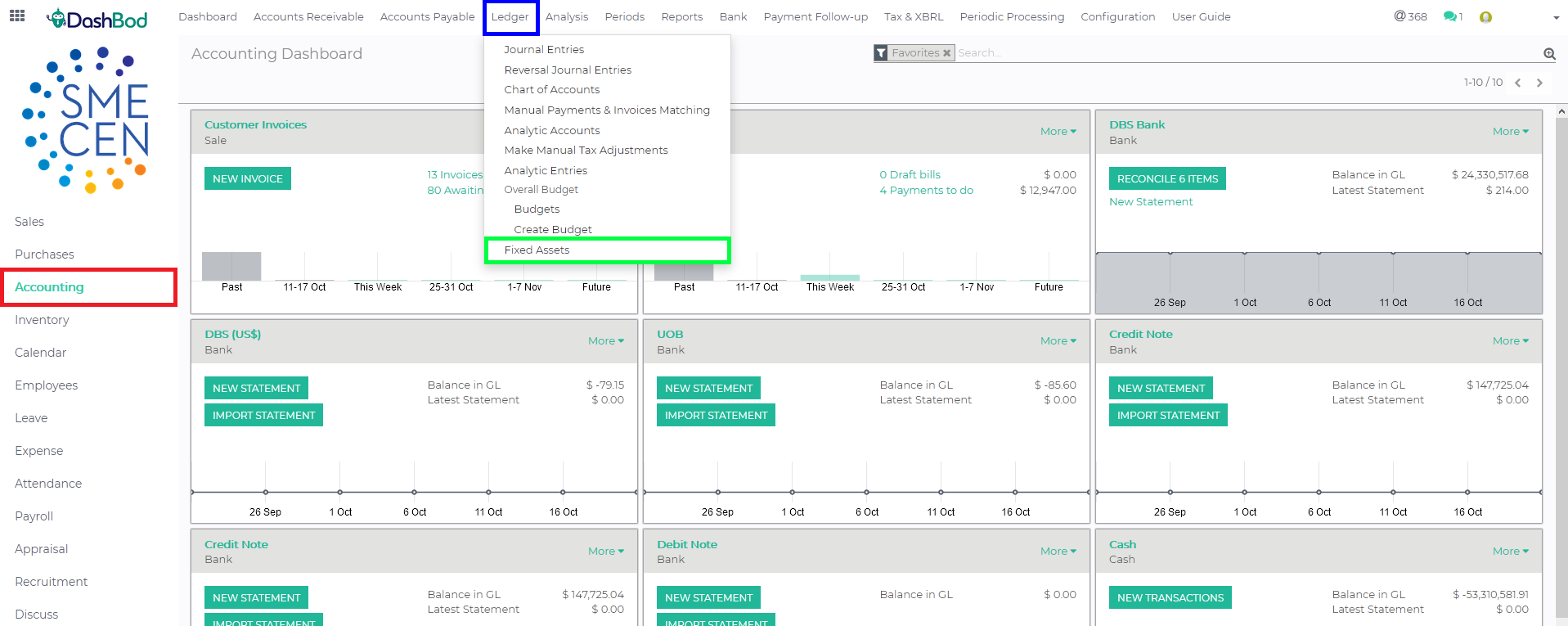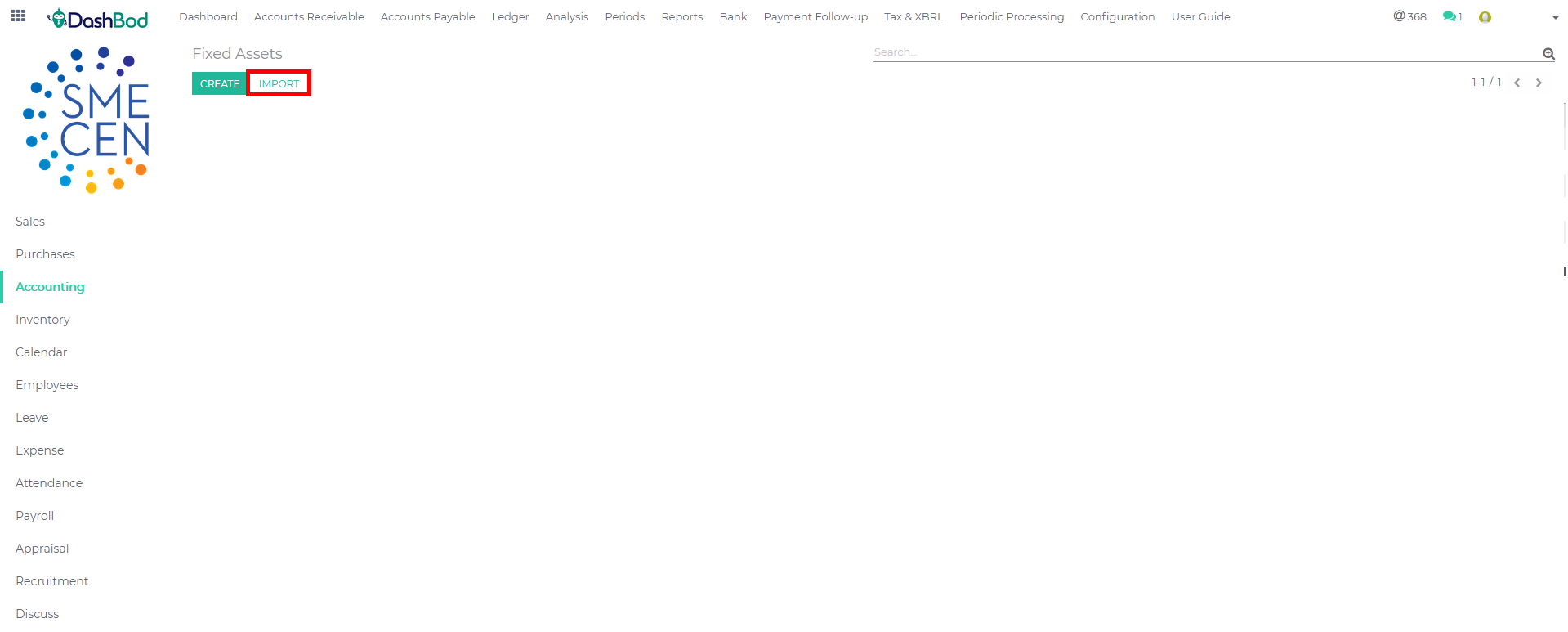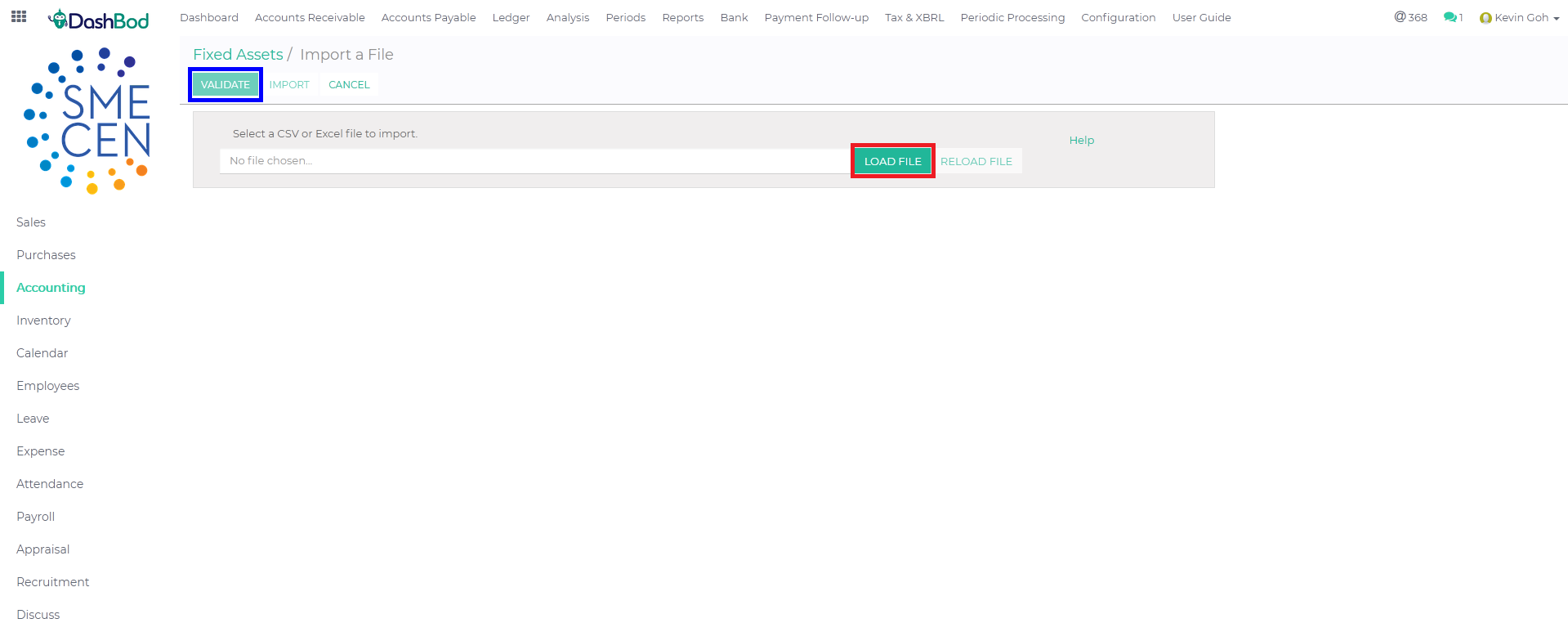Introduction
Fixed assets should be imported accurately since the information such as cost and useful life may subsequently affect its monthly depreciation amount calculated by the system.
Before you begin
Before migrating your fixed assets into the system, you will need to complete the asset type settings. The asset type settings consist of the Chart of Accounts setting for depreciation value, auto-posting of depreciation and other settings that are related to Fixed Assets.
Steps to be done before importing:
- Download and fill up our
- Once done, select only A3:J3 and all the rows to the last entry of your Excel Sheet
- Copy and paste the selected cells above into a new Excel Workbook (Note: Use Paste Special Function – Paste Value)
- Save the new Excel Workbook
Navigating to Fixed Assets Page
1. Click on Accounting at the left panel (Red Box)
2. Click on Ledger at the top bar (Blue Box)
3. Click on Fixed Assets (Green Box)
Importing and Validating your File
4. Click Import (Red Box)
5. Click Load File and select the file you want to import (Red Box)
6. Click Validate (Blue Box)
Note: Scroll to the left to check all headers are accepted by the system.
7. As seen in the Red Box, after validating, a system prompt will appear to indicate whether there is a data mismatch or the imports have been successfully validated. (Red Box)
8. Click Import (Blue Box)
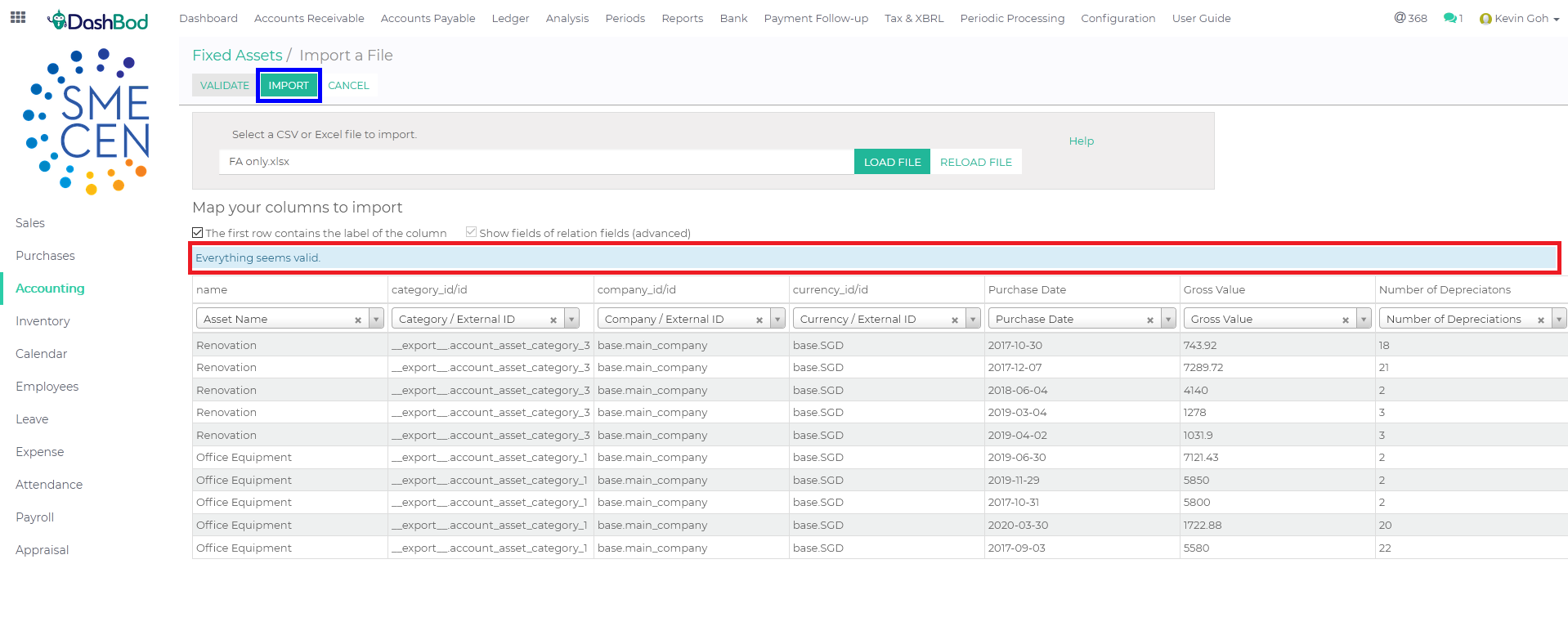 What’s next
What’s next
After migrating, you may proceed to start computing your depreciations of your Fixed Assets and post your assets by clicking here.