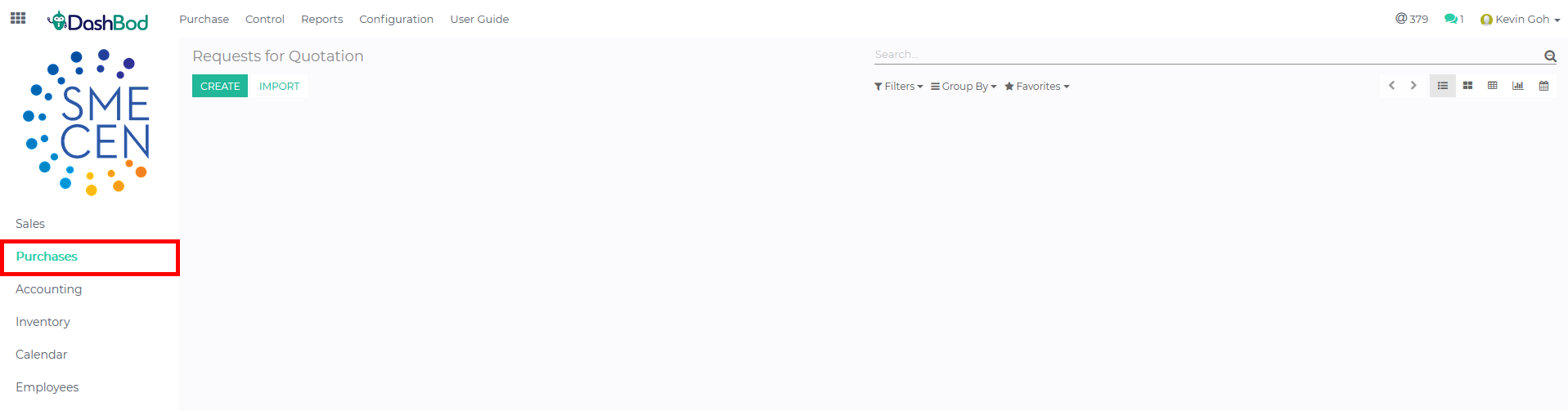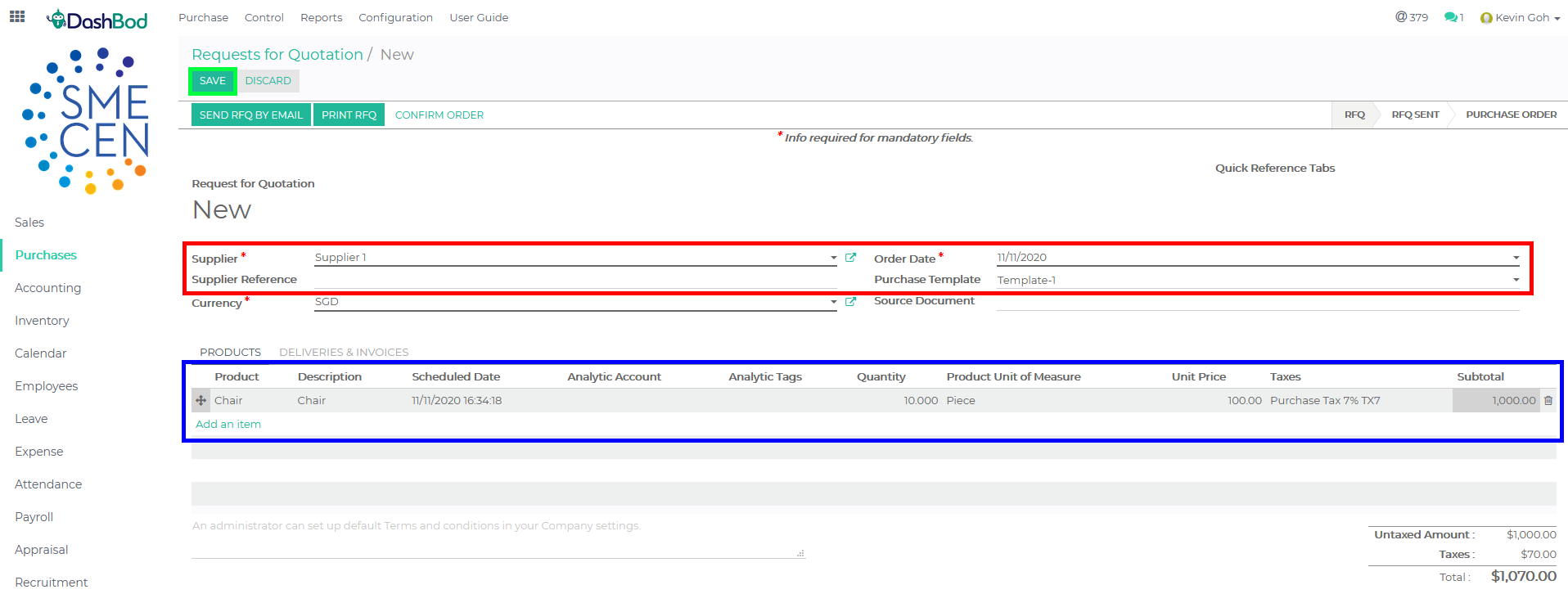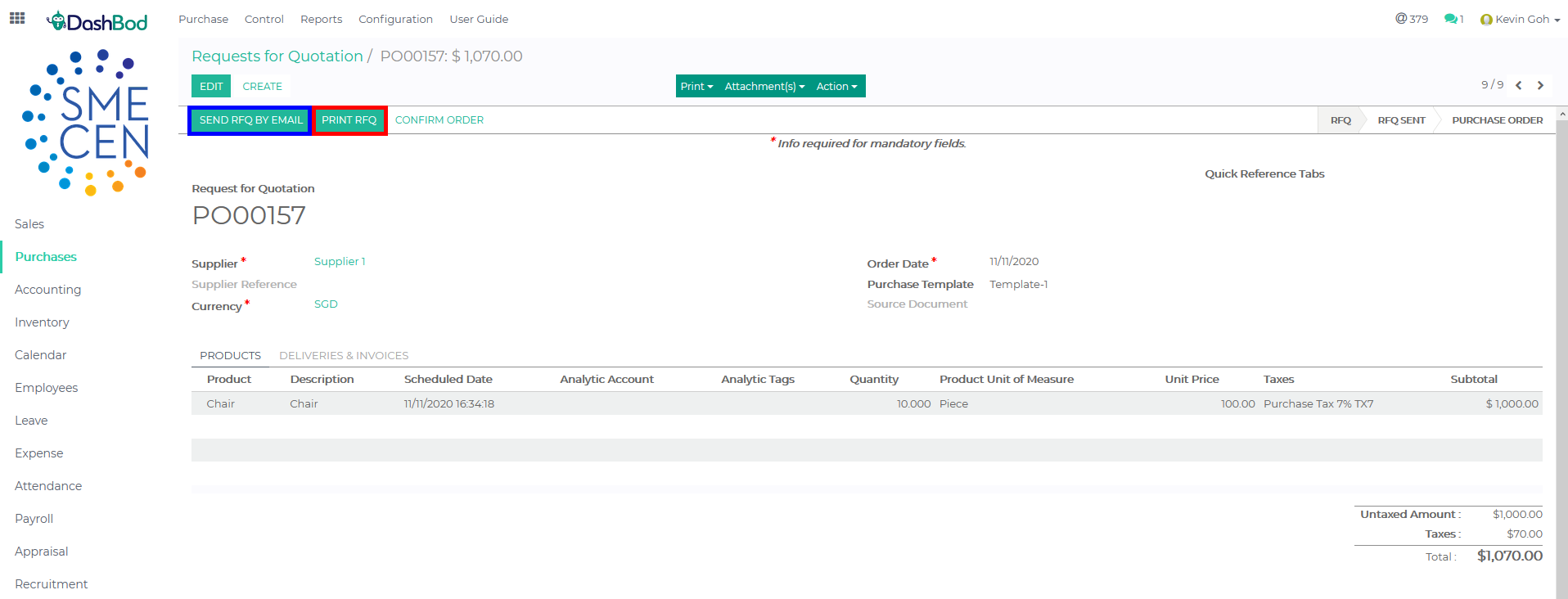Introduction
A request for quotation (RFQ) is a document that details your purchase requirements and asks vendors to respond with pricing and payment terms.
This article shows you how to use Dashbod’s RFQ creator to reduce the amount of time needed to procure goods and services. Furthermore, it also ensures that your company only receives quotes from vendors you prefer.
You can skip the RFQ and go straight to creating a purchase order if this is not your company’s standard process.
Before you begin
Ensure that you give specific descriptions regarding the product you want in order to get accurate and fair price quotes from vendors. These include details such as the quantity of the product or quality requirements.
Navigating to your RFQ (Request for Quotation)
1. Click on Purchase at the left panel (Red Box)
Creating an RFQ (Request for Quotation)
2. Click Create
3. Fill in the details needed (Red Box)
-
- Supplier
- Order Date
- Purchase Template
- Product Line (Blue Box)
4. Click Save (Green Box)
5. Click Print RFQ to print the RFQ or to save it in PDF (Red Box)
6. Click Send RFQ by Email if you want to send the RFQ via DashBod (Blue Box)
What’s Next
Once you and the vendor have come to an agreement on the prices in the RFQ, you may proceed to create your Purchase Order.