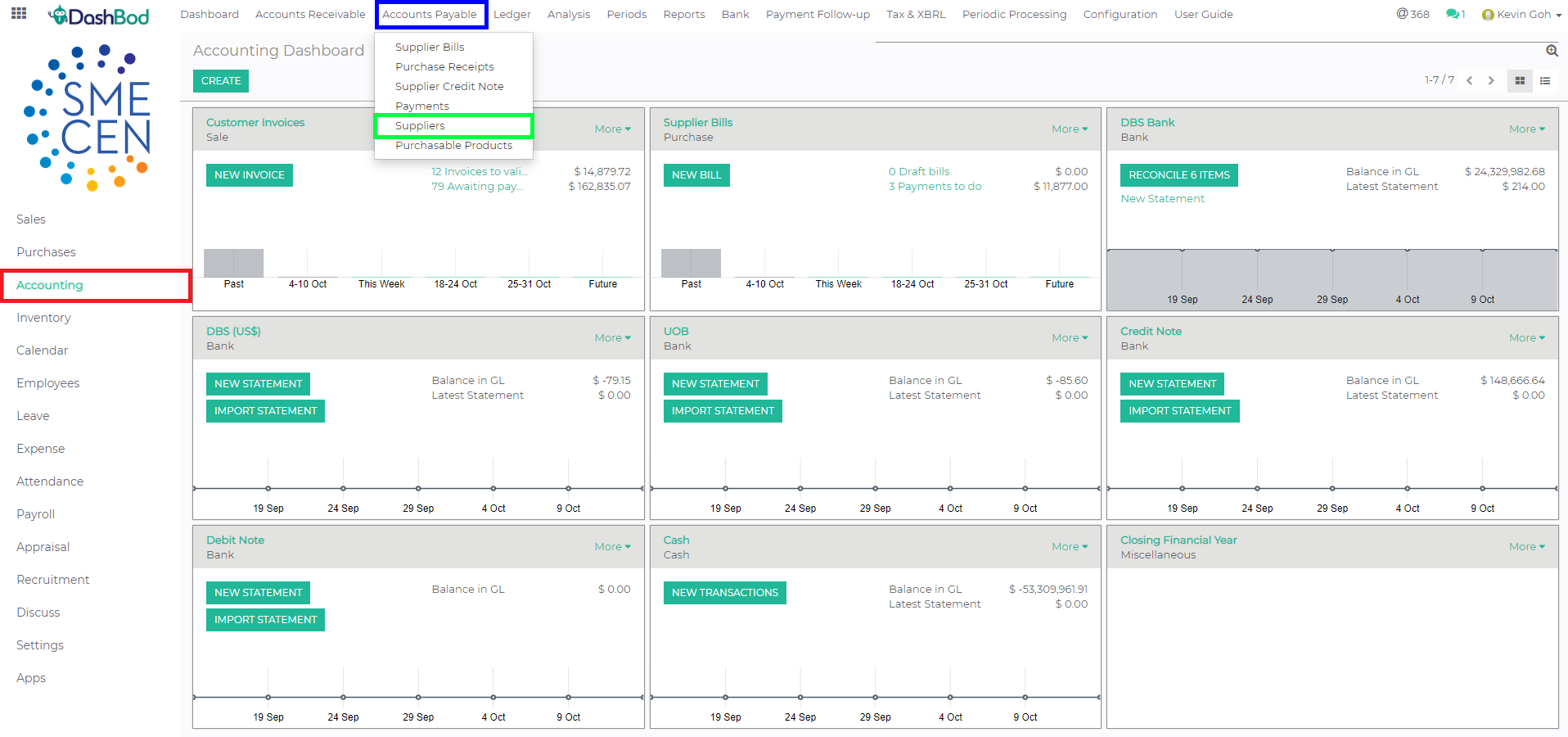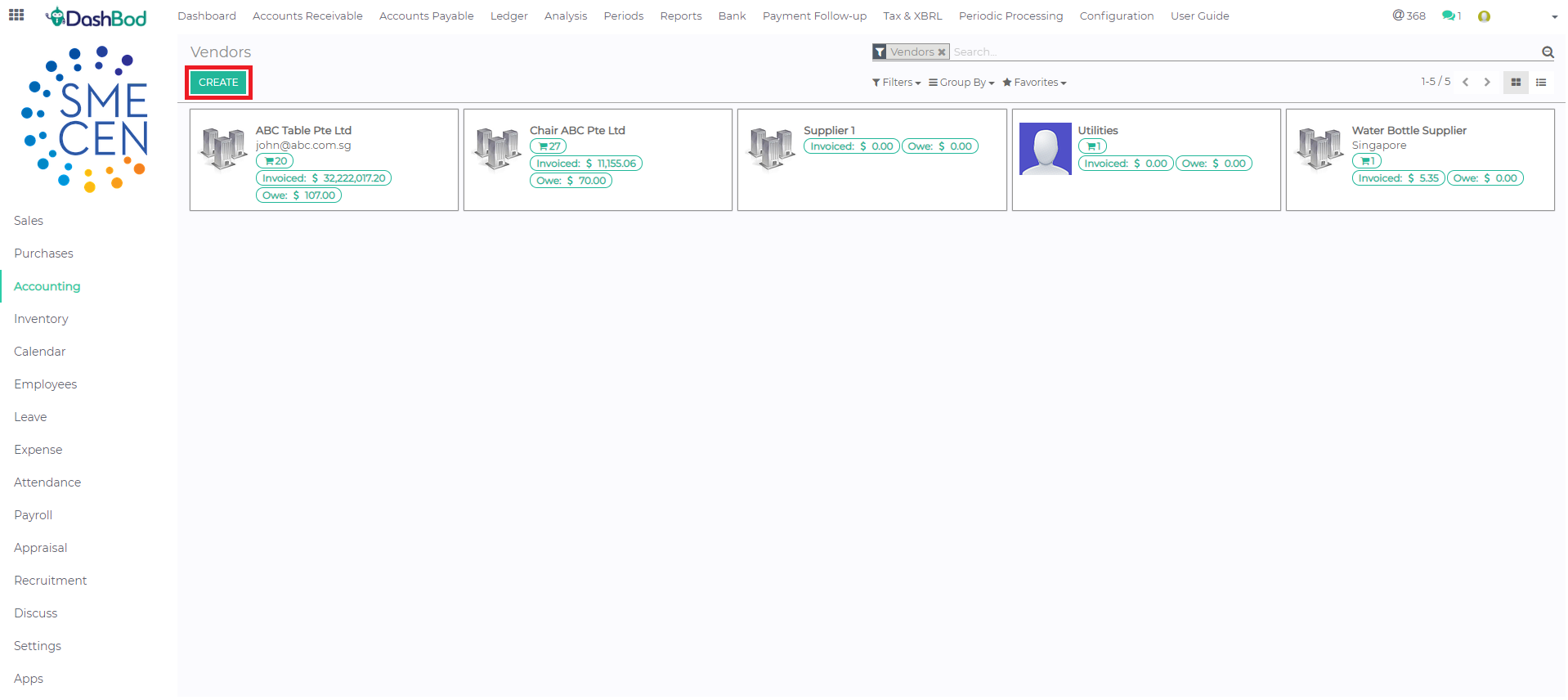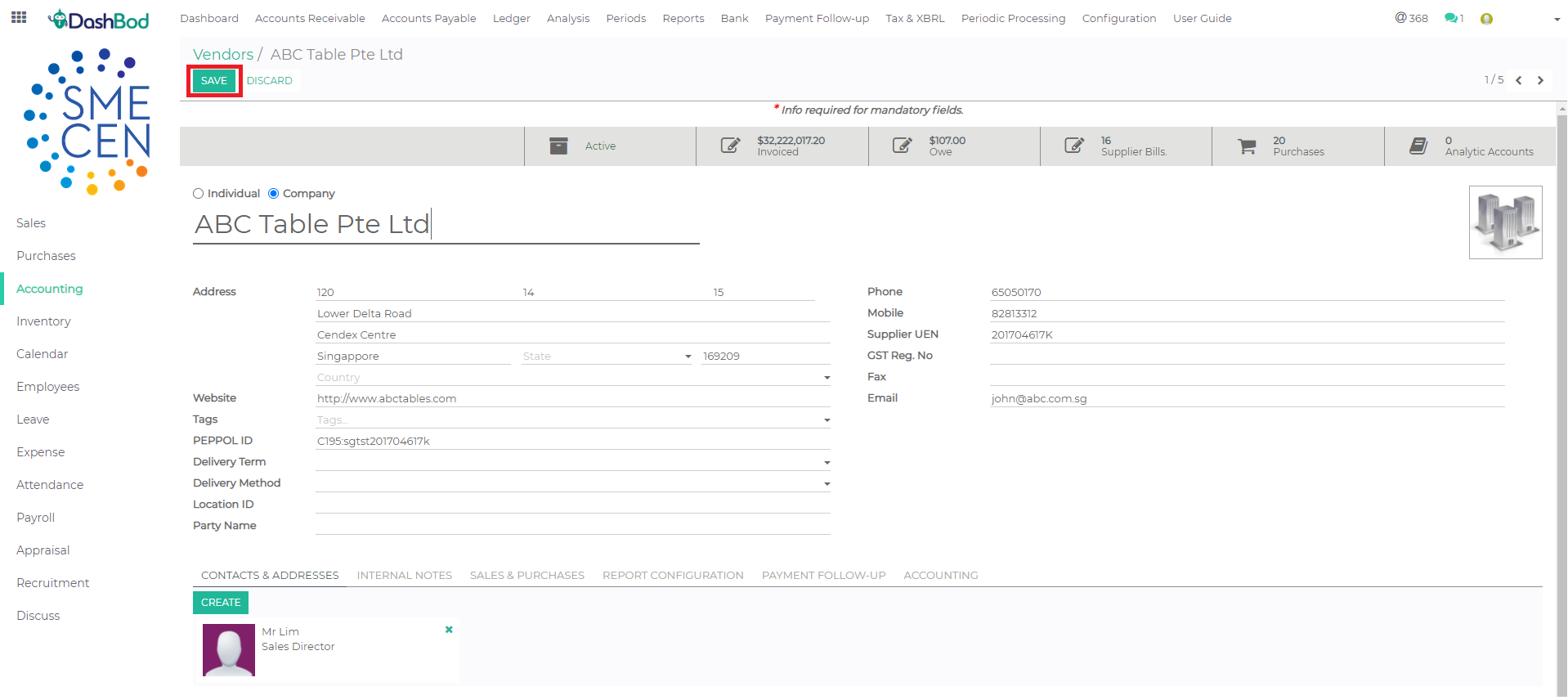Introduction
Before you can process invoices from your suppliers, DashBod needs you to create each supplier in the supplier database. You can create each supplier entity as an individual or a business entity.
Before you begin
Identify your supplier’s basic data such as entity name, address, contact details and additional information such as PEPPOL ID, website and supplier contact persons.
How it works
There are 2 methods to navigate to your Supplier Listing, please refer to the following steps:
- Method 1: Purchase Order > Purchase > Suppliers
- Method 2: Accounting > Accounts Payable > Suppliers
Navigating to Supplier Listing
Using Method 2 to access your Supplier Listing:
1. Click on Accounting at the left panel (Red Box)
2. Click on Accounts Payable at the top bar (Blue Box)
3. Click on Suppliers (Green Box)
4. Click Create (Red Box)
Input Supplier Details
5. Enter the Primary details of your supplier (Red Box)
6. Create Additional Address (Optional) (Example: Invoice Address, Shipping Address, Additional Contact Details) (Blue Box)
7. Enter any other details of your supplier (Optional) (Example: Payment Term, Supplier Currency, etc.) (Green Box)
8. Click Save (Red Box)
What’s next
Now that you’ve created the supplier, you can enter the invoices you’ve received from them. You can also track outstanding payments (amount owing to them) at the supplier view.