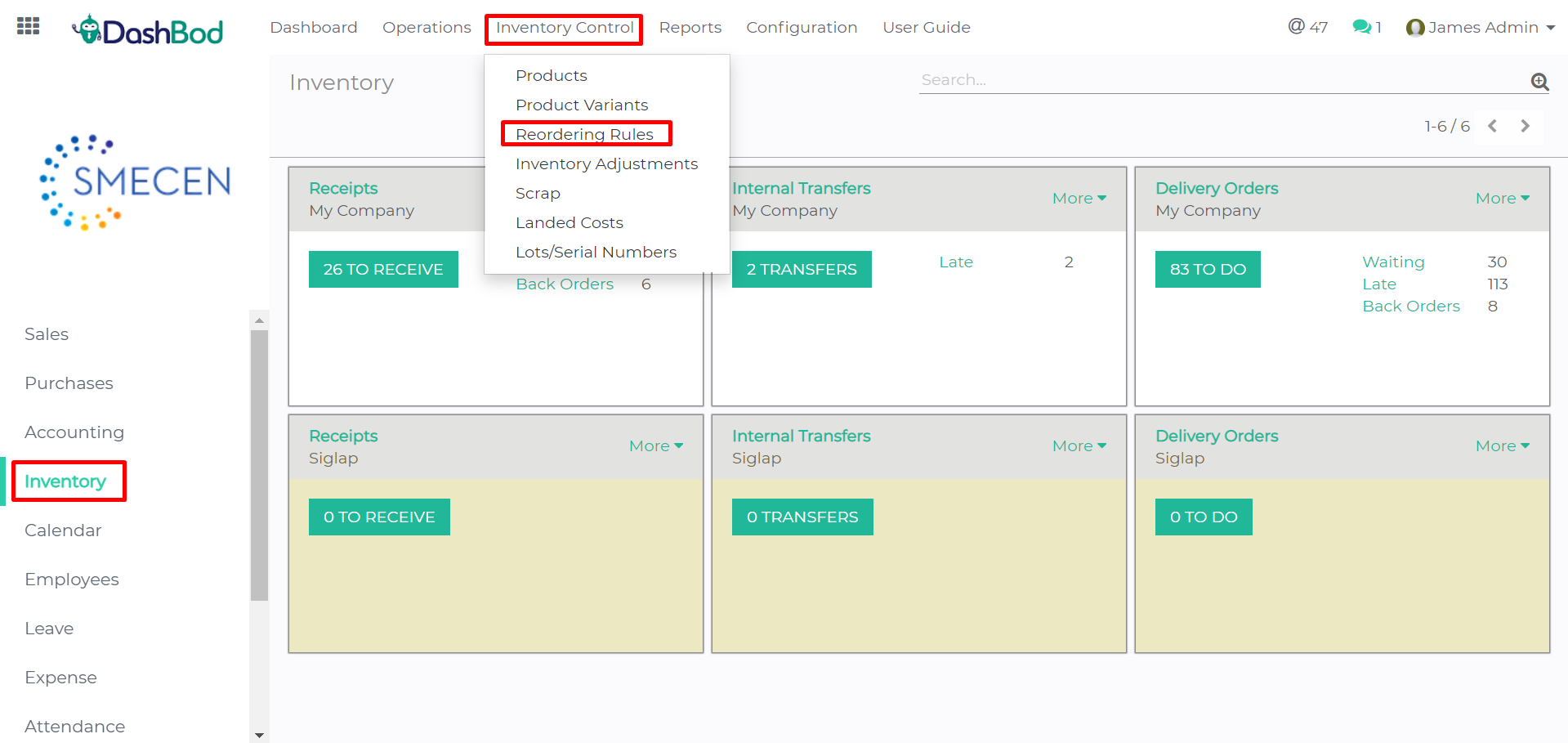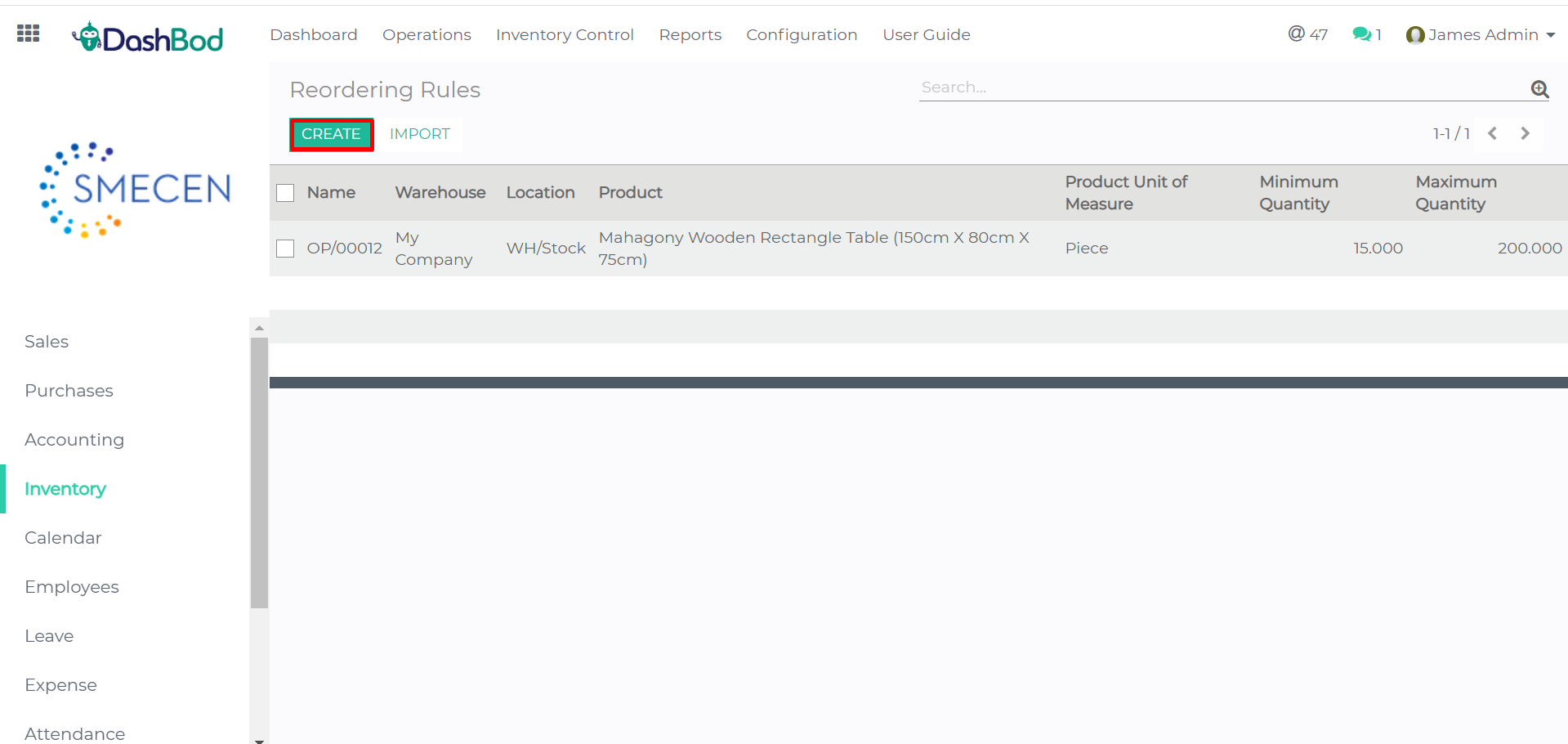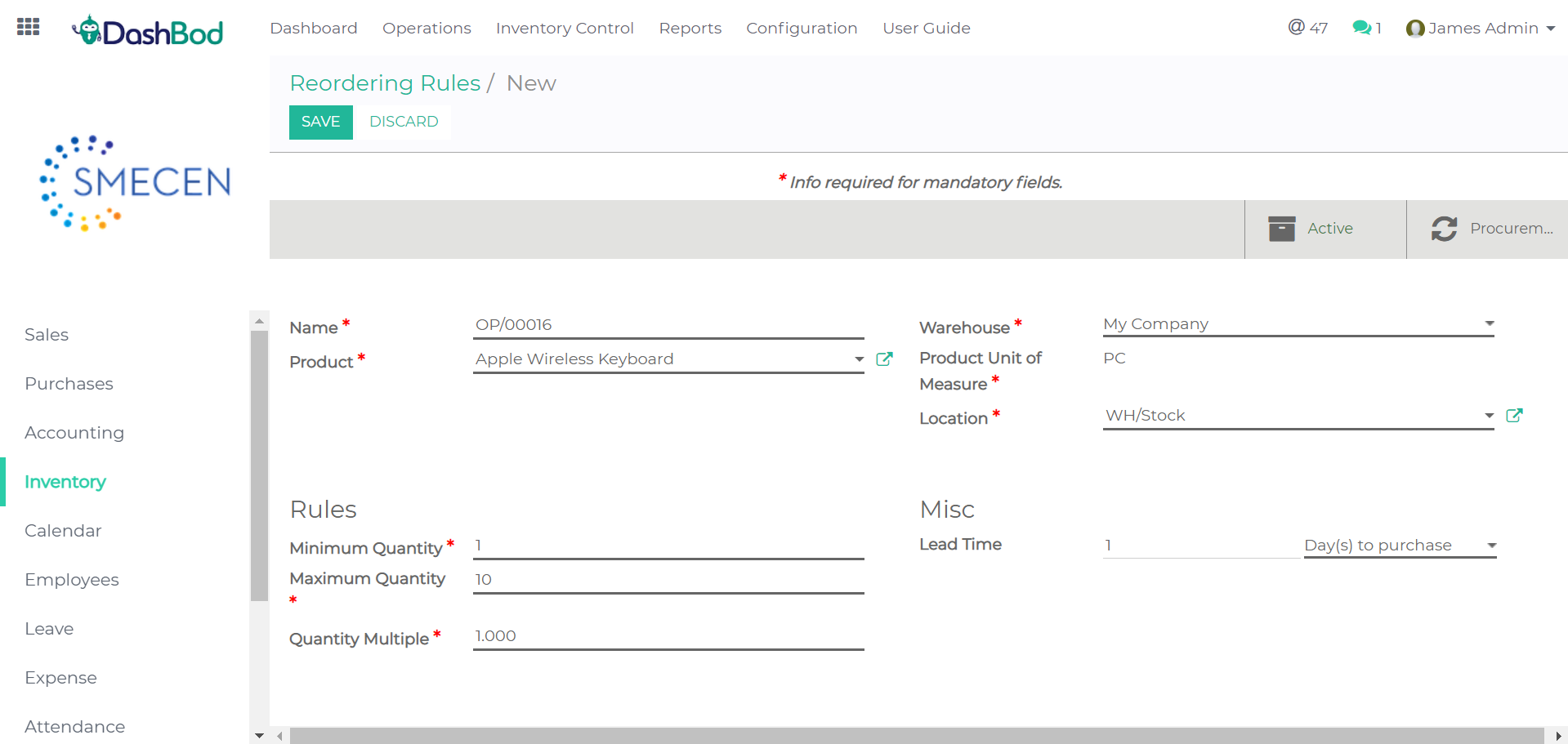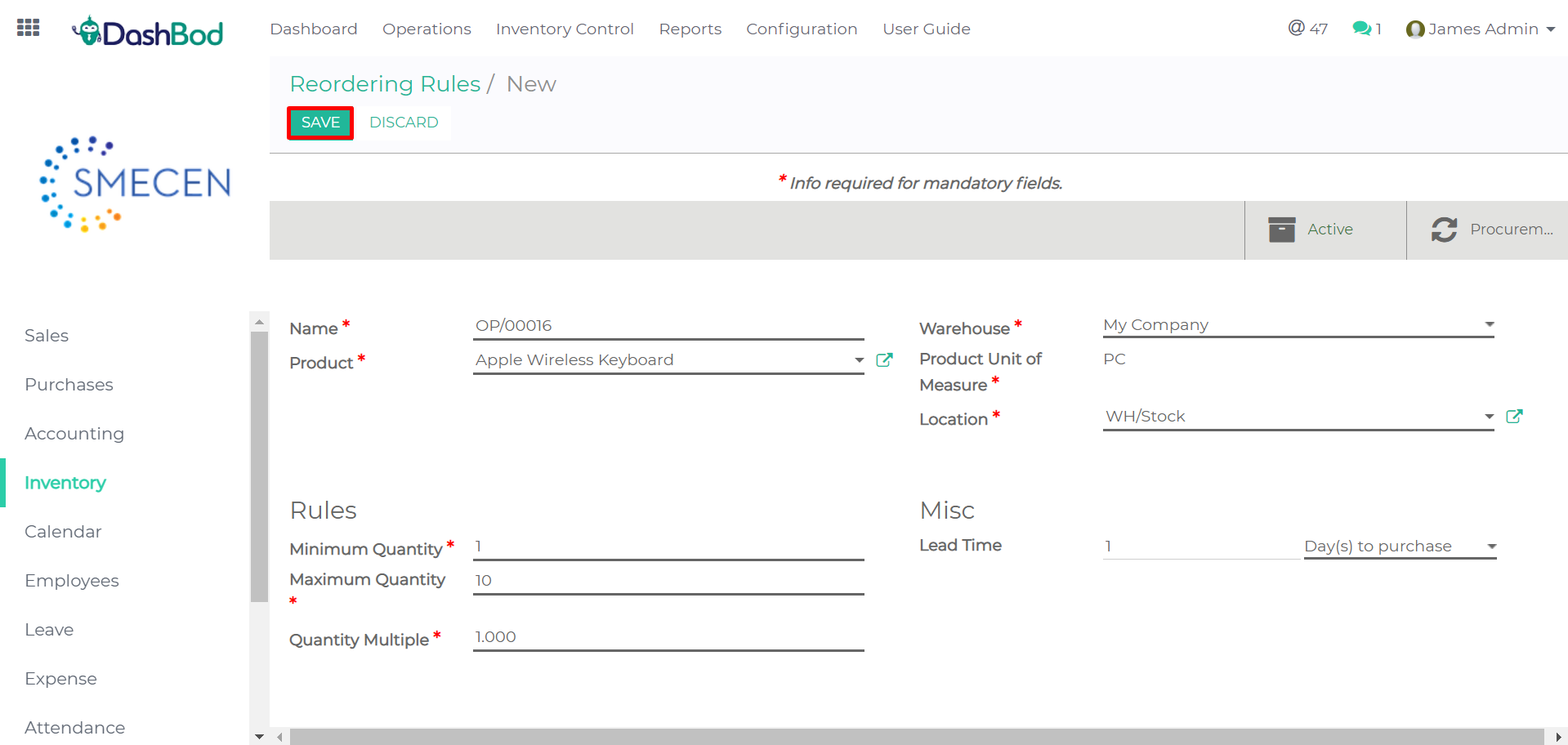Introduction
Before you begin
Ensure that you have already Created a Product.
How it works
1. Click on “Inventory” at the left panel.
2. Click on “Inventory Control” at the top bar.
3. Click on “Reordering Rules“.
4. Click “Create“
5. Fill in the following fields
- Name:
- The default name for a reorder rule will be “OP/xxxxx” but you may change it to your liking.
- Product
- Select the product from the dropdown list
- Warehouse
- Select the warehouse which the product should be delivered to.
- Location
- Select the location inside the warehouse where the product should be stored.
- Minimum Quantity
- Key in the amount that will trigger a reorder for replenishment
- Maximum Quantity
- Key in the amount maximum number of items to be restocked. The reorder will be based on this amount.
- Quantity Multiple
- The Quantity Multiple is the lowest number of items that can be ordered at once. For example, some items can only be purchased in a set of 2.
- Lead Time (Optional)
- You may enter:
- The number of Day(s) to purchase: number of days for the supplier to receive the order
- or
- The number of Day(s) to get the products
- You may enter:
6. Click on “Save“
What’s next
Find out how to Create a Supplier Bill.