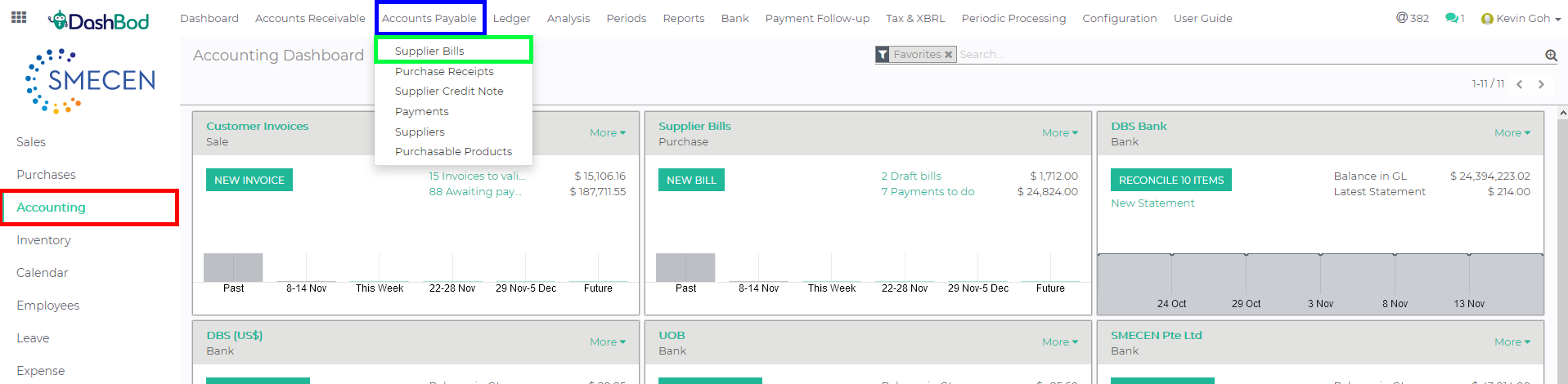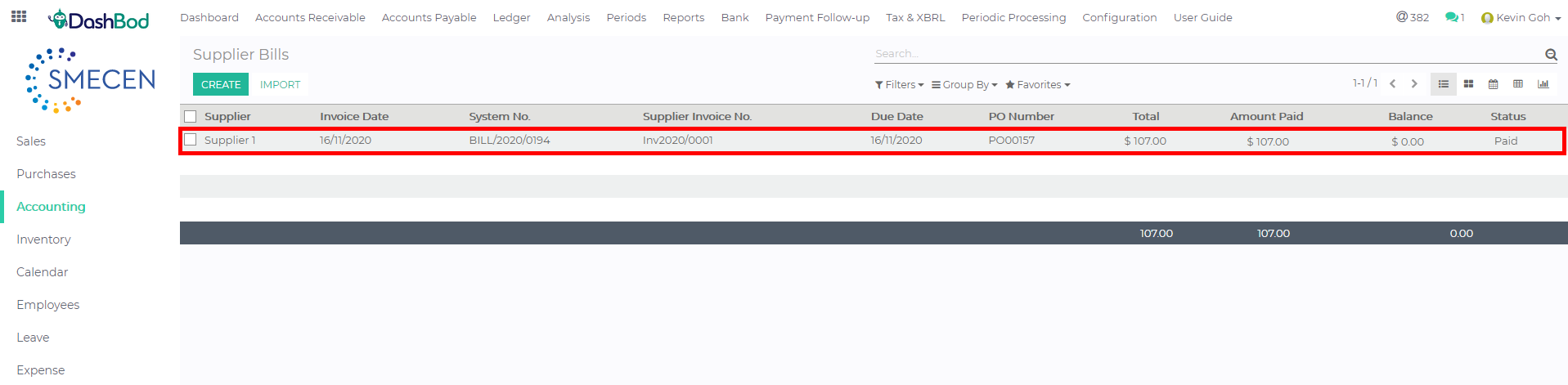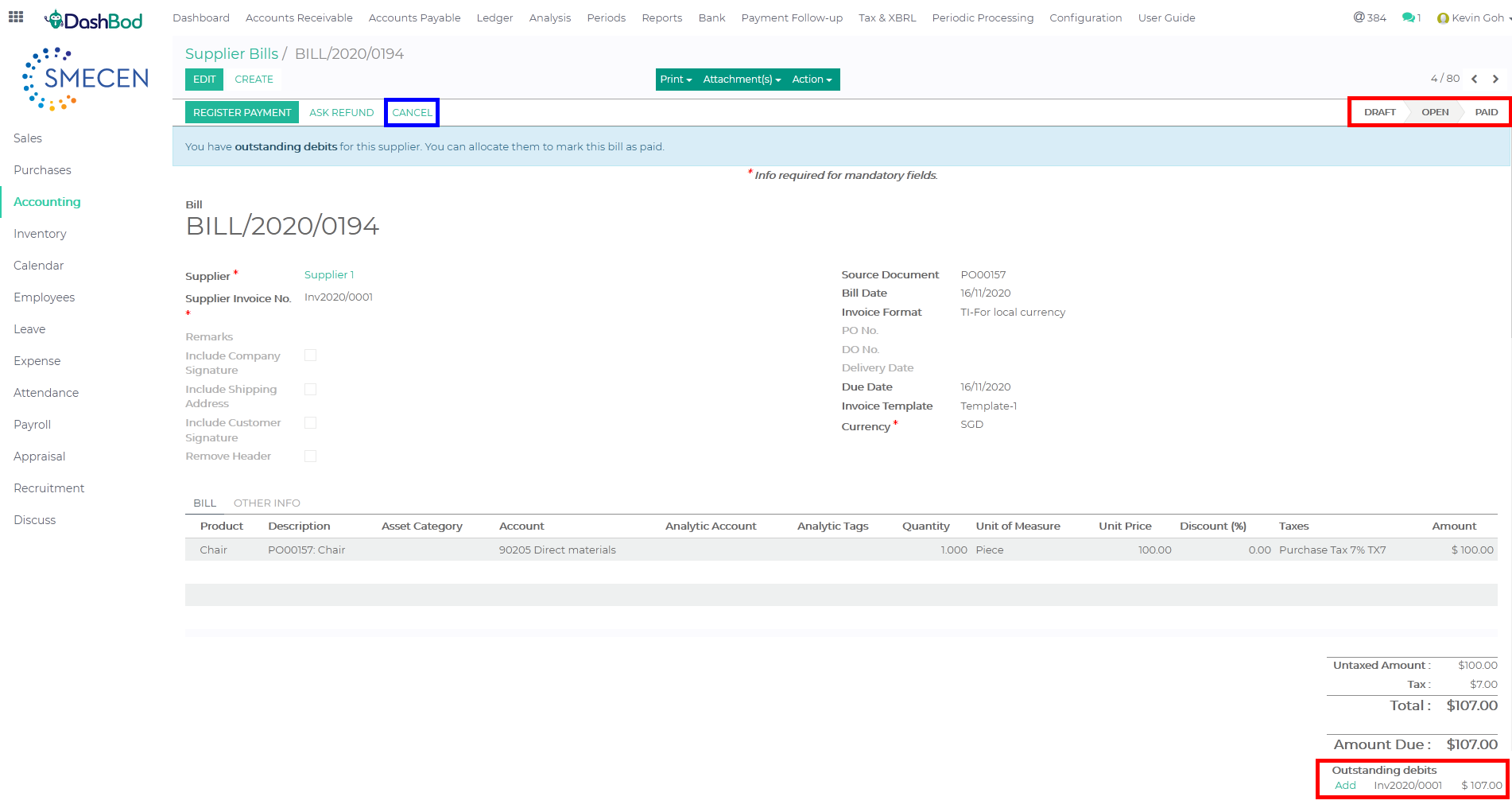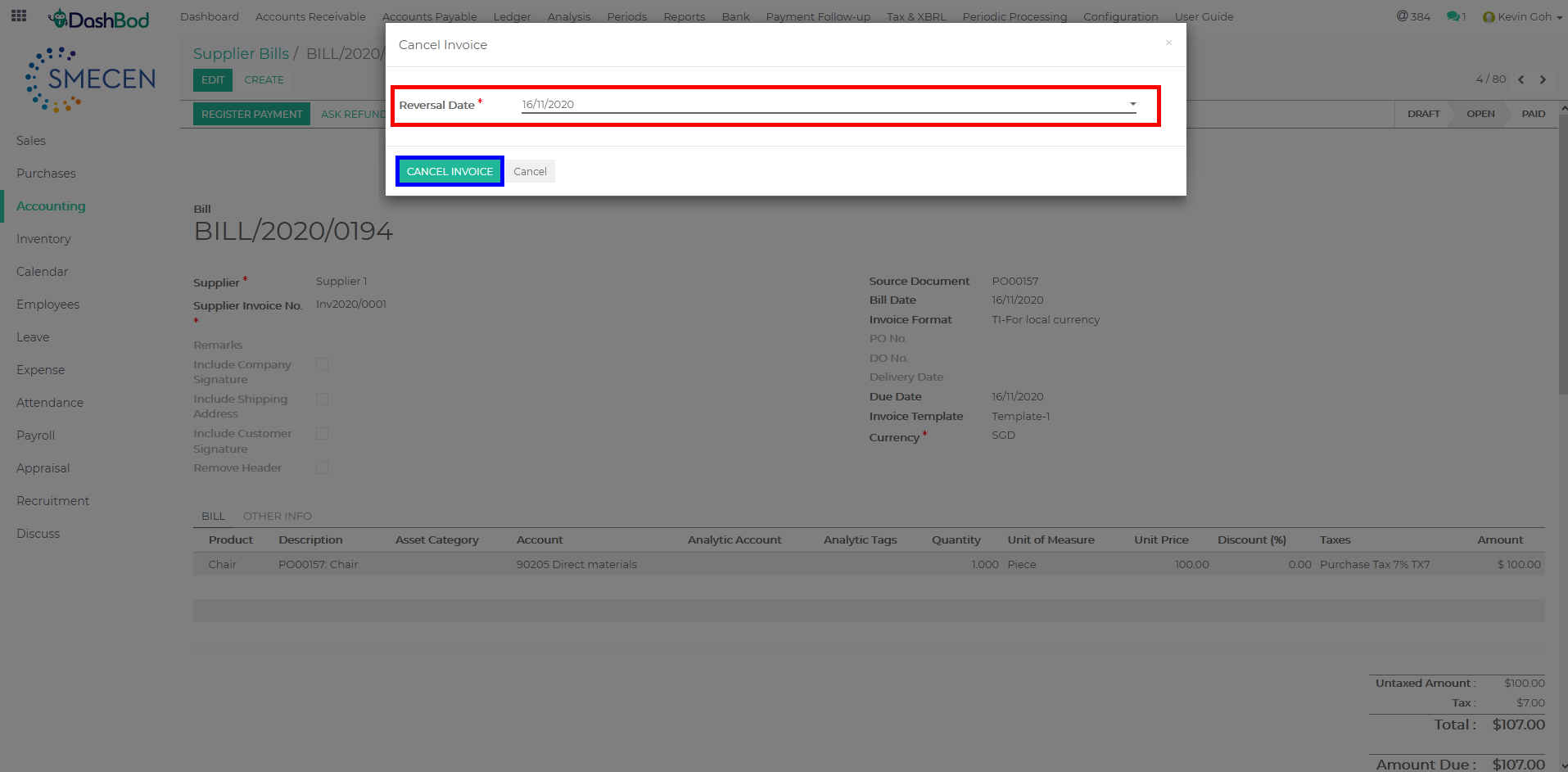Introduction
Supplier bills are used to record your operational expenses such as rentals, utilities and other expenses.
You may want to cancel a paid supplier bill if there were mistakes in the supplier bill, such as the amount.
Before you begin
You need to have your supplier/vendor master data recorded into the system before cancelling an expense. Click here if you have not done so.
Checking your Supplier Bill Status
The status bar is shown in the screenshot below. (Red Box)
- Draft – Supplier Bill can be edited or deleted
- Open – Supplier Bill has been confirmed and posted and not able to edit or delete
- Paid – Supplier Bill has been paid and not able to edit or delete
- Cancelled – Supplier Bill has been cancelled not able to edit or delete
Navigating to Supplier Bill page
1. Click on Accounting at the left panel (Red Box)
2. Click on Accounts Payable at the top bar (Blue Box)
3. Click on Supplier Bills (Green Box)
4. Select the Supplier Bill that you want to cancel (Red Box)
Un-linking Payment from the Supplier Bill
5. Click on the icon (![]() ) to un-link the payment (Red Box)
) to un-link the payment (Red Box)
 Cancelling the Supplier Bill
Cancelling the Supplier Bill
6. Please ensure that your Supplier Bill status has changed to Open and there is outstanding credit or debit is shown below the amount due (Red Boxes)
7. Click Cancel (Blue Box)
8. Change the Reversal Date (Red Box)
9. Click Cancel (Blue Box)
Note: The cancellation of invoice will automatically create a reversal in the Journal Entry.
What’s Next
Now that you have cancelled the paid supplier bill, click here to re-create it if needed.