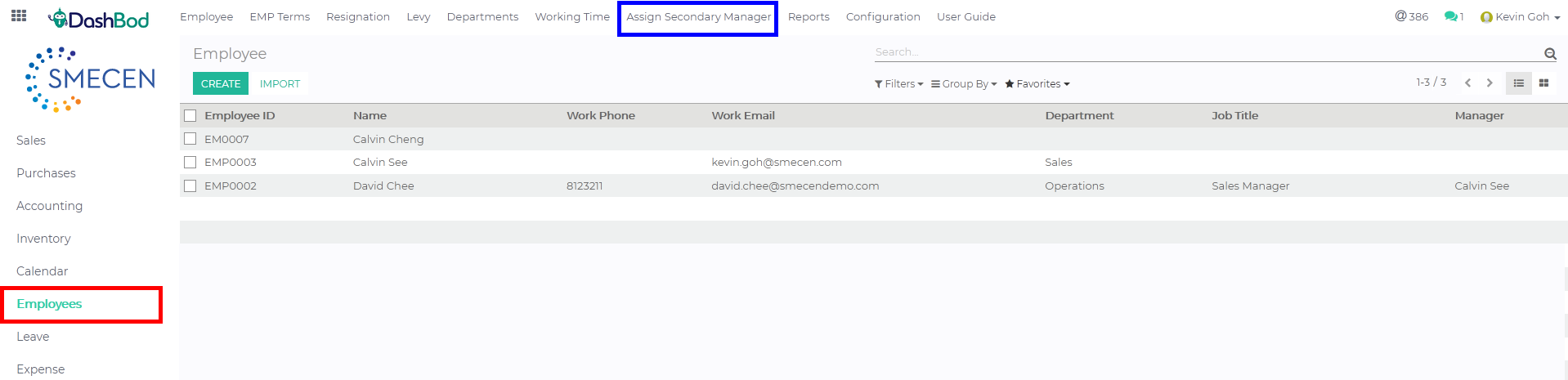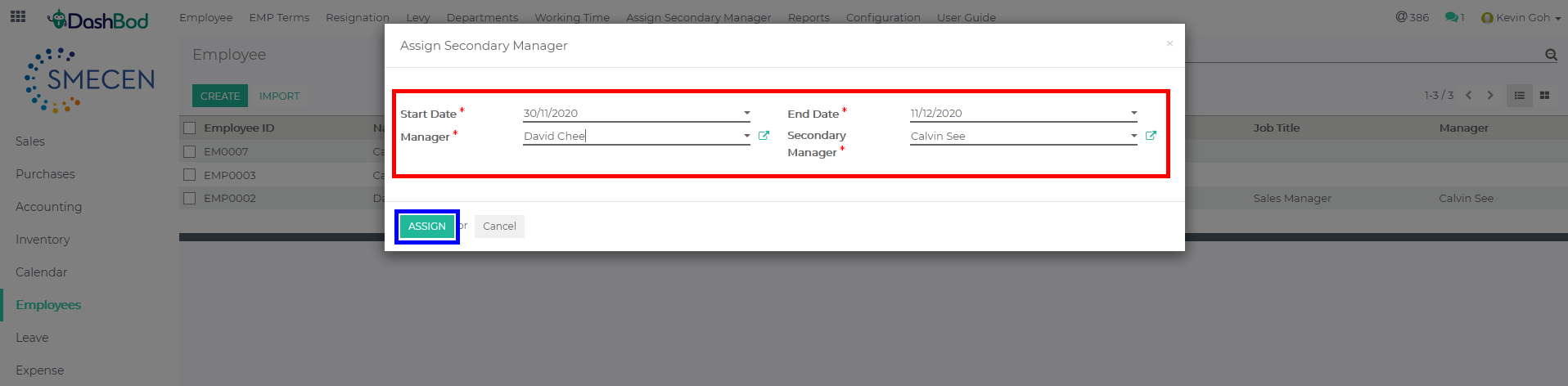Introduction
Sometimes, employee’s managers may go on reservist, maternity or hospitalisation leave or even sabbaticals and be away for an extended period of time. Assigning a secondary manager allows the team’s leave, claims and expense approvals to be routed to a designated person.
Before you begin
Know which manager you are substituting and the start and end date of that substitution. If the manager is permanently leaving the organisation, leaving the department without a line manager, change the manager fo the department instead of using the Secondary Manager feature.
Navigating to Assigning Secondary Manger page
1. Click Employees at the left panel (Red Box)
2. Click Assign Secondary Manager at the top bar (Blue Box)
Selecting the Secondary Manager
4. Select the following fields (Red Box)
-
- Start Date
- End Date
- Manager
- Secondary Manager
5. Click Assign (Blue Box)
What’s Next
Now that you have substituted the Manager for the department, direct him to approve/reject expenses, or approve leave and claims.