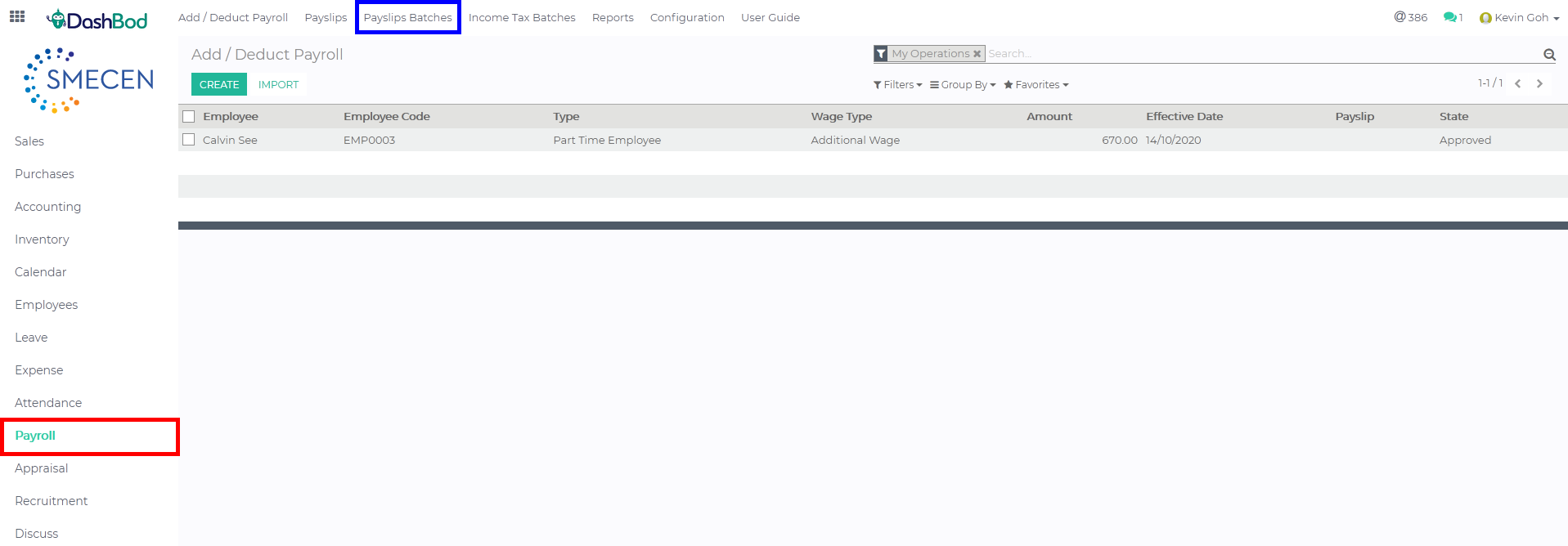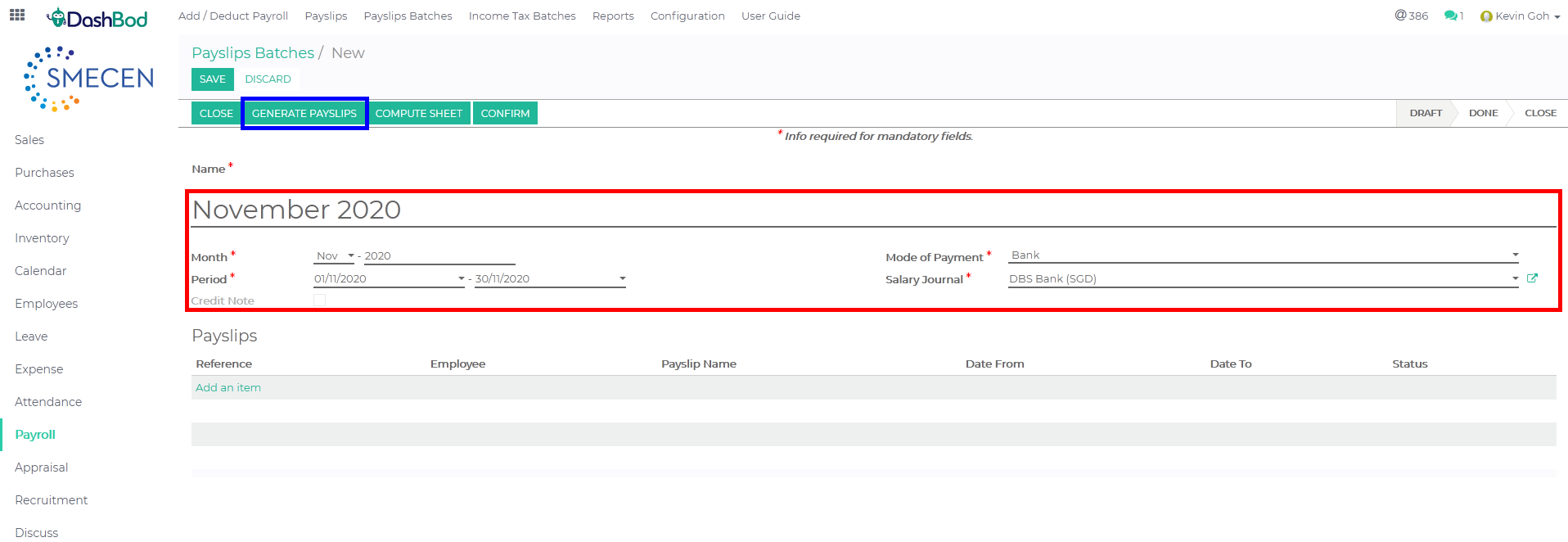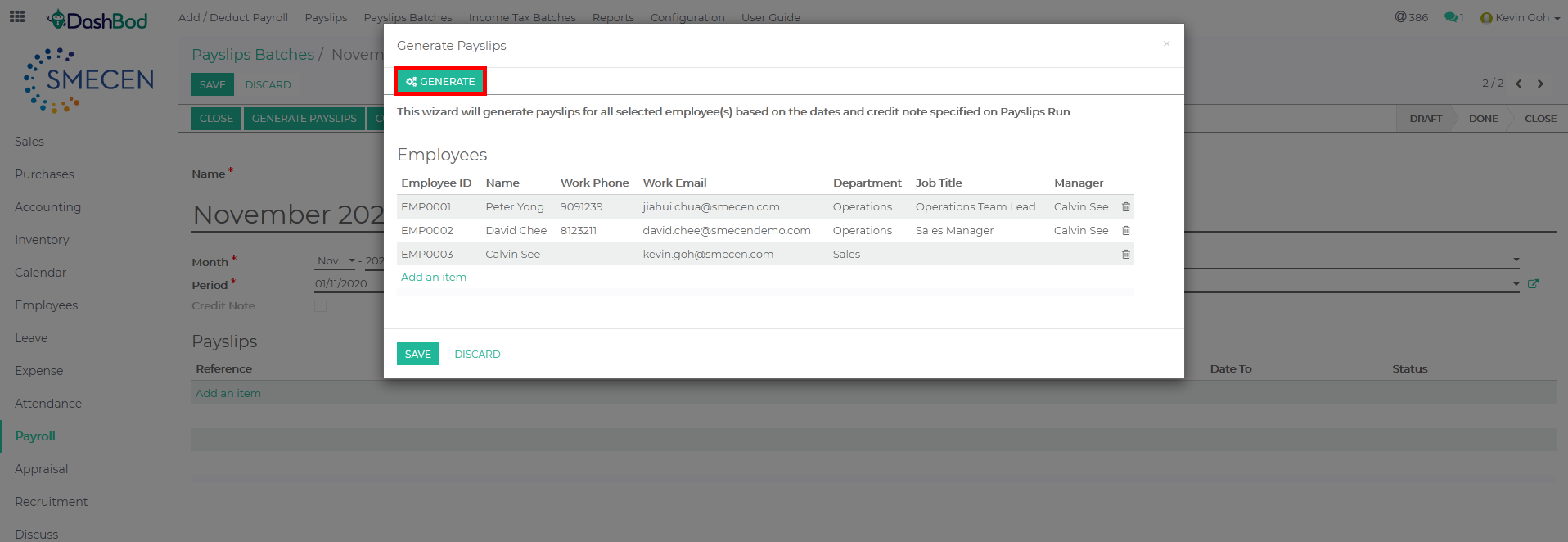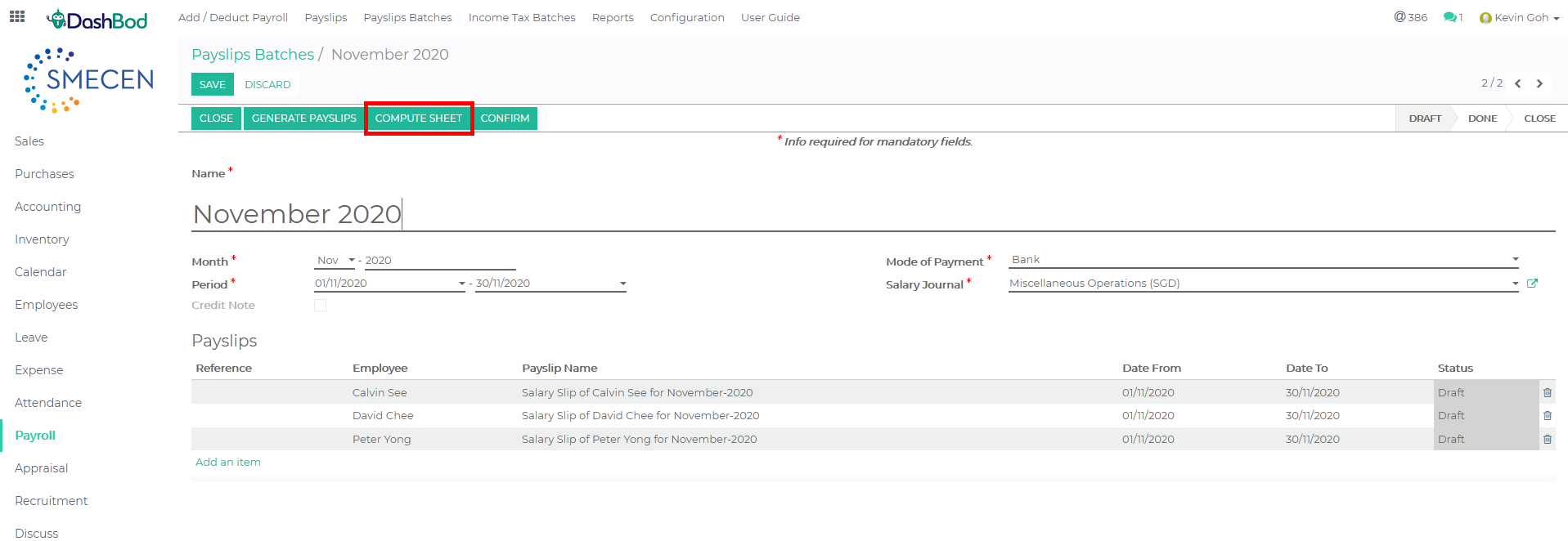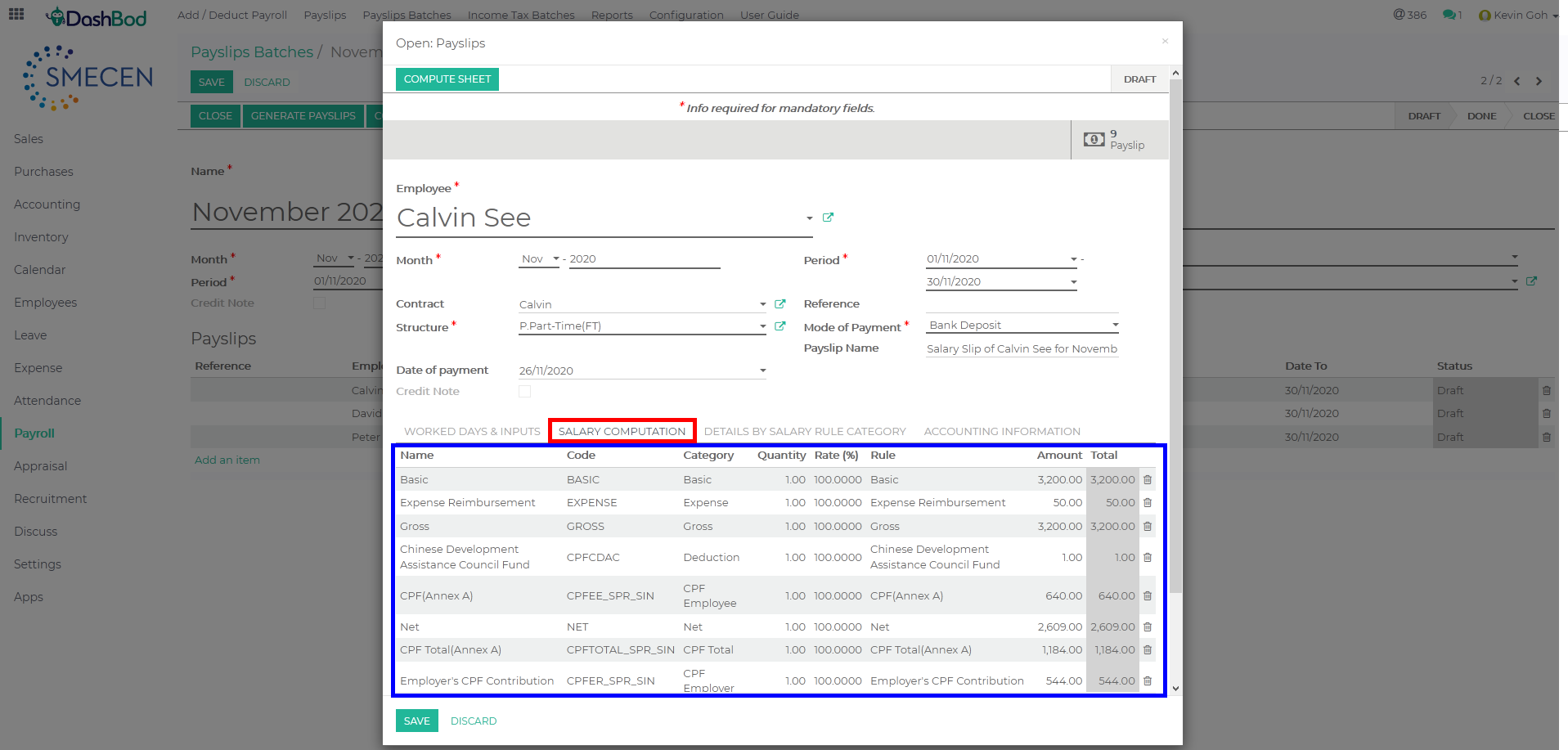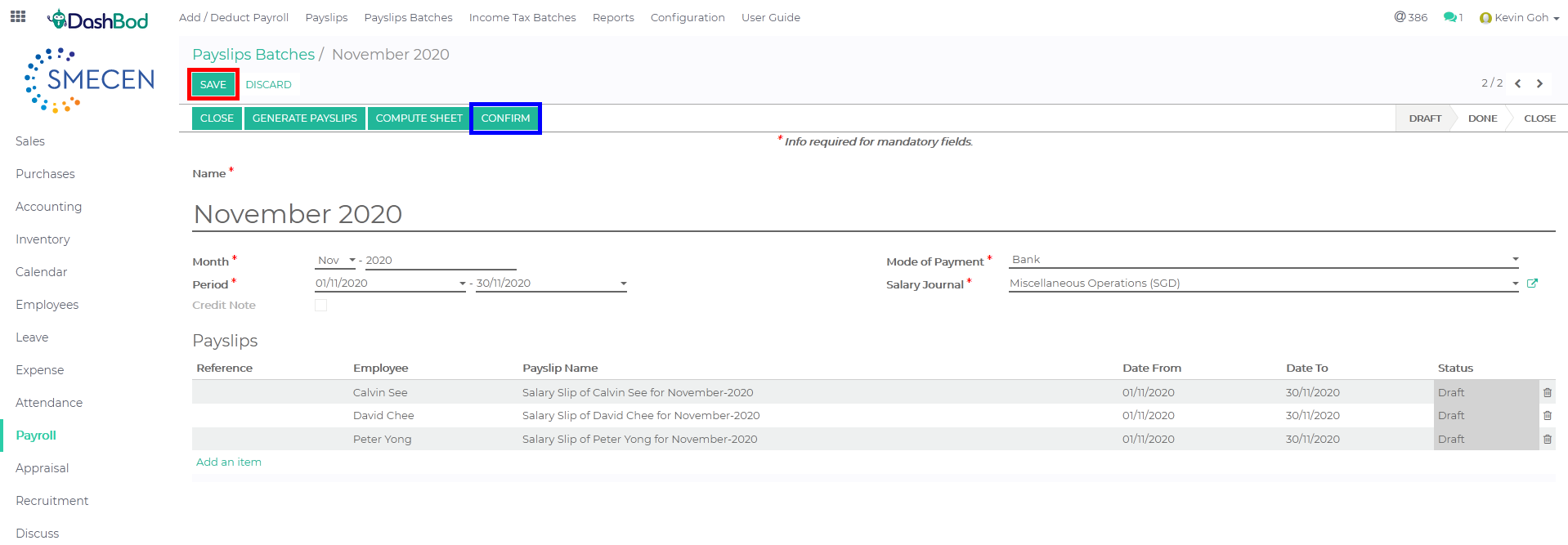Introduction
This article covers how to use the Payroll feature to generate payslips for multiple employees through Payslips Batches. Use this guide on Generating Payslips if you would like to generate a single employee’s payslip instead.
Before you begin
You will have to create both Employee Profile and EMP Terms (Employment Terms) first before generating the payslip.
Optional addition of ad-hoc Payment Items like annual wage supplement, bonus, commission, incentive, part-time employee, advance and loan have to be created first before generating the payslip itself.
Expense claims will also have to be submitted and approved before generating the payslip itself.
Navigating to your Payroll Batch page
1. Click on Payroll at the left panel (Red Box)
2. Click on Payslips Batches at the top bar (Blue Box)
Creating payroll batches
3. Click Create
4. Fill in the following fields (Red Box)
-
- Name
- Month
- Period
- Mode of Payment
- Salary Journal
5. Click Generate Payslip (Blue Box)
Selecting and Generating your employee’s payslip
6. Click Add an item (Red Box)
7. Select the check box of the employees to generate their payroll (Red Box)
8. Click Select (Blue Box)
9. Click Generate (Red Box)
10. Click Compute Sheet (Red Box)
Checking employee payslip
11. Click on any of the employee’s payslip after completing step 10
12. Click on Salary Computation tab
13. The tab shows the salary computation of the employee (Blue Box)
14. Click Save (Red Box)
15. Click Confirm once done (Blue Box)
What’s Next
Now that you’re done with payslips, you may want to take a look at preparing employee earnings through Income Tax Form IR8A or IR8S.