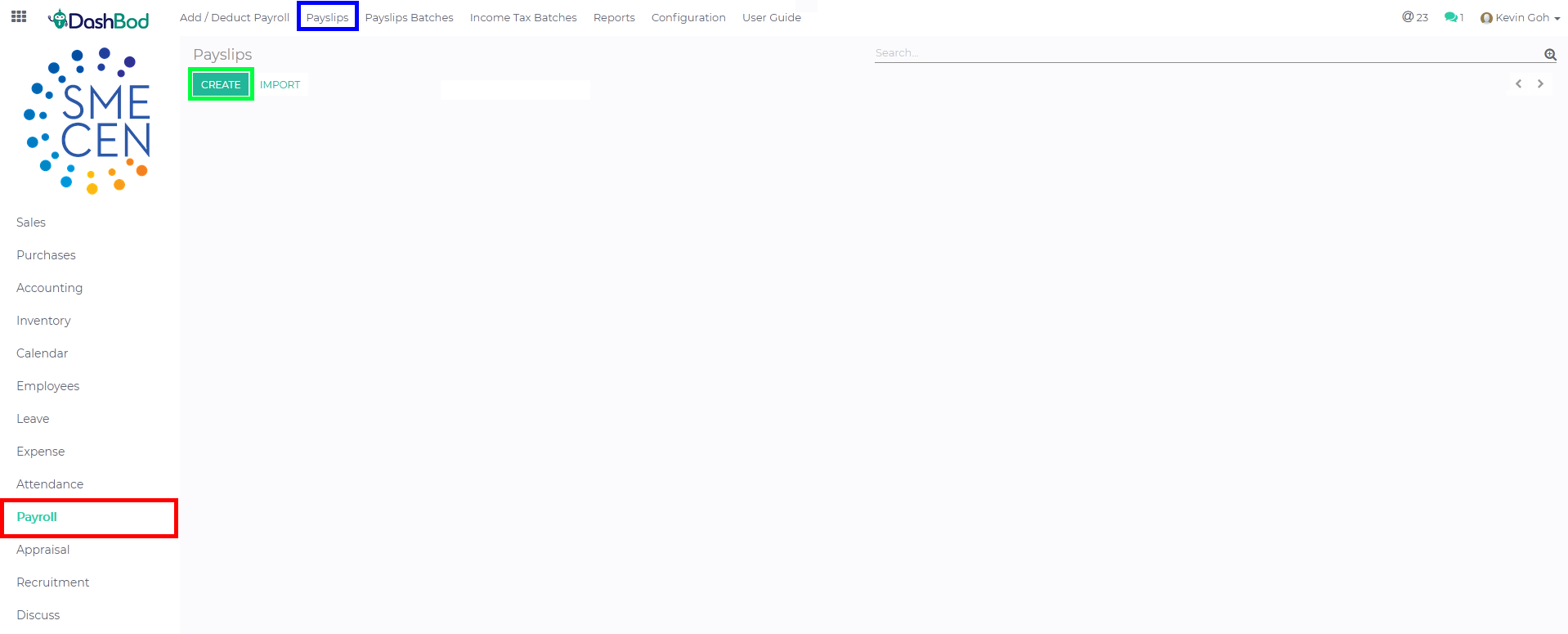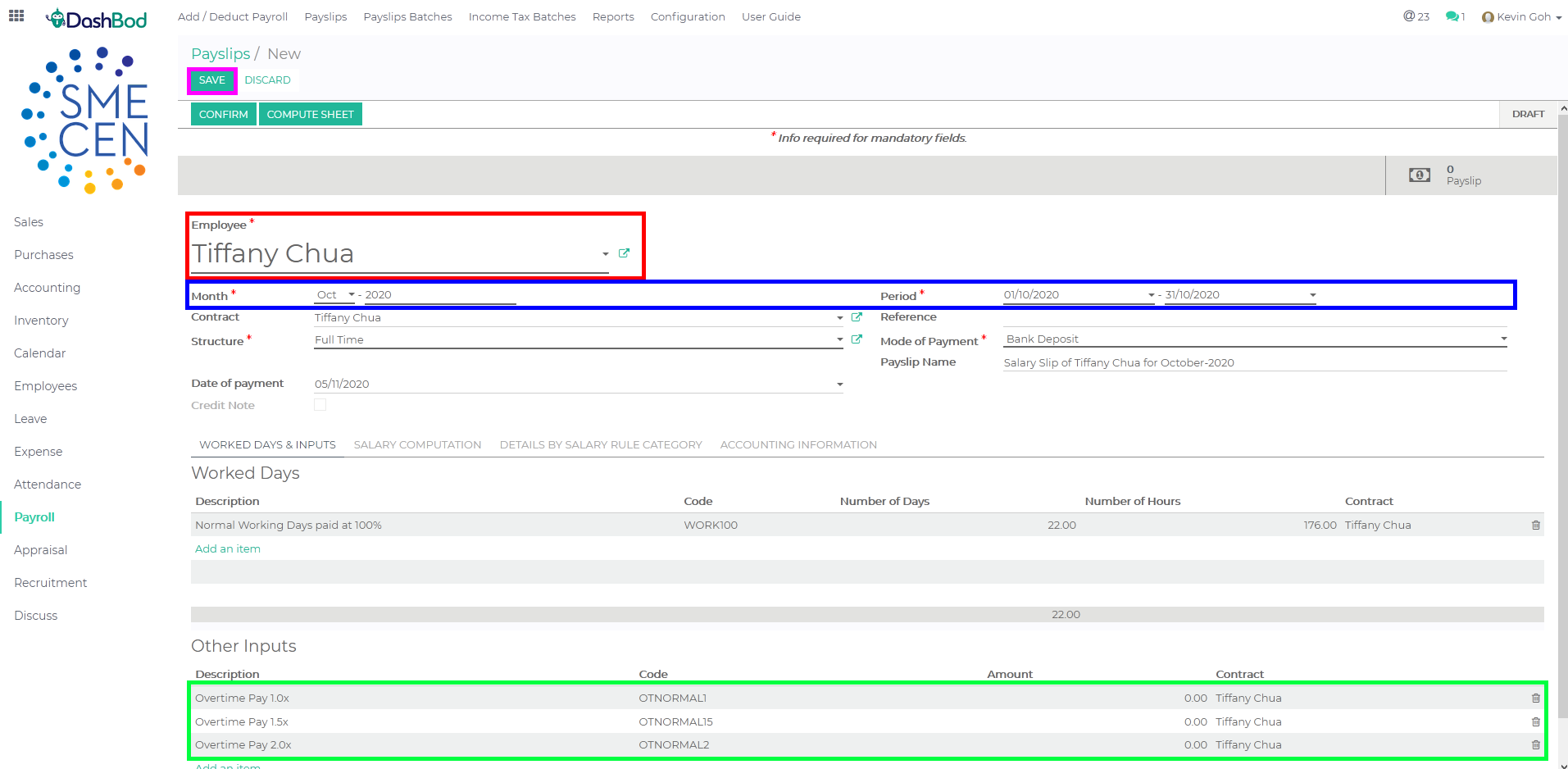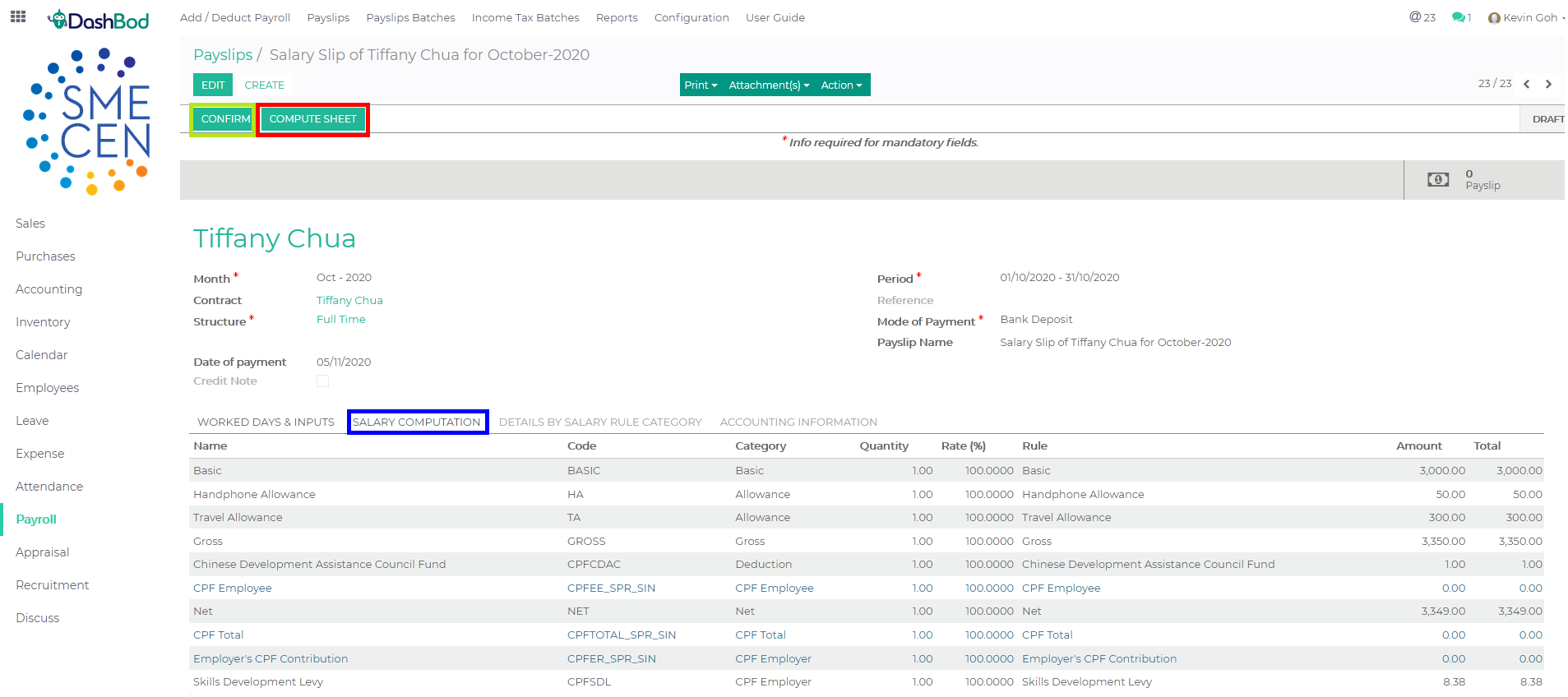Introduction
This article covers how to use the Payroll feature to generate a single employee’s payslip. Use Payslips Batches if you would like to generate and compute payroll for multiple employees instead.
Before you begin
You will have to create both Employee Profile and EMP Terms (Employment Terms) first before generating the payslip.
Optional addition of ad-hoc Payment Items like annual wage supplement, bonus, commission, incentive, part-time employee, advance and loan have to be created first before generating the payslip itself.
Expense Claims will also have to be submitted and approved before generating the payslip itself.
Navigating to payroll page
1. Click on Payroll at the side panel (Red Box)
2. Click on Payslips on the top bar (Blue Box)
3. Click Create (Green Box)
Creating the payroll for an employee
4. Select the employee that you want to process payroll (Red Box)
5. Change the month or date if needed (Optional) (Blue Box)
6. Input OT hours if needed (Optional) (Green Box)
7. Click Save (Pink Box)
Computing employee payroll
8. Click on Compute Sheet (Red Box)
9. Click on Salary Computation tab (Blue Box)
10. Click on Confirm once done (Green Box)
What’s Next
Now that you’re done with payslips, you may want to take a look at preparing employee earnings through Income Tax Form IR8A or IR8S.