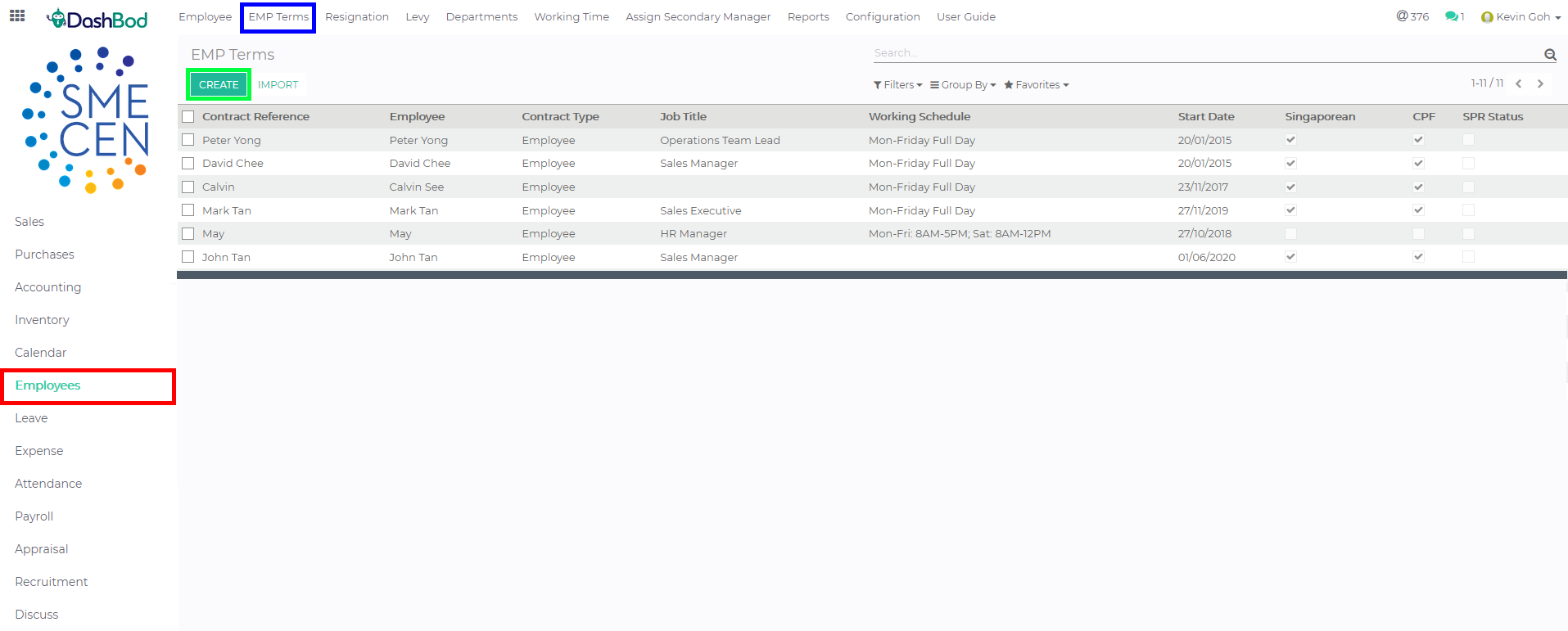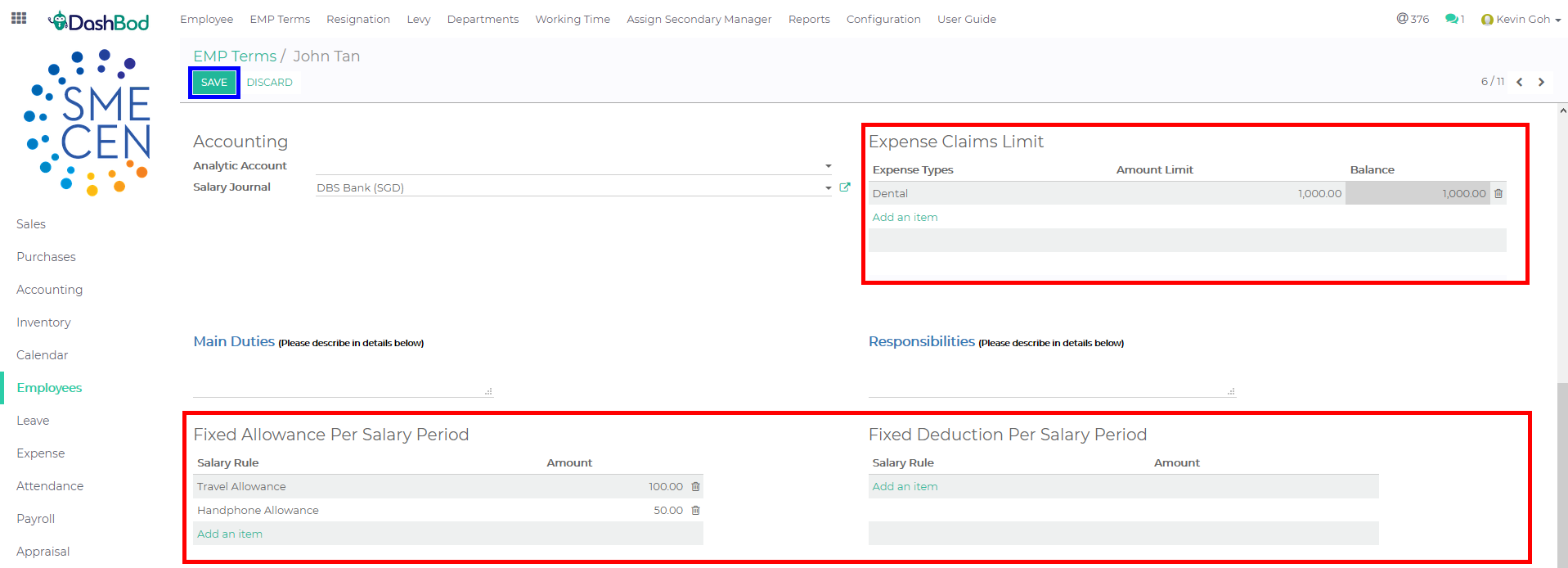Introduction
Creating employment term details such as employee wages, allowance, employment benefits, etc, will help Dashbod automatically compute an employee’s per day rate. This in turn will be useful when HR or employers need to deduct a unpaid leave that was taken, a mid month joiner has joined the firm, or when leave encashment, etc is needed.
Before you begin
Please ensure you have created your basic employee profiles before you begin.
Navigating to Employment Term page
- Click on Employee at the side panel (Red Box)
- Click on EMP Terms at the top bar (Blue Box)
- Click Create (Green Box)
Filling Employment Details
- Enter your employee’s employment term information (Red Box)
-
- Employee Details
- Contract Reference
- Employee
- Job Title
- Department
- Contract Type
- Salary Configuration
- Salary
- Working Hours Per Day
- Fixed Basic
- Calculate OT
- Voluntary CPF Calculation
- Salary Structure
- Employment Period
- Probation Period
- Probation Period (Months)
- Employment Period
- Notice Period (Months)
- Working Schedule
- Pay Cycle
- Type of Employment
- Social Contribution
- SHG Funds Contribution (4 different social development funds)
- Singapore Indian Development Association (SINDA)
- Chinese Development Assistance Council (CDAC)
- Mosque Building and Mendaki Fund (MBMF)
- Eurasian Community-Fund (ECF)
- Different SHG Contribution (If there is additional Social development funds)
- SHG Funds Contribution (4 different social development funds)
- CPF Information
- Singaporean (Check this box if employee is a Singaporean)
- CPF (Check this box if employee is CPF payable)
- Employee Status
- Accounting
- Analytic Account (This is for projecting costing)
- Salary Journal
- Employee Details
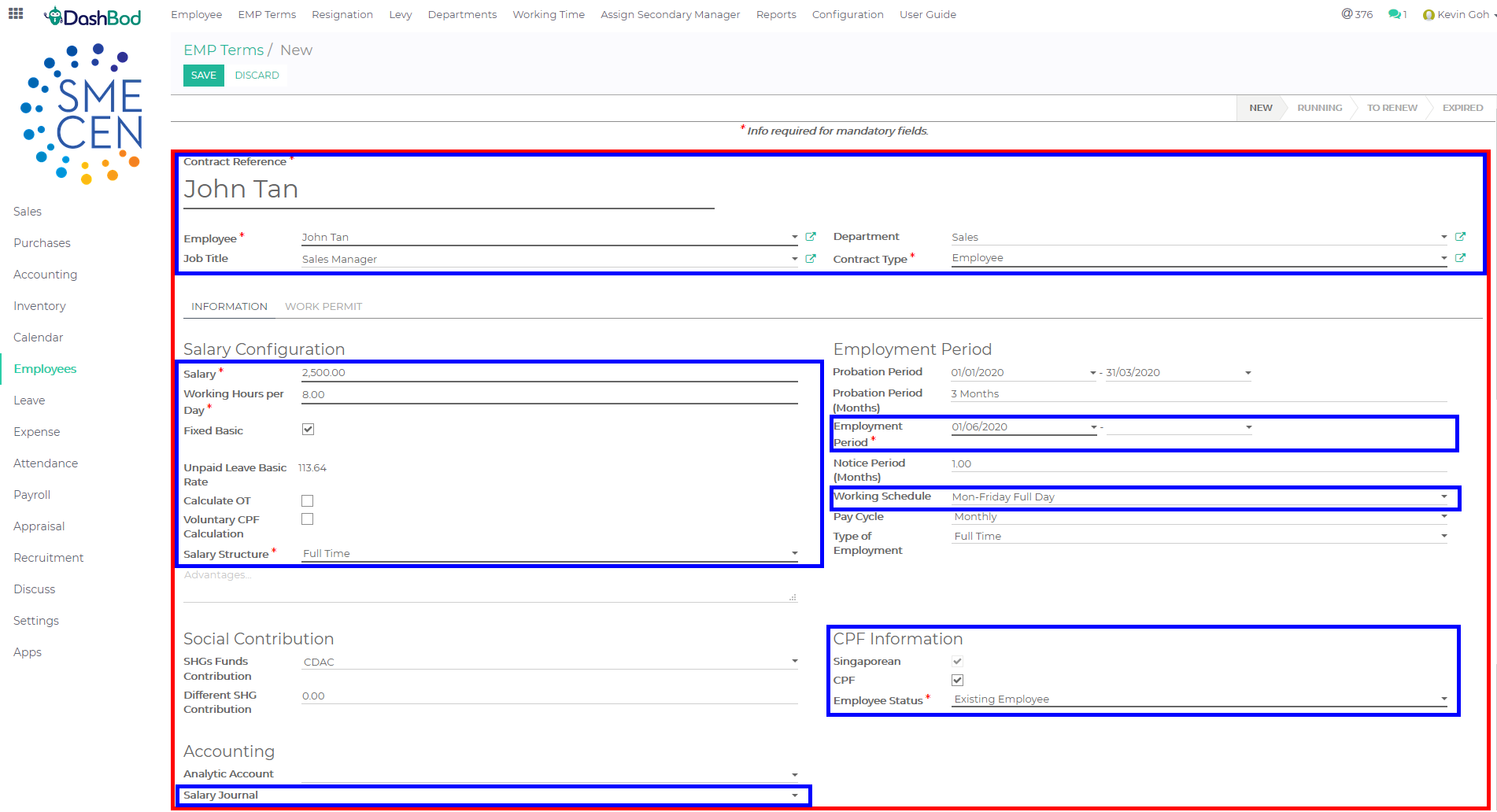 Note: There are some fields that are important and mandatory to DashBod. Please ensure these fields are filled up accurately. (Blue Boxes)
Note: There are some fields that are important and mandatory to DashBod. Please ensure these fields are filled up accurately. (Blue Boxes)
Expenses Limit and Allowances
- Enter Expense Limit, Allowance or Deduction if needed (Red Boxes)
- Click Save once you have completed (Blue Box)
Human Resource-related templates
- Click Print (Red Box)
- Select any of the templates (Blue Box)
What’s Next
Now that employment terms is set up for the employee. You can proceed to create departments or set up your leave policies and tiers for different group of employees.