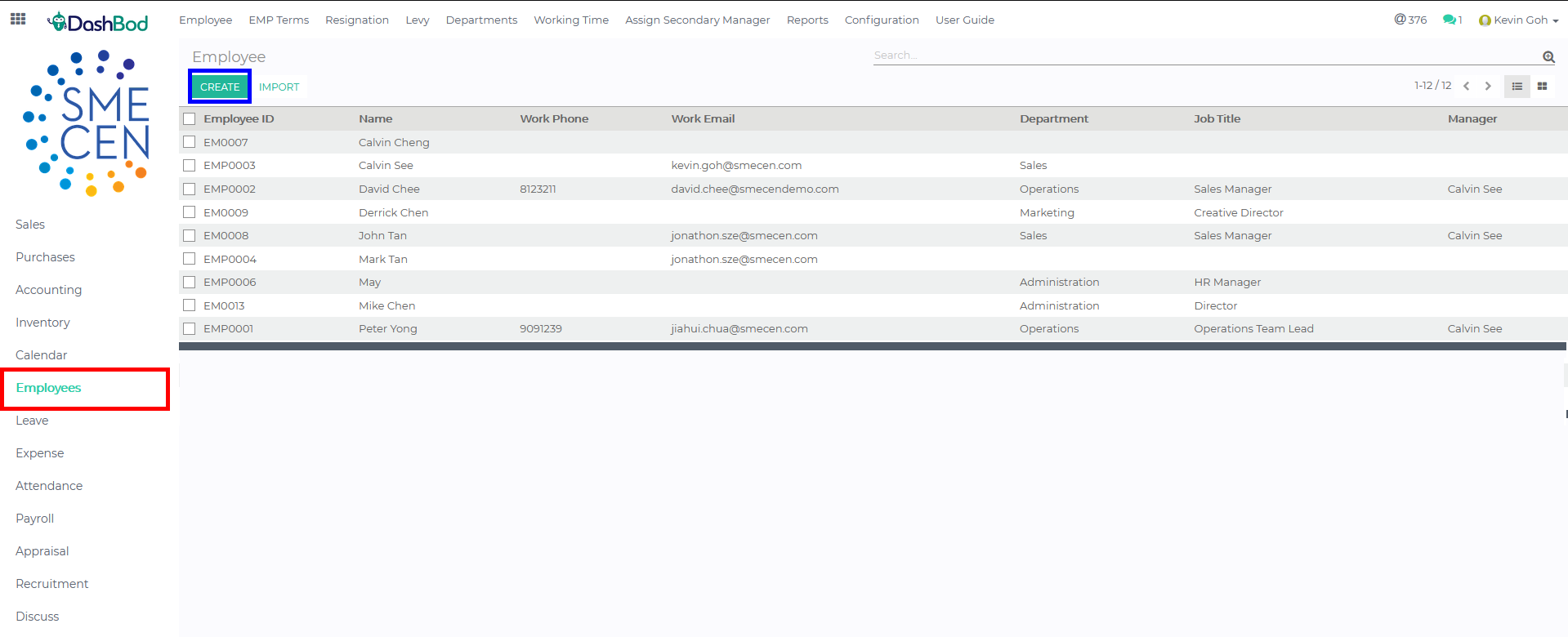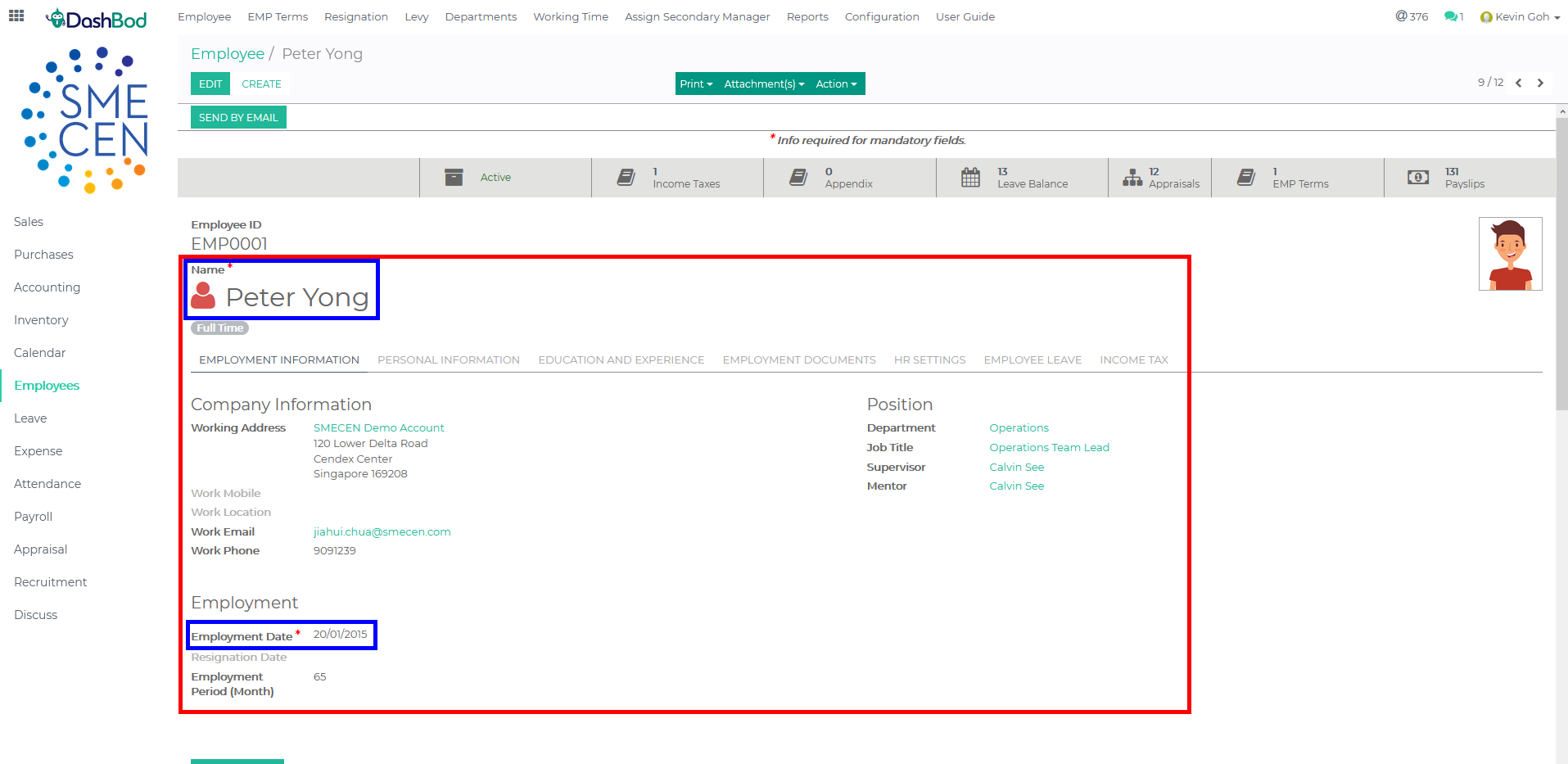Introduction
Employee data is personal data that each of your employee have that you need to track and record.
These include name, addresses, education and bank details that you need in order to process IR8A, taxes and letters. This articles covers how to add a single employee.
Before you begin
If you need to upload employee data in bulk for a first time set up, click here to import employee data instead.
Navigating to Employee Page
- Click Employee on the left panel (Red Box)
- Click Create (Blue Box)
Creating an Employee Profile
- Enter your employee’s employment information (Red Box)
Note: There are some fields in the system that are mandatory and important to the system. (Blue Box)
-
- Name*
- Working Address
- Work Mobile
- Work Location
- Work Email (This is for email notifications and encrypted payslip to be sent to the email recorded)
- Employment Date*
- Department
- Job Title
- Supervisor
- Enter your employee’s personal information (Red Box)
-
- Citizenship & Bank Information
- Nationality
- ID Type
- Identification Number*
- Address Type
- All Bank Details*
- Bank Account Holder*
- Status
- Gender (Leave Eligibility)
- Contact Information
- Personal Details* (IR8A)
- Birth
- Date of Birth (This is for the system to calculate the accurate CPF tier)
- Citizenship & Bank Information
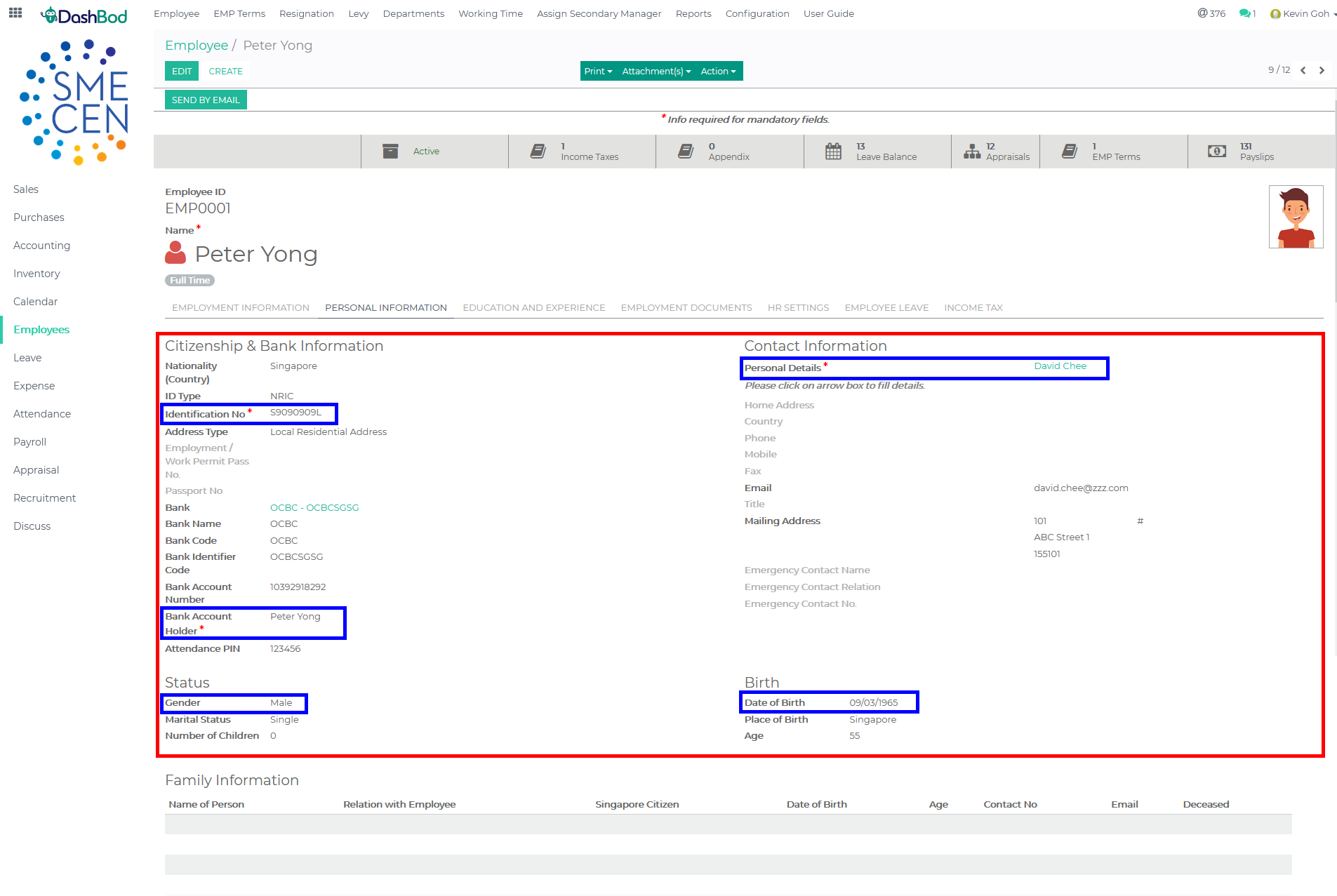 Note: There are some fields that are important and mandatory to DashBod. Please ensure these fields are filled up accurately. (Blue Boxes)
Note: There are some fields that are important and mandatory to DashBod. Please ensure these fields are filled up accurately. (Blue Boxes)
Other important settings
- You may move to other tabs (Education & Experience and Employment Documents) to fill up other information or upload documents if needed.
- Click to HR Settings tab
- Select the Login ID (Note: This if for your employees to gain access into the portal with this profile to use various HR function in DashBod)
- Check the box if user needs to use attendance module
What’s Next
Once you have created your employee profile, you may proceed to create Employment Terms here.