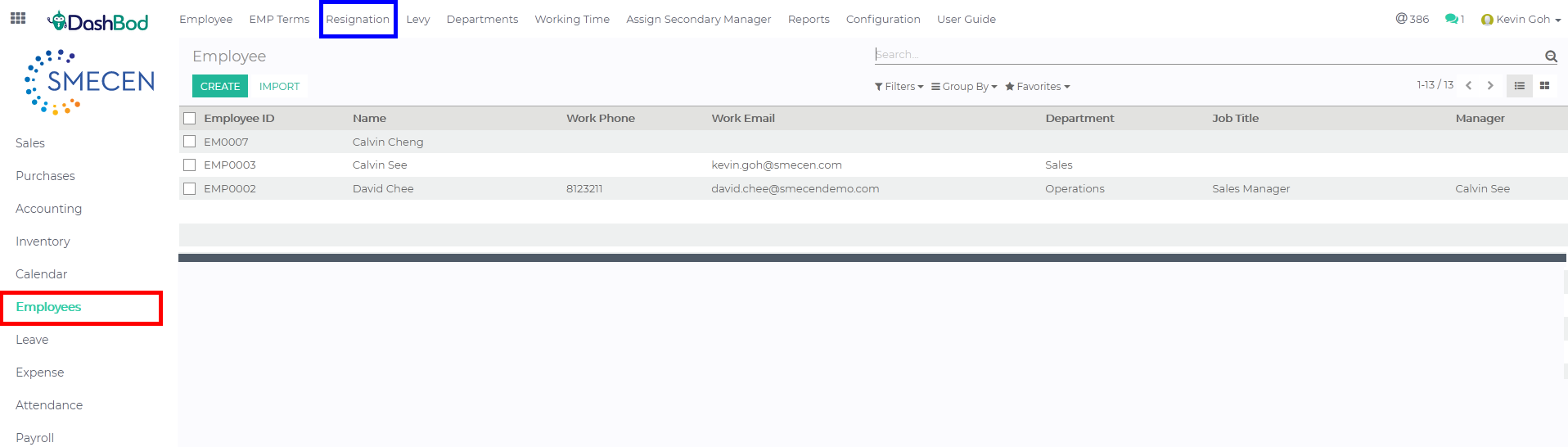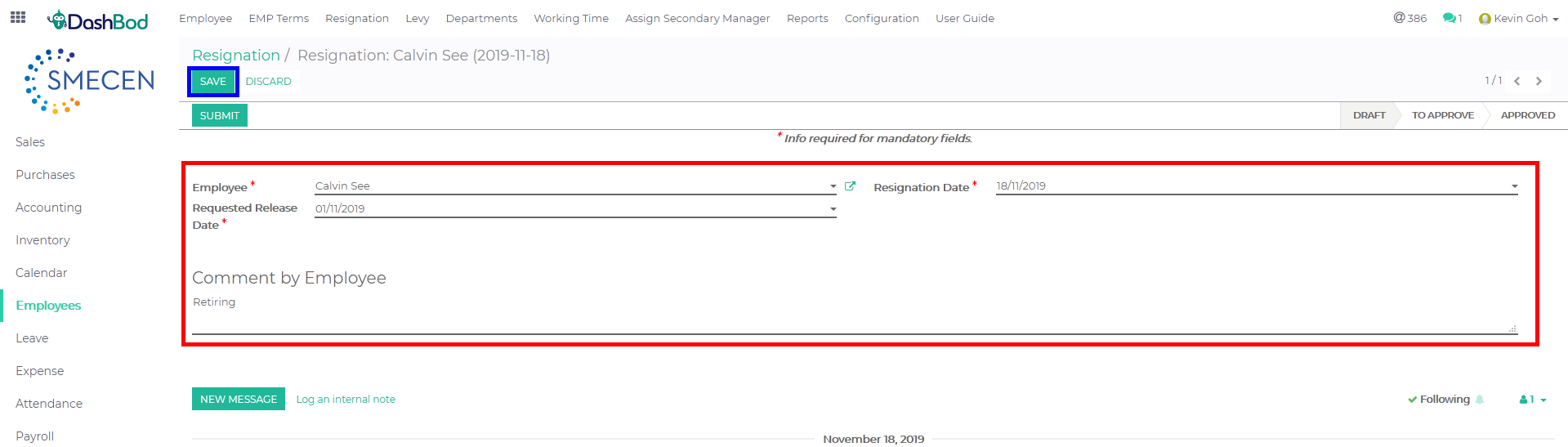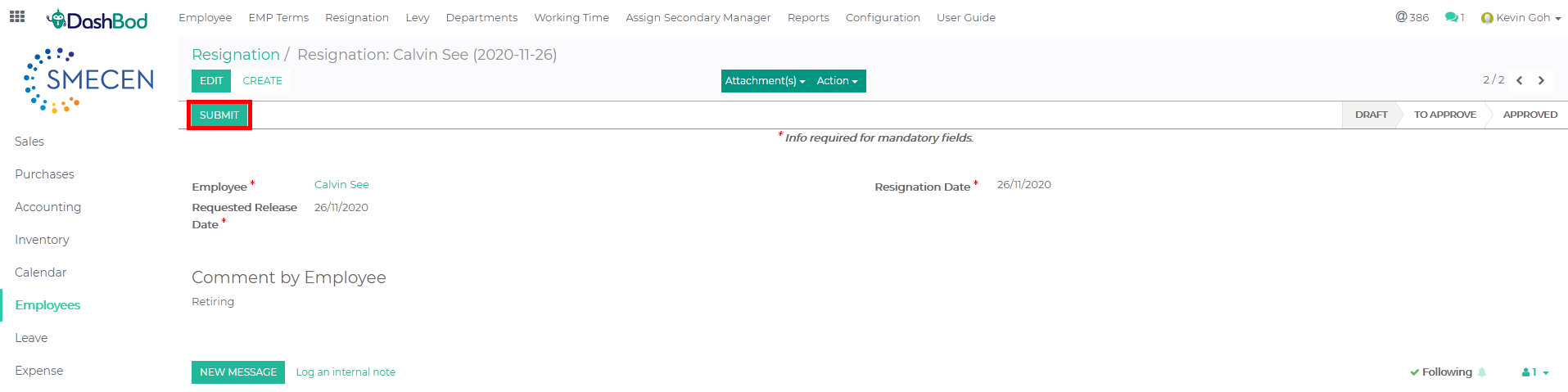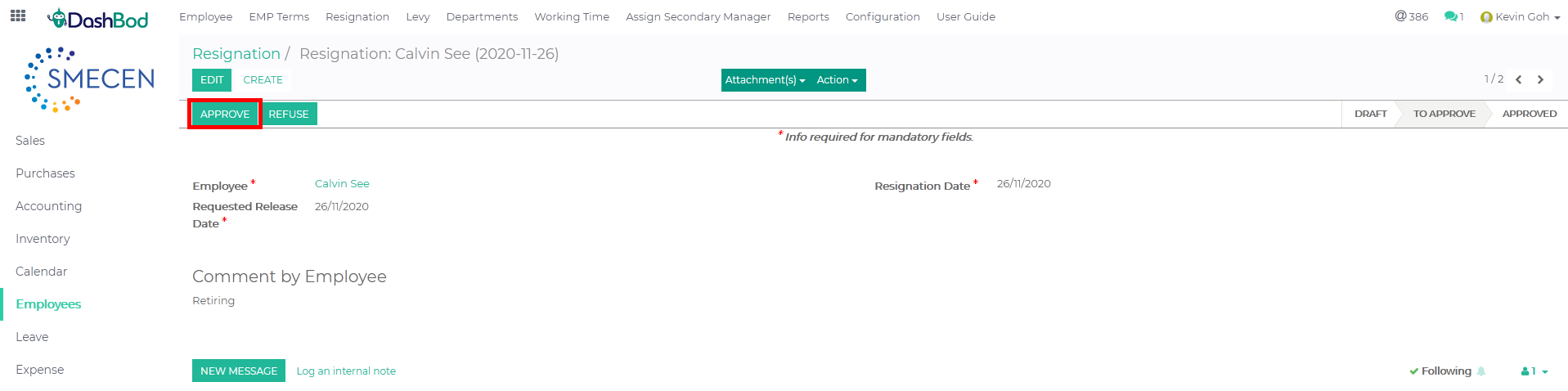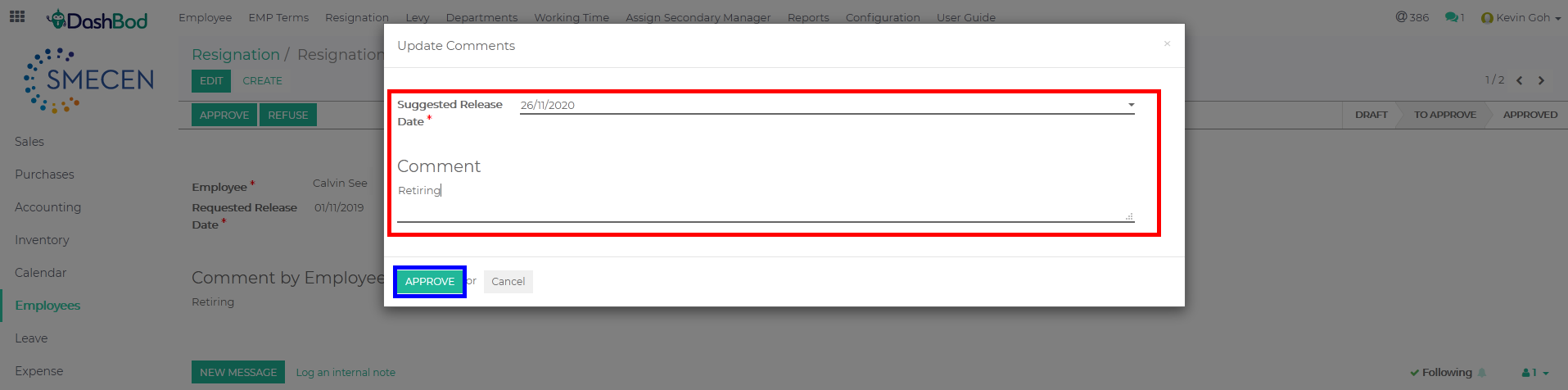Introduction
Creating resignations are always difficult.
However, this is a necessary process for good HR management.
In this guide, you will learn how to create and approve a resignation for a single employee.
Before you begin
Prepare the following details:
- Name of employee
- Resignation date of employee
- Requested release date by employee
- Reason for resignation
How it Works
Navigating to your Resignation page
1. Click on Employees at the left panel (Red Box)
2. Click on Resignation at the top bar (Blue Box)
Entering Employee Details
3. Click Create
4. Fill in the following fields (Red Box)
-
- Select the Employee
- Select the Resignation Date
- Select the Requested Release Date
- Enter the Comment by Employee
5. Click Save (Blue Box)
6. Click Submit (Red Box)
7. Click Approve (Red Box)
8. Fill up the following fields (Red Box)
-
- Select the Suggested Release Date
- Enter the Comment
9. Click Approve once done (Blue Box)
What’s Next
If you are expecting a new hire to come in, click here to learn how to create a new employee profile.