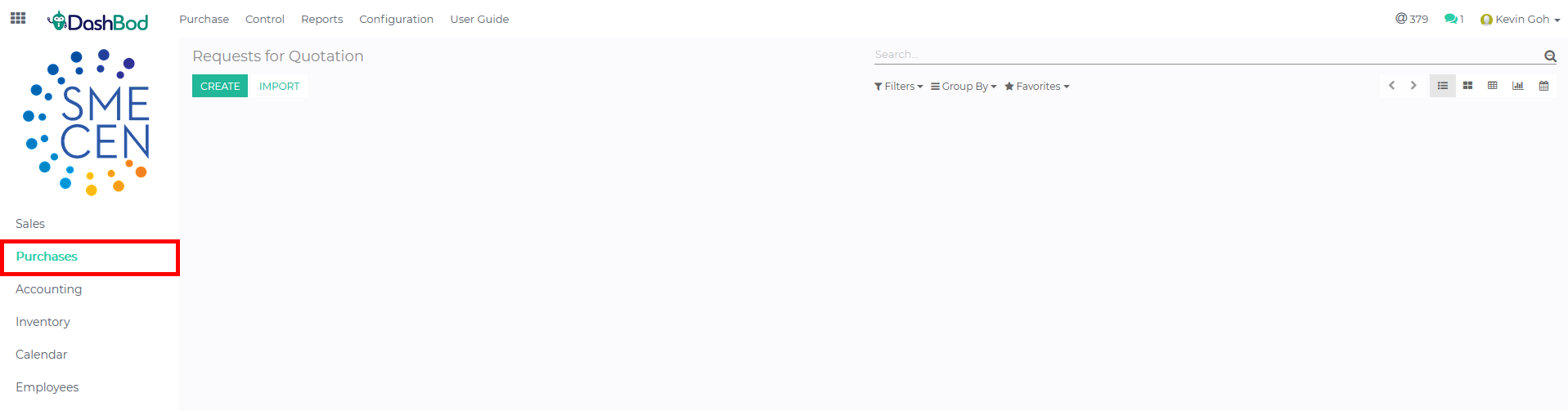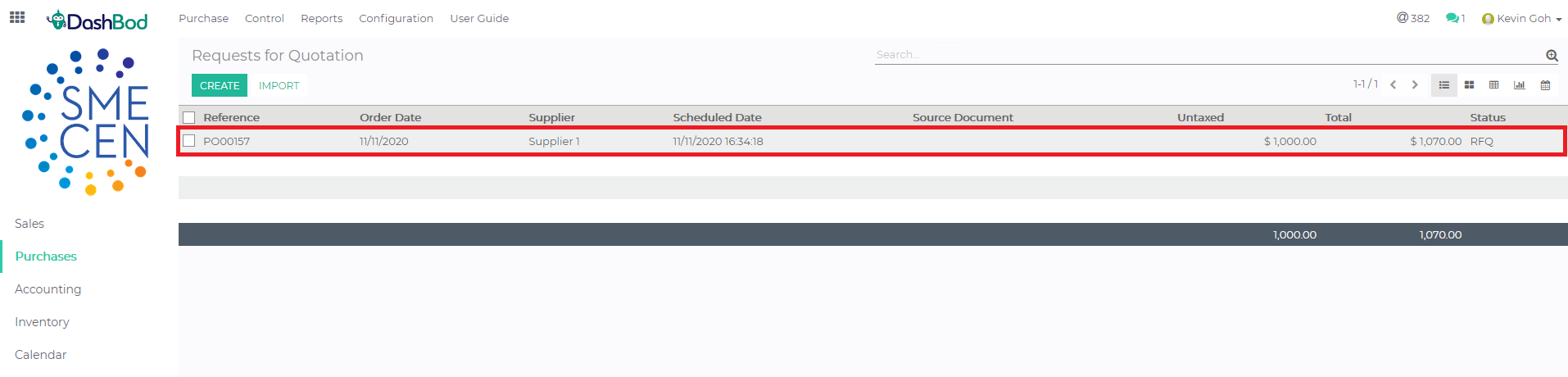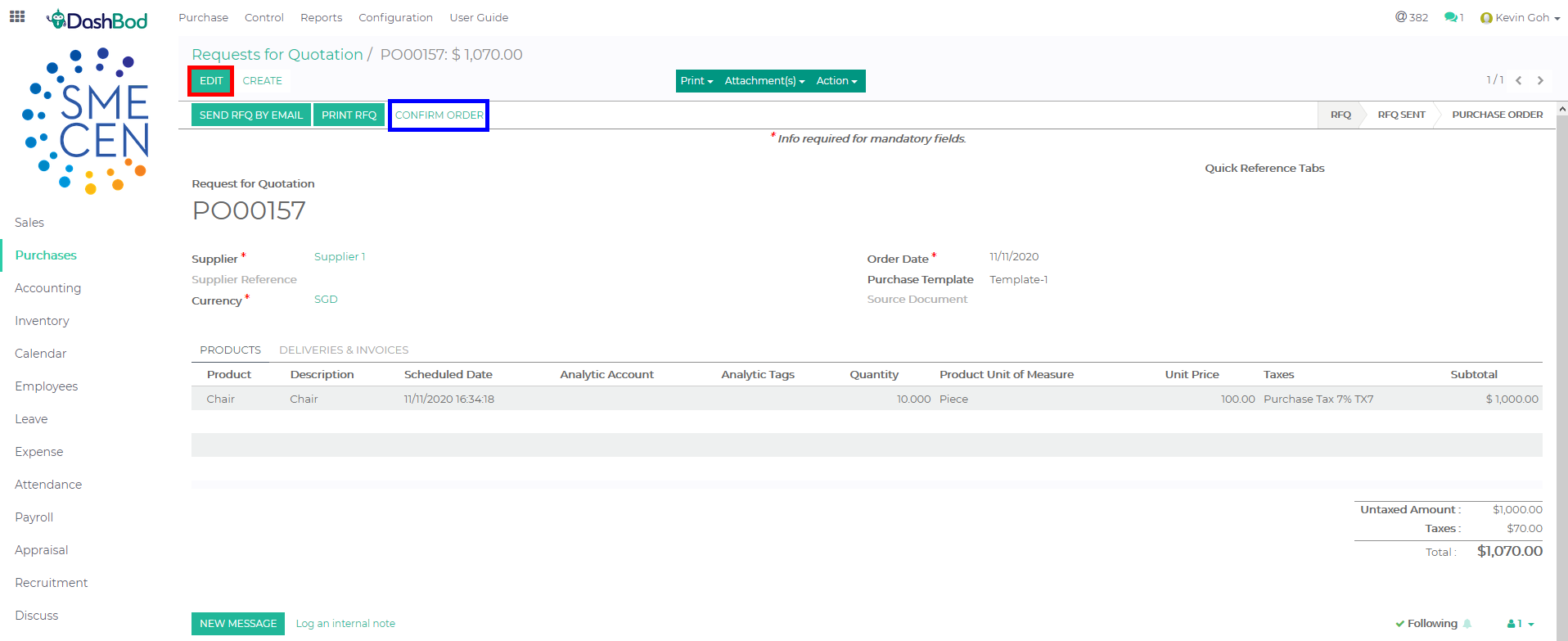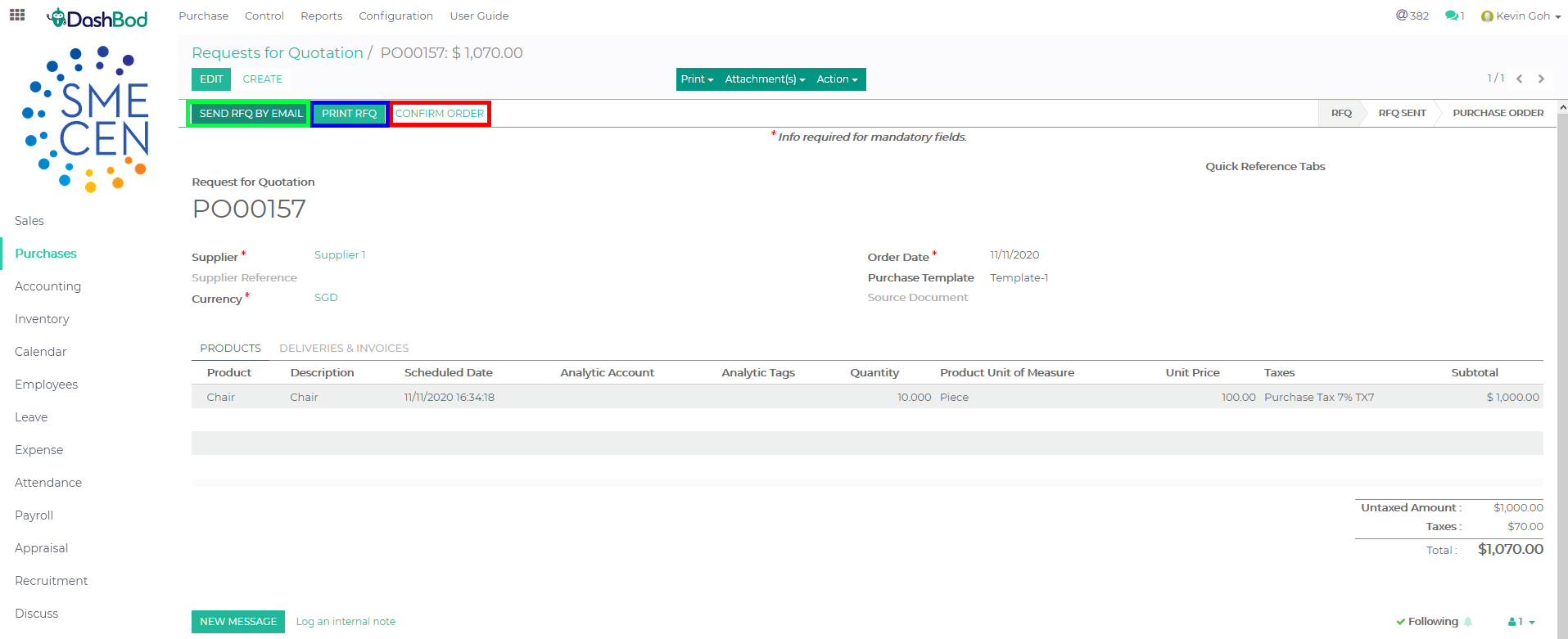Introduction
Businesses create and send purchase orders to suppliers to make sure that they receive exactly what they ordered and as a proof of intention to purchase.
Purchase orders are also good to track expenses against budgets and allows suppliers to bill against the purchase orders.
Purchase orders should not be confused with supplier bills, which are issued by suppliers that are requesting payment.
You can skip purchase orders and create supplier bills if this is not your company process.
Using Dashbod for your Purchase Orders makes it easy to keep track of your spending and prevent costly mistakes as everything is stored in one place.
Before you begin
Make sure you know the entity you are issuing the Purchase Order to, the quantity and description of the product you are intending to purchase.
If you need approval internally, seek approval from your superiors before issuing the purchase order as it will mean a commitment to procure goods or services.
Dashbod is looking to implement levels of approval for Purchase Orders currently.
Stay tuned!
Converting a RFQ to a Purchase Order
Navigating to RFQ (Request for Quotation)
1. Click on Purchase at the left panel (Red Box)
Converting the RFQ (Request for Quotation)
2. Click on the RFQ you want to convert (Red Box)
3. Click Edit if you need to do any adjustments to the quotation (Optional) (Red Box)
4. Click Confirm Order once done (Blue Box)
The conversion of the RFQ (Request for Quotation to Purchase Order is done. Here, is another set of guide to show to to create a Purchase Order without a RFQ (Request for Quotation).
Creating a Purchase Order
Navigating to Purchase Order page
1. Click on Purchase at the left panel (Red Box)
2. Click on Purchase at the top bar (Blue Box)
3. Click on Purchase Orders (Green Box)
4. Click Create
5. Select the follow fields (Red Box)
-
- Supplier
- Order Date
- Purchase Template
- Currency (Optional)
6. Enter your Product line (Blue Box)
7. Click Save once done (Green Box)
8. Click Confirm Order (Red Box)
9. Click Print if print or save it as PDF (Blue Box)
10. Click Send by Email if you want to send the Sale Order via DashBod (Green Box)
What’s Next
Now that you’re done,
Learn how to convert your purchase order into a supplier bill once you receive an invoice for your order
or
Learn how to receive goods using your purchase order.