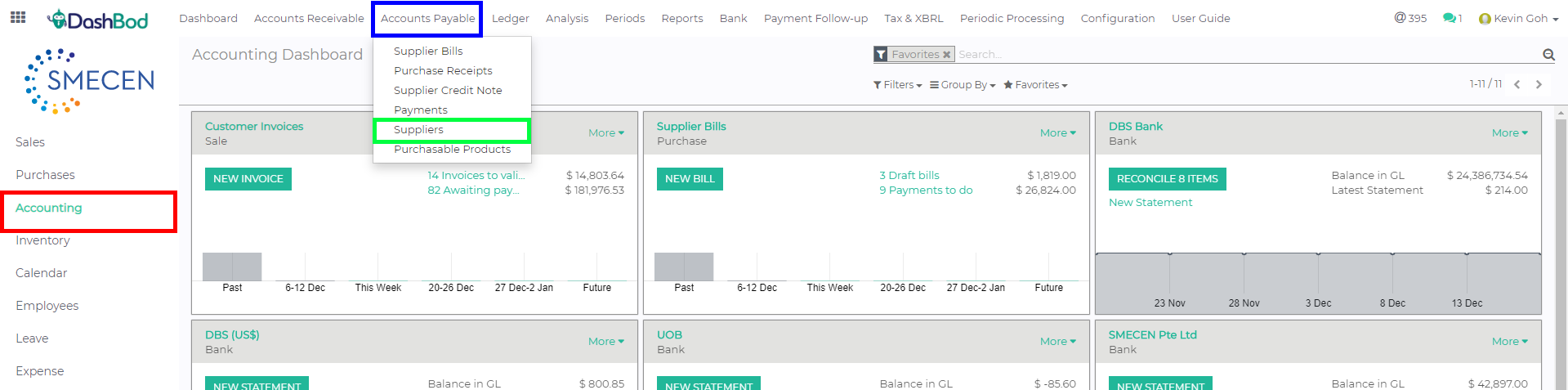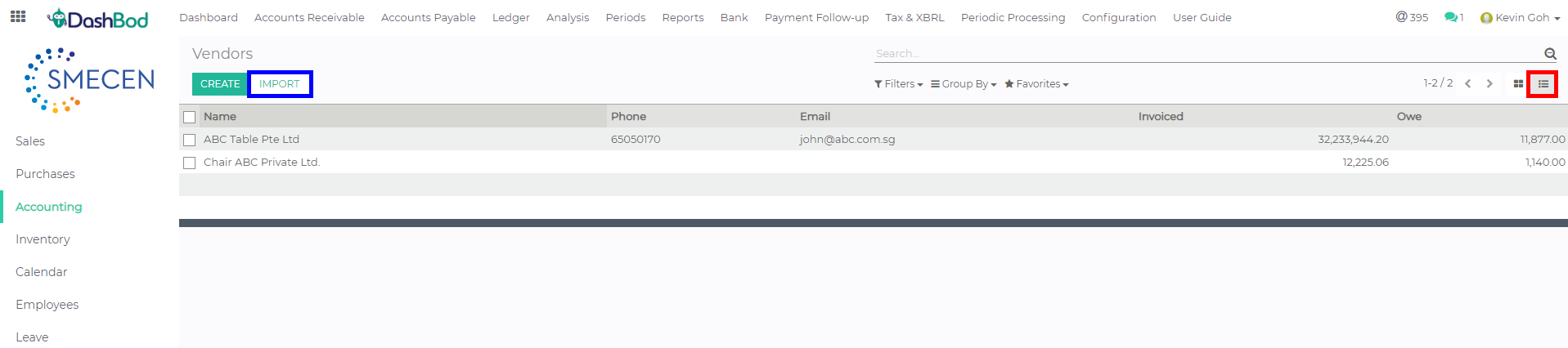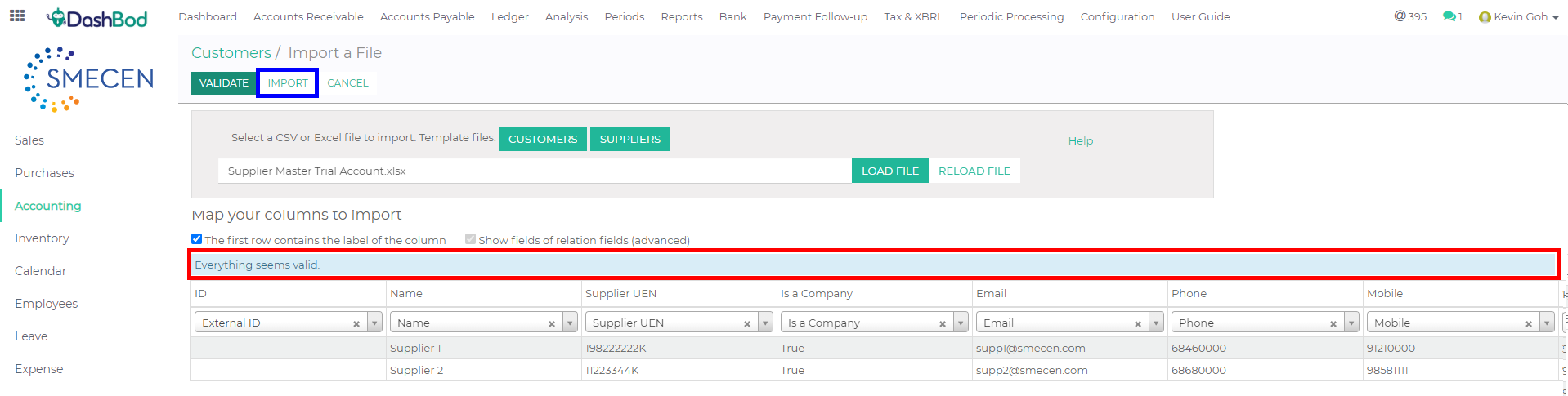Introduction
Before you can start using Dashbod to issue Invoices, Purchase Orders or Request for Quotation, you need to input the supplier’s or vendor’s data.
This article covers how you can do so in bulk.
Before you begin
You need to have access to your current depository of suppliers whether in another accounting system or in an excel sheet you currently maintain.
You need the following data ready: Vendor name and address.
Next, download and fill up our before proceeding.
Navigating to supplier listing page
1. Click on Accounting at the left panel (Red Box)
2. Click on Accounts Payable at the top bar (Blue Box)
3. Click on Supplier (Green Box)
4. Click on the listing view ![]() (Red Box)
(Red Box)
5. Click Import (Blue Box)
Importing and validating import file
6. Click Load File (Red Box)
7. Select your import template file (The file must be in .xls or .csv)
8. Click Import (Blue Box)
Note: Scroll to the left to check all headers are accepted by the system.
8. As seen in the Red Box, after validating, a system prompt will appear to indicate whether there is a data mismatch or the imports have been successfully validated. (Red Box)
9. Click Import (Blue Box)
What’s Next
Now that you have completed importing supplier/vendor data, you can Import Customer Data or your Product Listing.