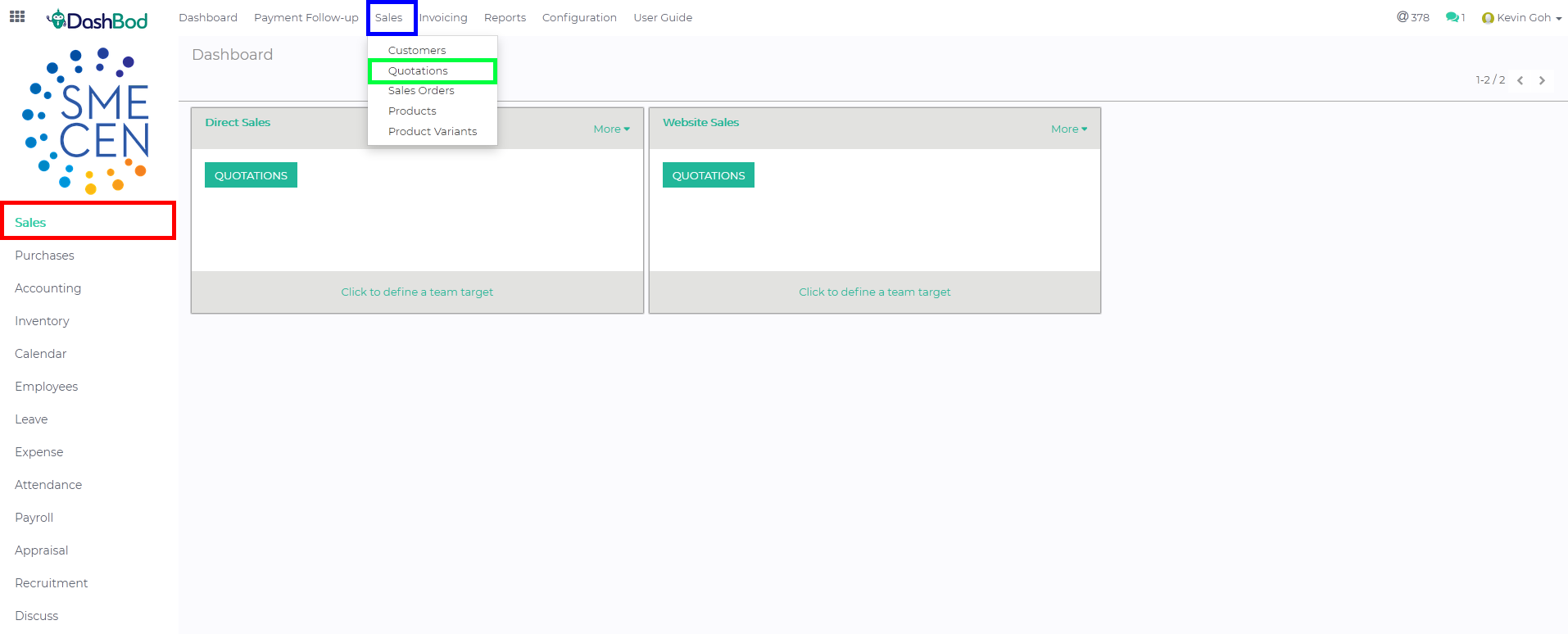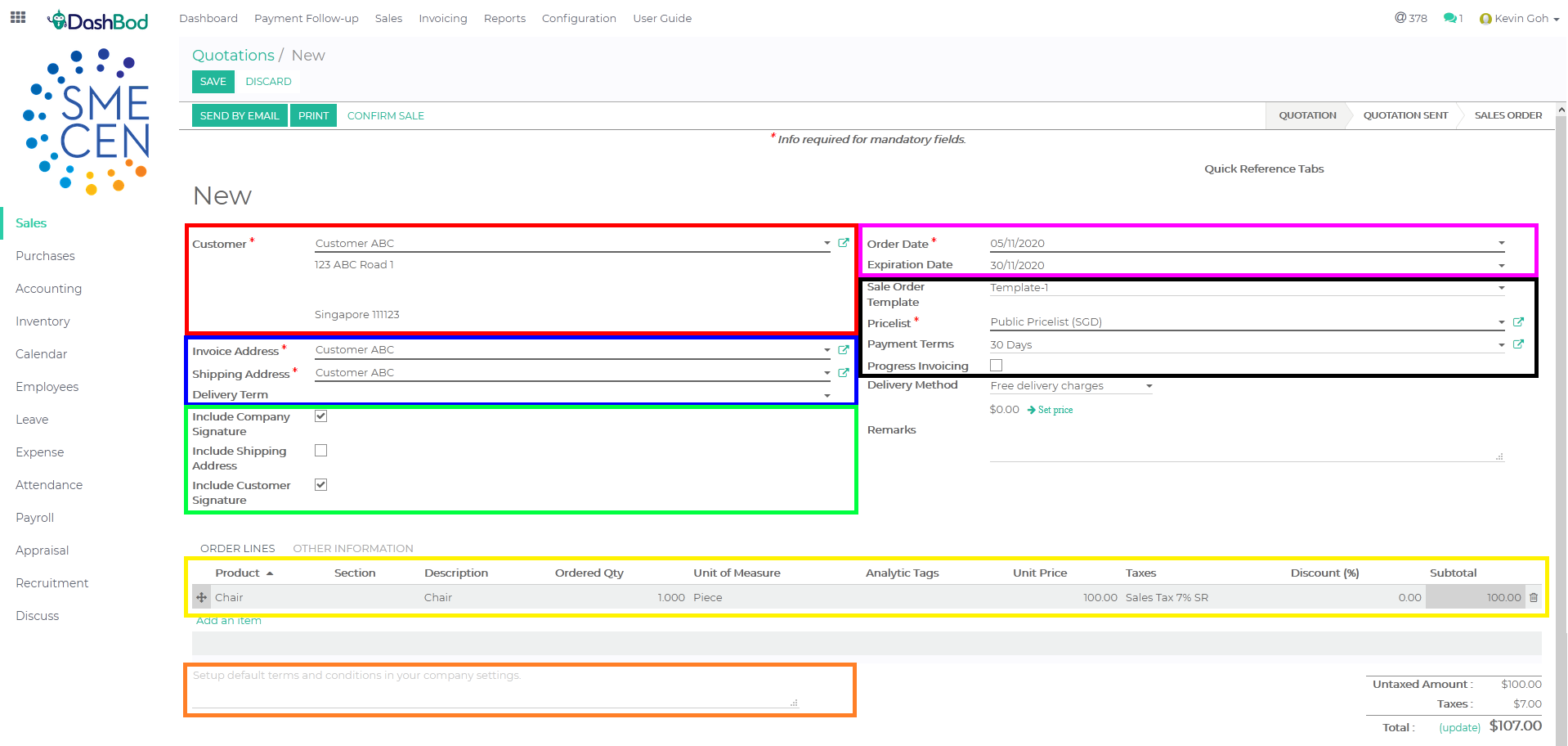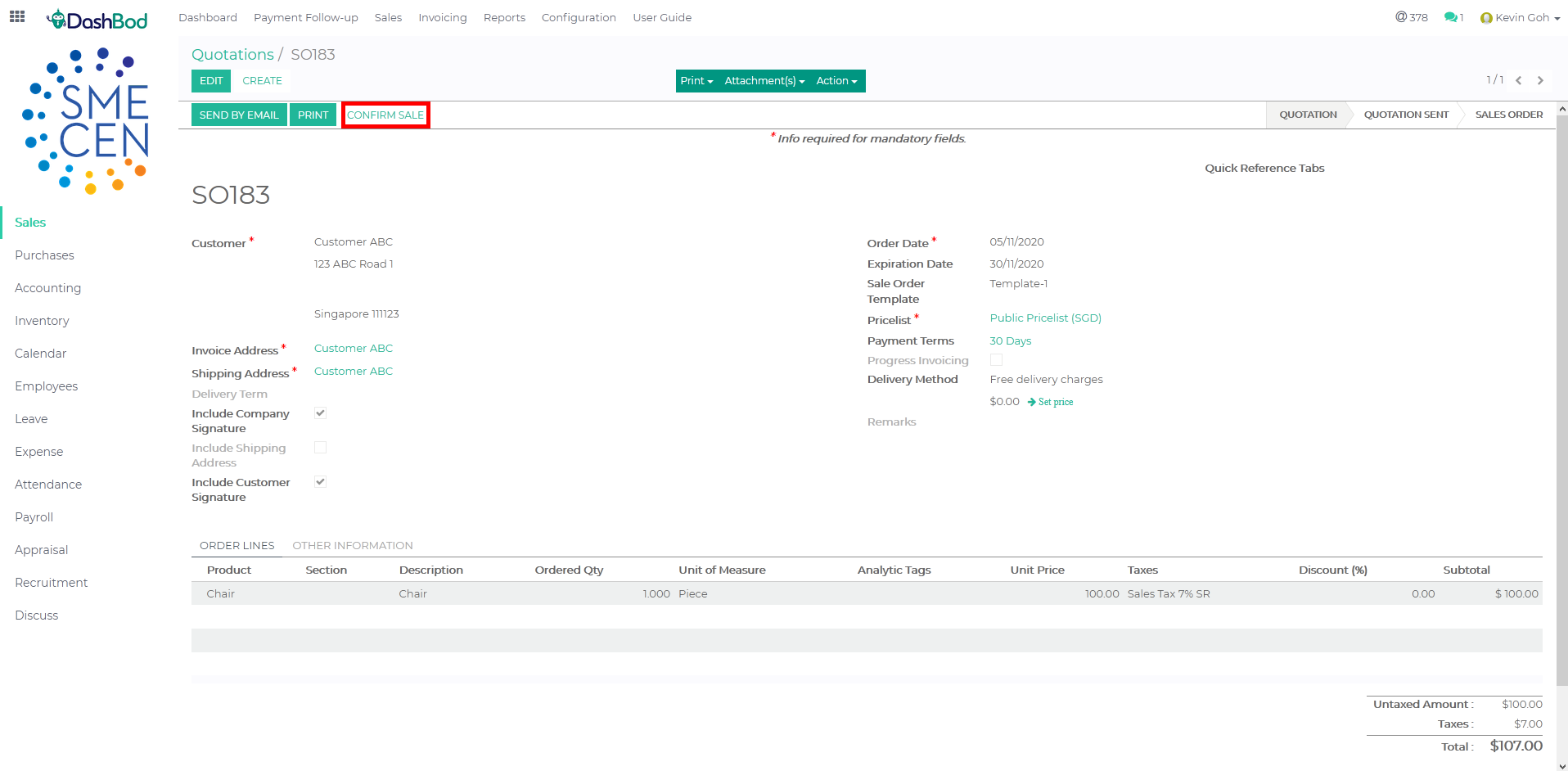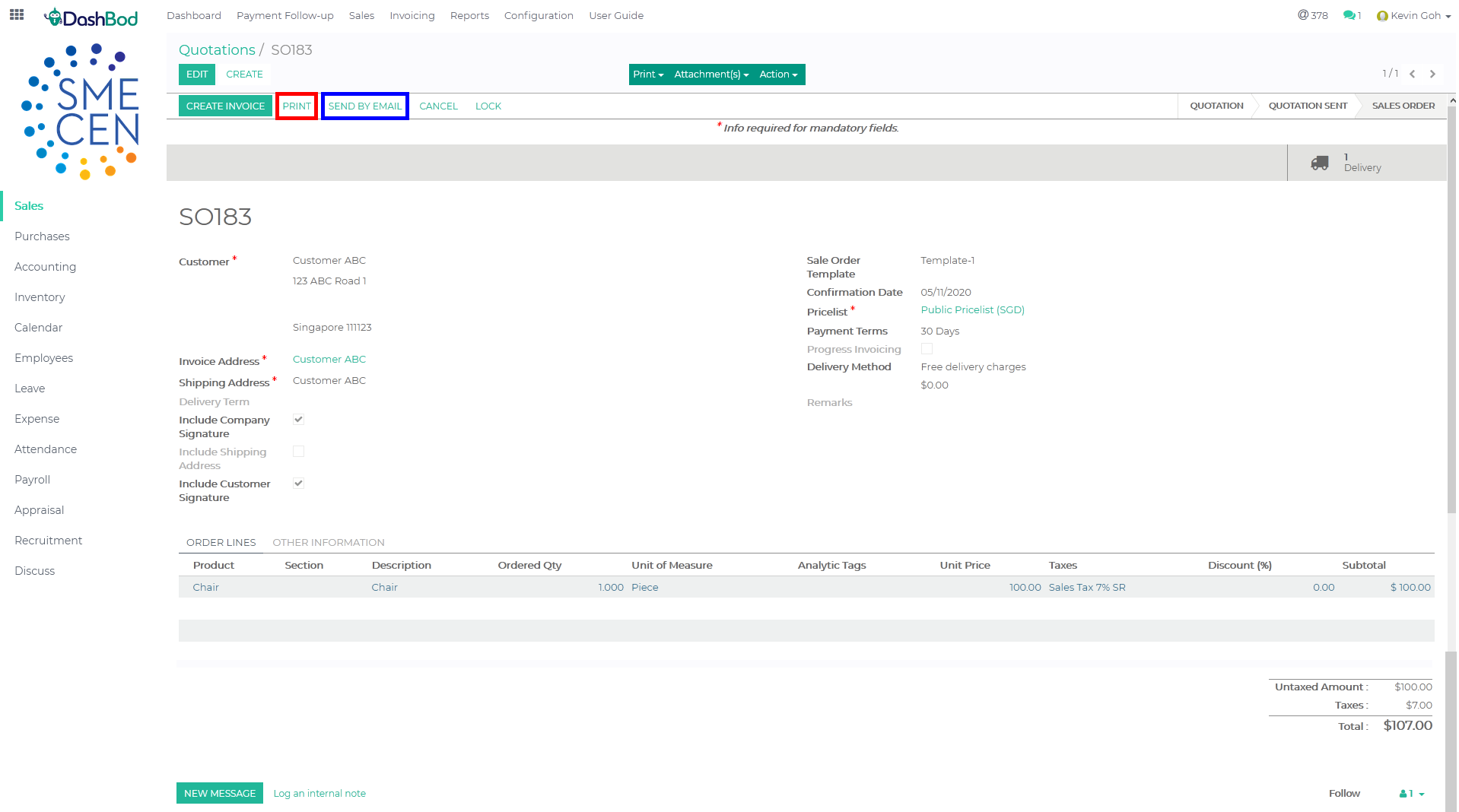Introduction
Most companies typically create a Quotation, converting it into a Sales Order upon agreement with a customer, which is then converted into an Invoice upon preparation of the goods and services requested.
This article covers how to create a Sales Order, which confirms the quantity and price of goods and services to be sold to a customer, along with a delivery address, delivery date, and mode of payment.
Before you begin
DashBod enables you to create Quotation, Sales Order, and Invoice independently of each other. Check with your company’s sales management process if there’s a need to create a Quotation first, or straight on to creating an Invoice.
Converting a Quotation to a Sales Orders
Navigating to Quotation page
1. Click on Sales at the left panel
2. Click on Sales at the top bar
3. Click on Quotations
Converting the Quotation
4. Click on the Quotation you want to convert (Red Box)
5. Click Edit if you need to do any adjustments to the quotation (Optional) (Red Box)
6. Click Confirm Sale once done (Blue Box)
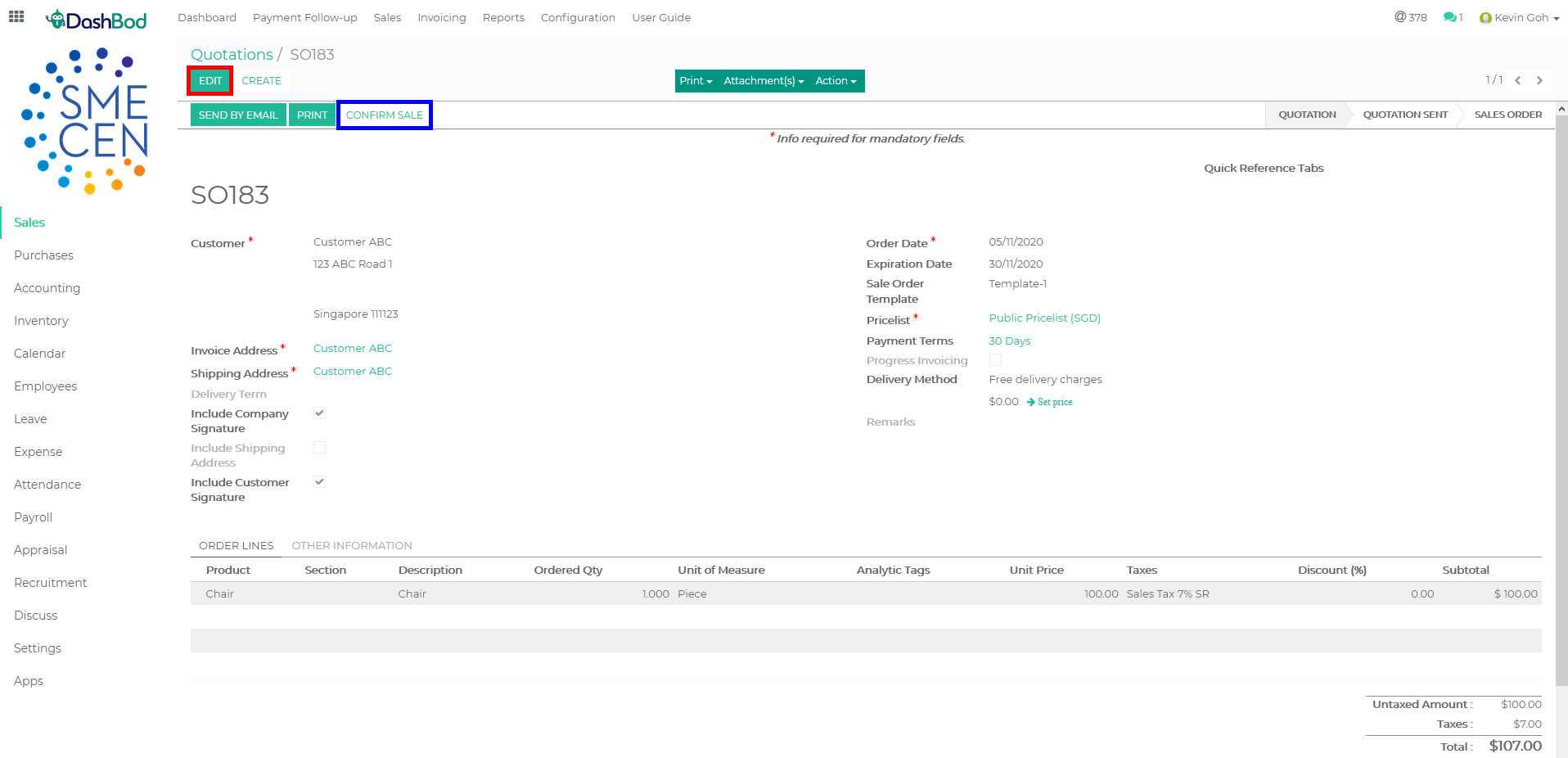 The conversion of the Quotation to Sales Order is now done. Here, is another set of guide to show to to create a Sales Order without a Quotation.
The conversion of the Quotation to Sales Order is now done. Here, is another set of guide to show to to create a Sales Order without a Quotation.
Creating a Sales Orders
Navigating to Sales Orders page
1. Click on Sales at the left panel (Red Box)
2. Click on Sales at the top bar (Blue Box)
3. Click on Sales Orders (Green Box)
4. Click Create
5. Select your customer (Red Box)
6. Select an Invoice or Shipping address if needed (Optional) (Blue Box)
7. Check the boxes if you need company signature, shipping address or customer signature (Optional) (Green Box)
8. Enter the Order Date and Expiration Date (Pink Box)
9. Select the quotation format and payment terms (Black Box)
10. Enter your order lines (Yellow Box)
11. Add your terms and condition (Orange Box)
12. Click Save once you are done
13. Click Confirm Sale (Red Box)
14. Click Print if print or save it as PDF (Red Box)
15. Click Send by Email if you want to send the Sale Order via DashBod (Blue Box)
What’s Next
Now that you’ve created a Sales Order, you might want to take a look at how to convert it into an Invoice.