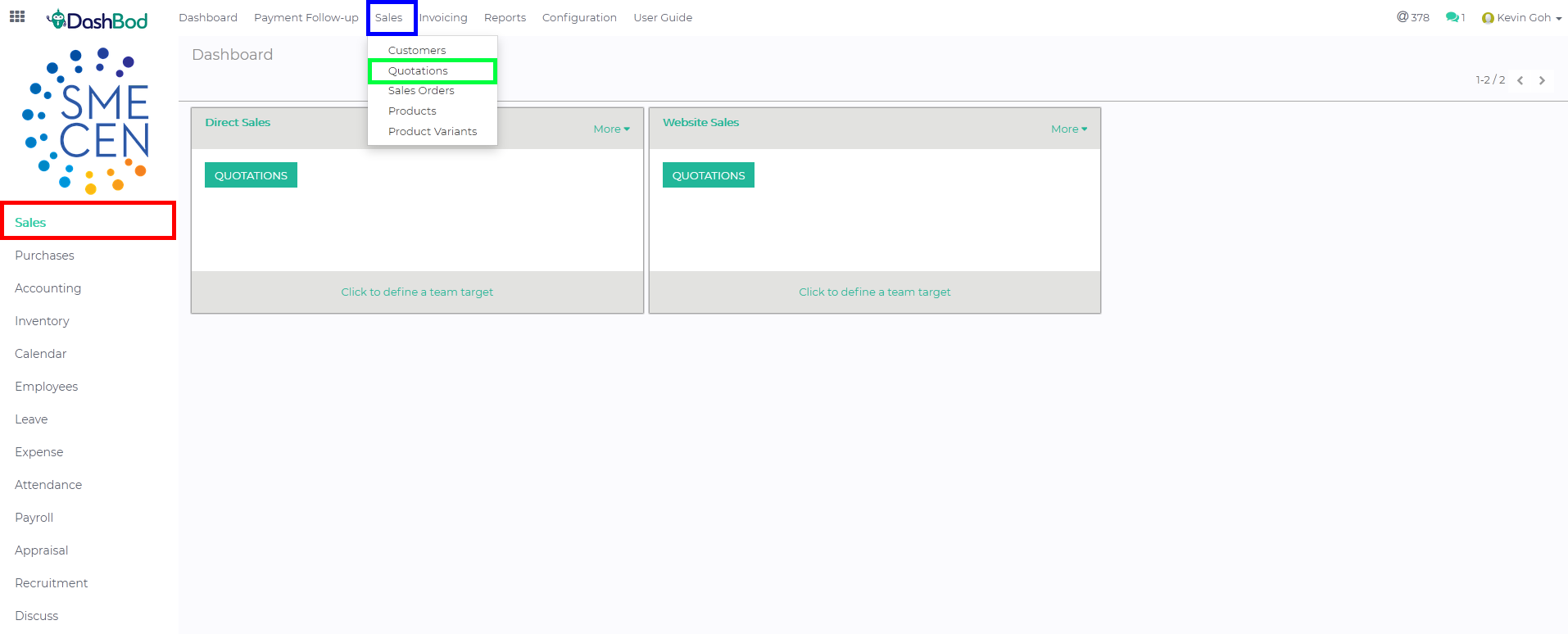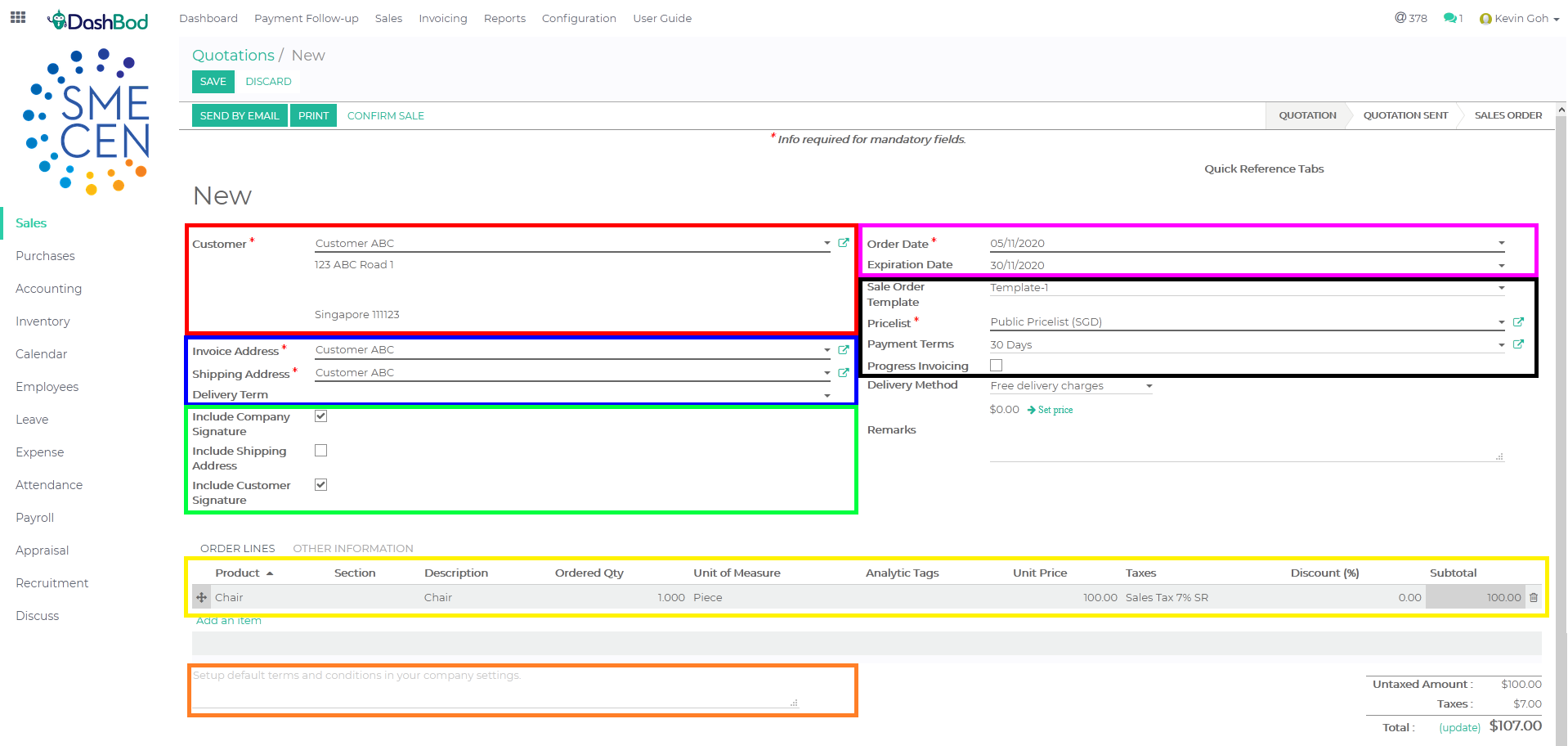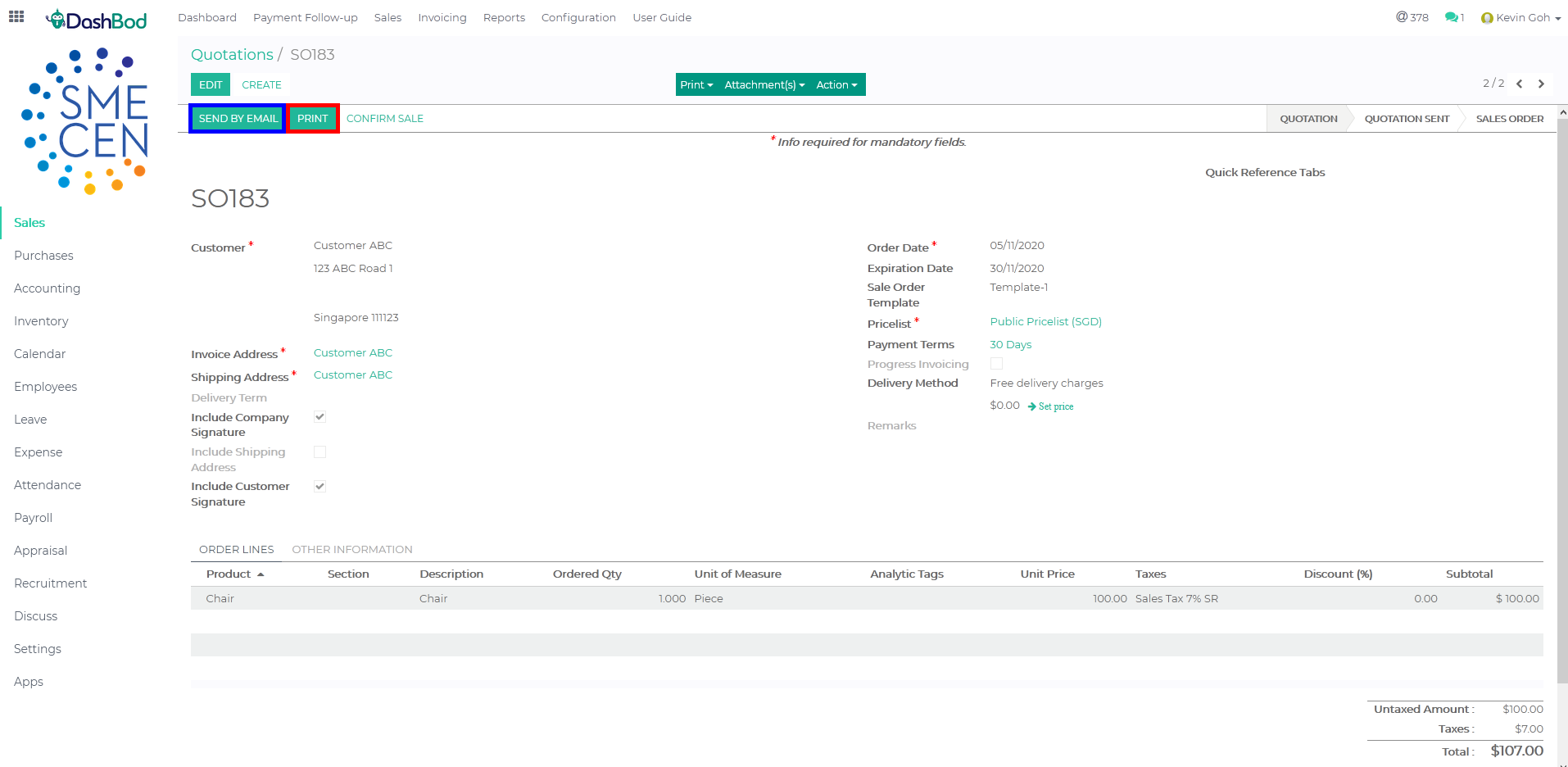Introduction
Most companies typically create a Quotation, converting it into a Sales Order upon agreement with a customer, which is then converted into an Invoice upon preparation of the goods and services requested.
This article covers how to create a quotation, which is a price estimate of a sale based on discussions with a customer. A Quotation is not a legally binding document, and typically expires within 30 days.
Before you begin
DashBod enables you to create Quotation, Sales Order, and Invoice independently of each other. Check with your company’s sales management process if there’s a need to create a Quotation.
You will also have to create the Customer Profile before creating the Quotation.
Navigating to your Quotation page
1. Click Sales at the left panel (Red Box)
2. Click on Sales at the top bar (Blue Box)
3. Click on Quotation (Green Box)
Creating a Quotation
4. Click Create
5. Select your customer (Red Box)
6. Select an Invoice or Shipping address if needed (Optional) (Blue Box)
7. Check the boxes if you need company signature, shipping address or customer signature (Optional) (Green Box)
8. Enter the Order Date and Expiration Date (Pink Box)
9. Select the quotation format and payment terms (Black Box)
10. Enter your quotation order lines (Yellow Box)
11. Add your terms and condition (Orange Box)
Saving and Sending your Quotation
12. Click Save
13. Click Print if print or save it as PDF (Red Box)
14. Click Send by Email if you want to send the quotation via DashBod (Blue Box)
What’s Next
Now that you’ve created a Quotation, you might want to take a look at how to convert it into a Sales Order.