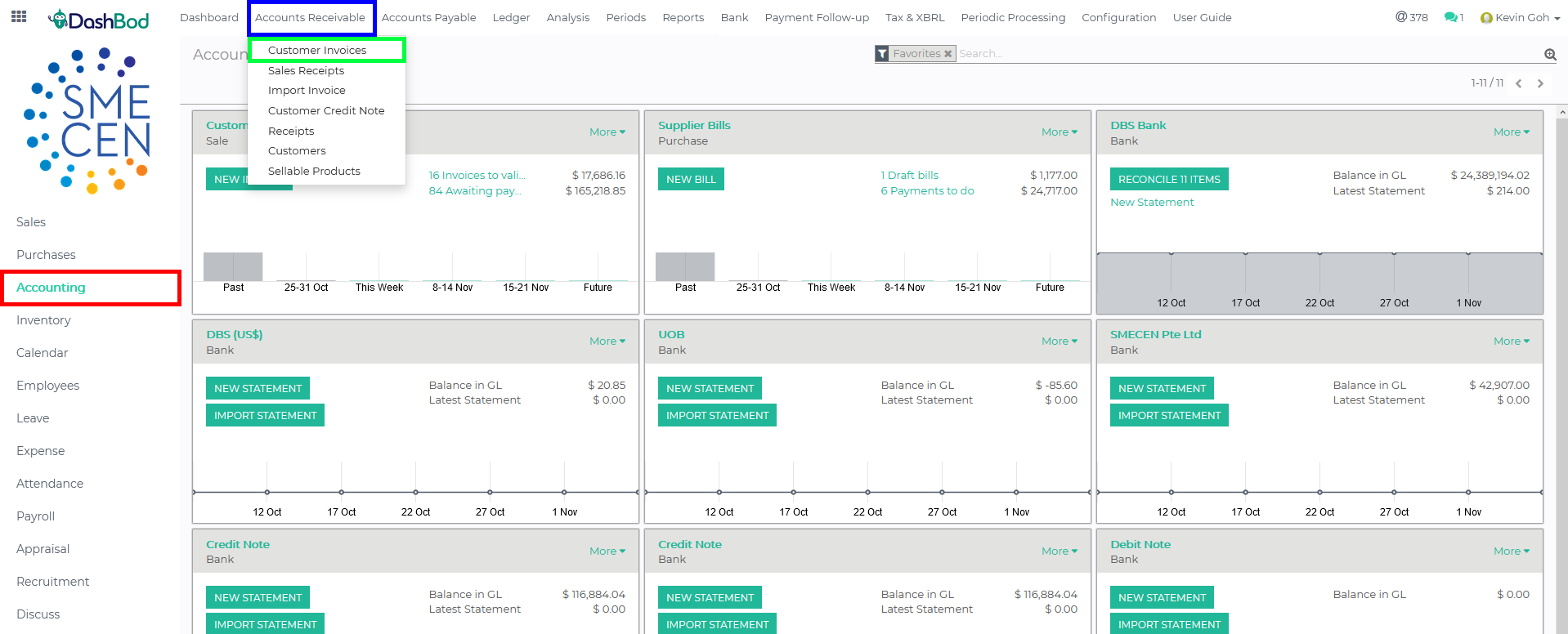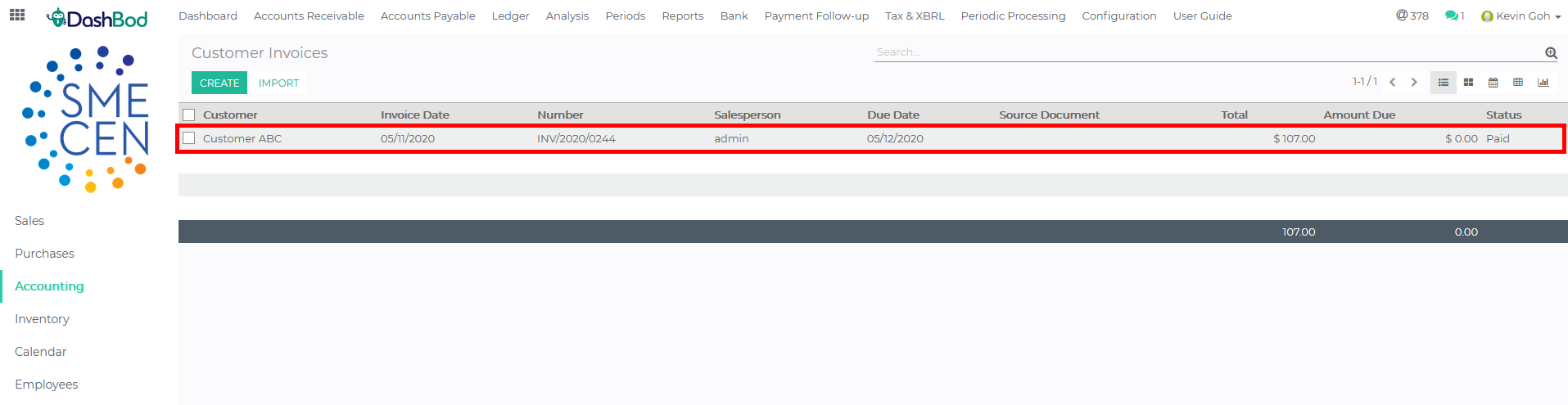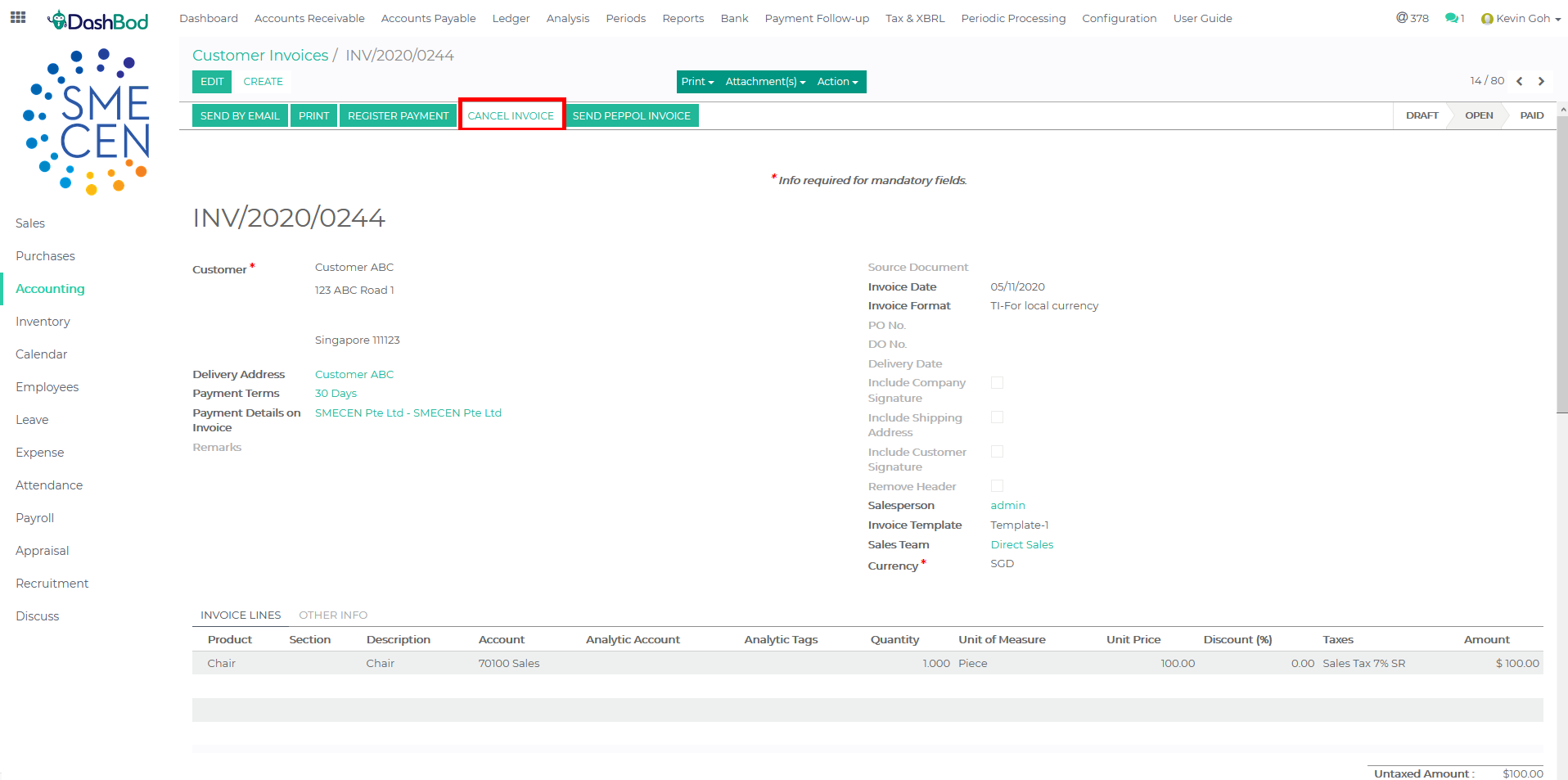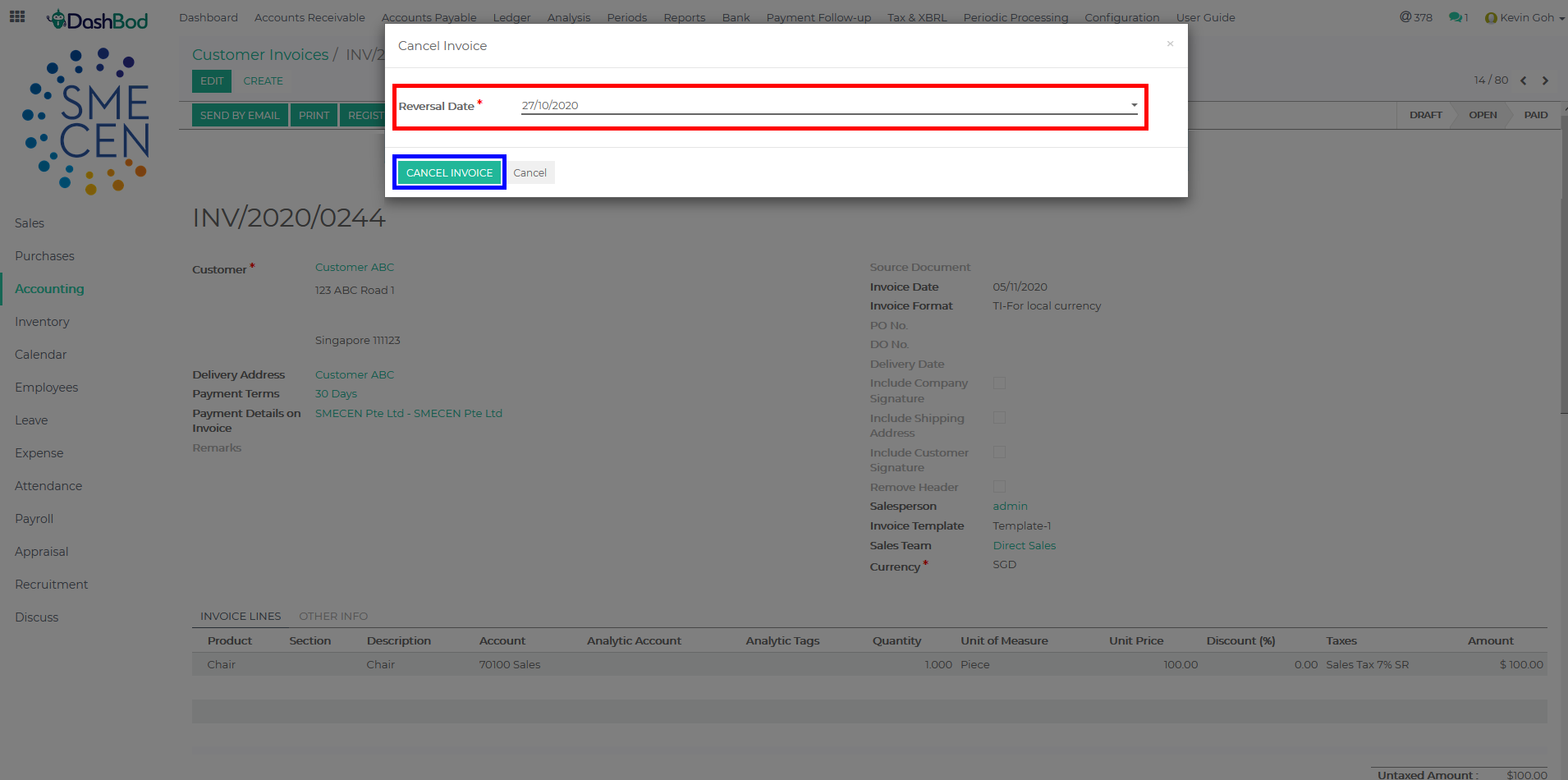Introduction
This article covers the steps to cancel an invoice as DashBod does not support further editing or changes to the invoice once it is being validated/posted. This is to prevent management override and provide more credibility and reliability to the users.
Before you begin
An invoice should be cancelled when it has been processed wrongly in the system. Once cancelled, the system will automatically trigger a reversal journal entry to offset its previous journal entry recorded for the erroneous invoice.
Navigating to your Invoice page
1. Click on Accounting at the left panel (Red Box)
2. Click on Accounts Receivable at the top bar (Blue Box)
3. Click on Customer Invoices (Green Box)
4. Select the Invoice that you want to cancel (Red Box)
Cancelling an Invoice
5. Click Cancel Invoice
6. Change the Reversal Date (Red Box)
7. Click Cancel Invoice (Blue Box)
Note: The cancellation of invoice will automatically create a reversal in the Journal Entry.
What’s Next
Now that you have cancelled the invoice, check out how to issue recurring or progressive invoices to your customers next.